Cryptocurrencies
Discover expert analysis on cryptocurrencies with news, features and insights from the team at IT Pro.
-

Hackers are using Zoom’s remote control feature to infect devices with malware
News Security experts have issued an alert over a new social engineering campaign using Zoom’s remote control features to take over victim devices.
By Ross Kelly Published
News -

Capturing the Web 3.0 opportunity with crypto on-ramp
whitepaper A payment method that lets users purchase their desired cryptocurrency
By ITPro Published
whitepaper -
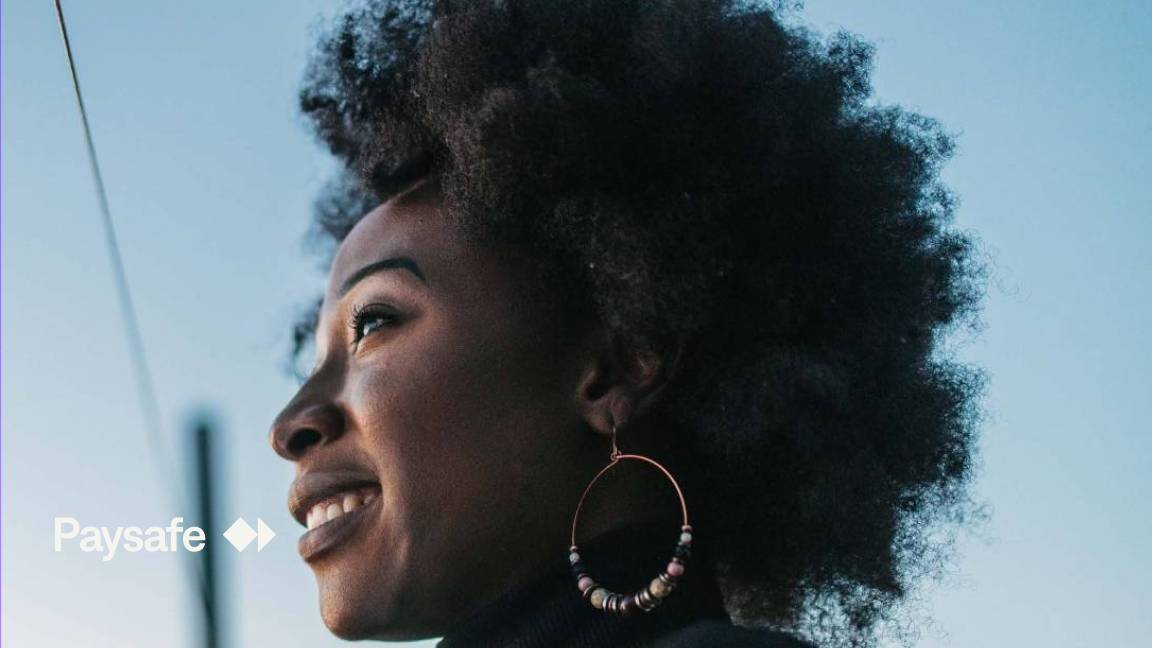
How consumers are using and investing in the UK and Europe
Whitepaper Lost in Crypto - Transactions
By ITPro Published
Whitepaper -

Swift exit: How the world cut off Russian banks
In-depth We explore the inner workings of the Swift network that controls world banking
By James O'Malley Published
In-depth -

Cryptomining criminals are focusing on the cloud
News Trend Micro report reveals that cryptomining groups are fighting each other for access to victims' cloud servers
By Danny Bradbury Published
News -

Democrats propose privacy-focused digital dollar
News The dollar would have to be able to make offline transactions and preserve anonymity
By Zach Marzouk Published
News -
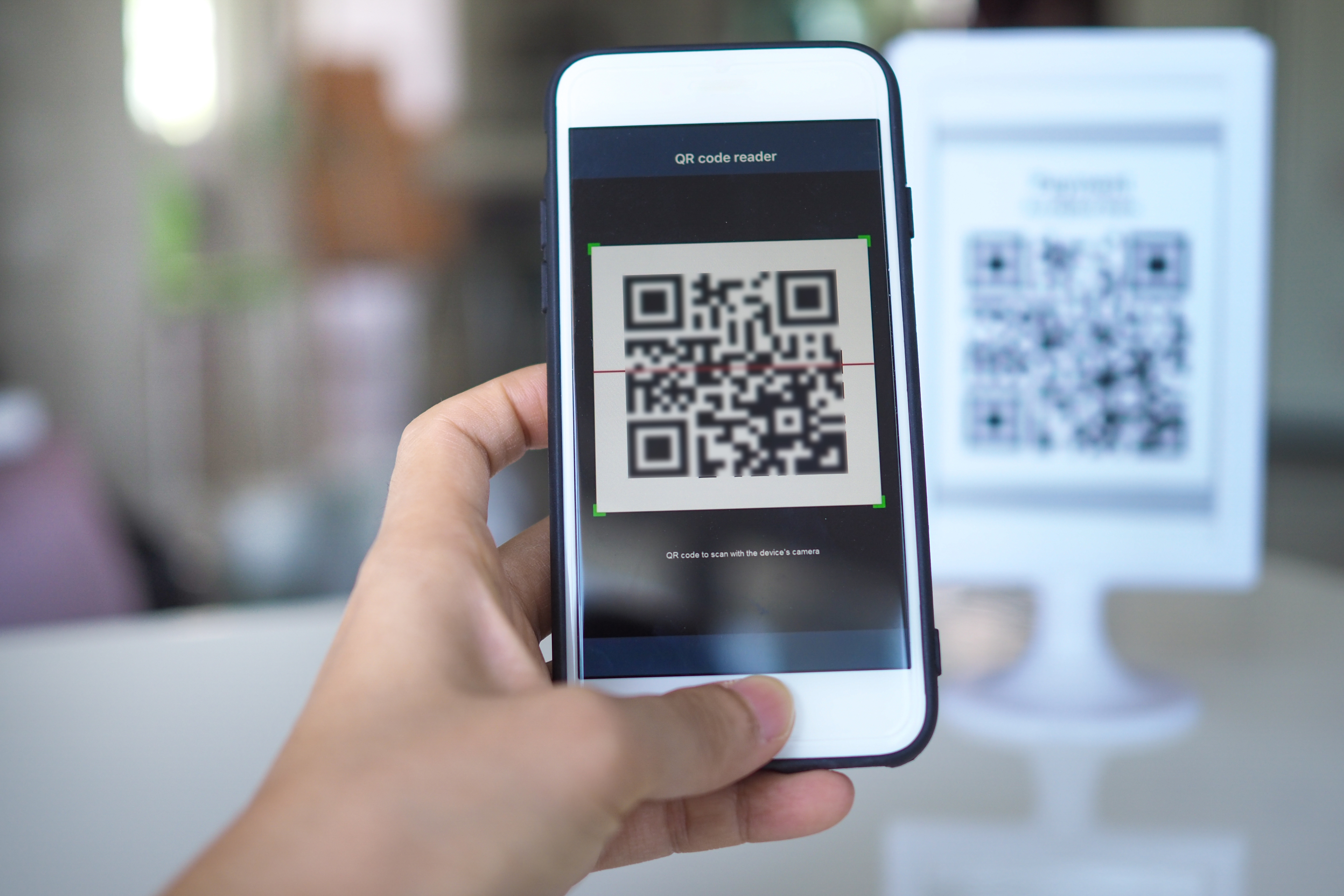
Coinbase Super Bowl marketing stunt prompts debate over QR code security
News Experts are torn over QR codes and whether the cyber security threat they theoretically present is actually enough to warrant genuine concern in real-world scenarios
By Connor Jones Published
News -

IMF urges El Salvador to remove Bitcoin as legal tender
News The country sought a $1.3 billion loan from the IMF last year, although this has been reportedly hindered by the fund’s Bitcoin concerns
By Zach Marzouk Published
News -

Federal Reserve warns foreign centralised digital currencies could decrease global use of dollar
News New report argues CBDCs could level the playing field for private sector innovation but that network security remains a significant challenge
By Zach Marzouk Published
News -

Cryptomixers are helping hackers to launder ransomware payments
News The services enable cyber criminals to anonymously clean proceeds from illicit activities
By Rene Millman Published
News -
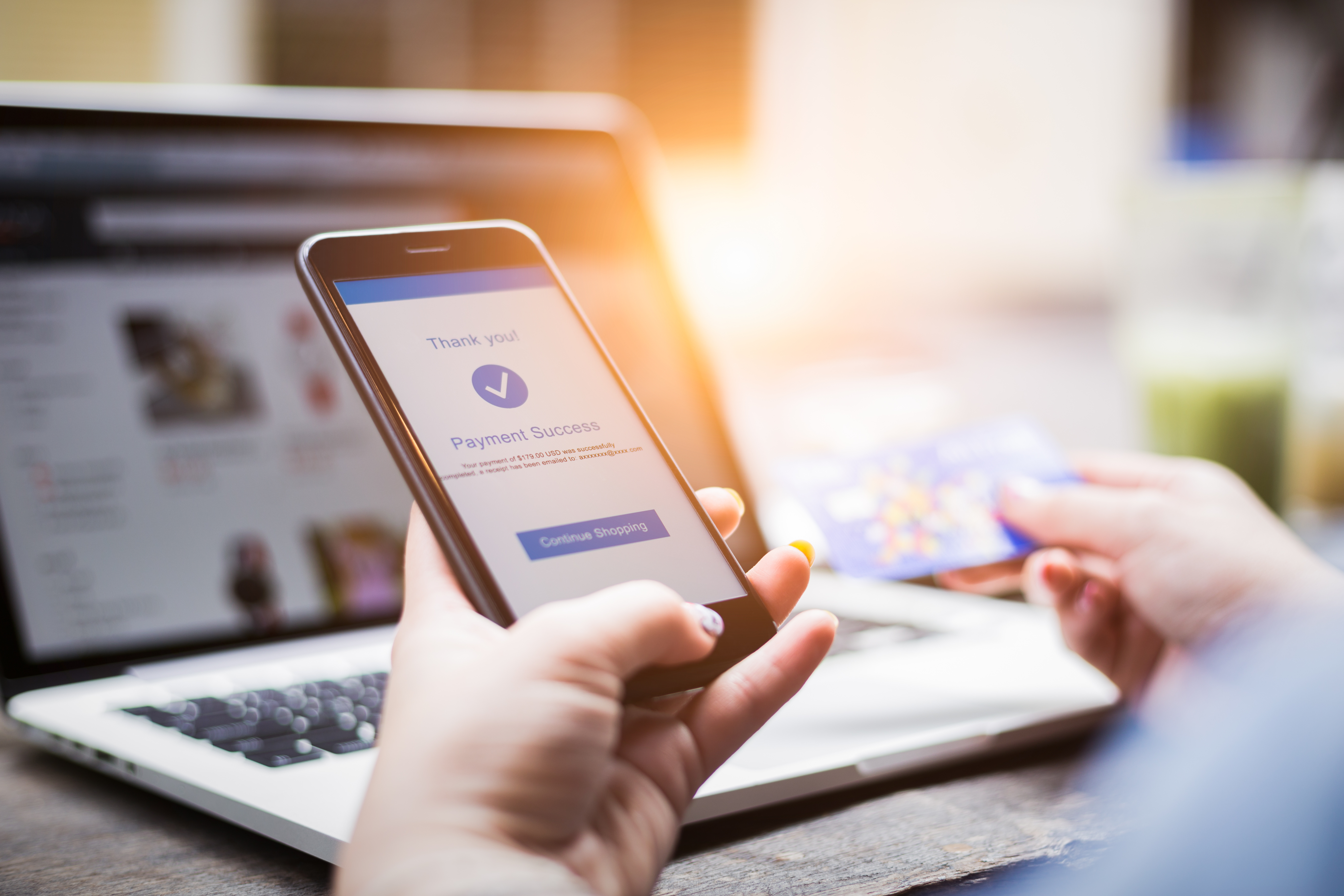
Singapore and India to link fast payment systems for cross-border transactions
News This will allow users in the two countries to transfer money using mobile numbers or virtual payment addresses
By Zach Marzouk Published
News -

Bitcoin becomes legal tender in El Salvador
News South American country is to install more than 200 ATM machines that convert dollars into Bitcoin
By Bobby Hellard Published
News