Windows Server 8: Microsoft makes big virtualisation splash
The next version of Windows Server commoditises storage and network hardware, whilst taking the fight to VMware.


ANALYSIS The mix of fixed problems and new features in Windows Server 8 is what we're used to in a new release from Microsoft.
There are all the features we expected for building private and hybrid cloud systems for enterprises. There's some significant improvements in virtualisation too that give it many more of the features of a server operating system.
Hyper-V can take advantage of a lot more hardware than before; not only can you use up to 160 processors - either cores or threads - and up to 2TB of RAM. Each virtual machine can have up to 32 virtual processors and 512GB of memory.
The new VHDX format supports files up to 16TB rather than 2TB and takes advantage of new sector sizes on the latest hard drives. There's no fixed ratio between logical and virtual processors anymore - you can run as many processors or workloads per physical core as the hardware can support.
Adding more hardware to virtualised systems doesn't always improve performance if the systems aren't using memory that's physically close to the processor thread. Rather than VMs just picking whatever memory is available, those that run on Windows Server 8 now get NUMA (non uniform memory access) support so performance will scale well as you add more cores to a server. It effectively means smarter memory management and therefore improved performance in theory of course.
Windows Server 8 also improves storage performance for virtualisation. If you have a storage array that supports offloading data transfer, when you move data inside a VM that can happen directly on the storage array. It means the system won't have to copy all the data across the network to the server and then back to the same array just move it.
It's easier to use virtualisation for making your infrastructure more reliable, like using Hyper-V Replica to take Volume Shadow Copy off site and cloning domain controllers so you can get them up and running quickly for failover and disaster recovery. Hyper-V also gets more operating system features, like whole-disk encryption with BitLocker even on clusters and using the Windows Hardware Error Architecture to look for problems like memory errors that cause page faults. Predictive failure analysis even finds some faults before they cause problems - because the memory is virtualised, the VM can just remap it without restarting.
Sign up today and you will receive a free copy of our Future Focus 2025 report - the leading guidance on AI, cybersecurity and other IT challenges as per 700+ senior executives
Moving running virtual machines is also a lot easier. With Windows Server 8 you can move any part of a VM at any time, whether it's the whole VM, the configuration file for the VM, the storage that the VM is using or just a virtual hard drive inside the VM - and take the metadata and historical performance metrics with it. You can move a VM while it's copying files or running a computation (the work in progress gets mirrored until the migration is complete) and you can do all that over the local network, without stared storage or a cluster.
There have been rumours that Hyper-V was in maintenance mode' and Microsoft was concentrating on management tools and System Center. This array of significant new features for virtualisation proves that's far from true.
PowerShell powered
There are some significant improvements in management tools, although they're not always coherent or consistent unless you're ready to take advantage of PowerShell. In the messy real world the idealised clear and simple tasks of Server Manager aren't always what you need to do. PowerShell lets you get down and dirty but you still have high-level abstractions for tasks that work remotely. It's a powerful combination but even with the helpful new tools it still has a learning curve.
Microsoft is keen to get admins away from working in a GUI on a live server, encouraging them to use Server Manager or remote PowerShell from a client PC (or a Linux box). An interface is something else for the server CPU to run and something else that needs patching (and something you certainly won't get on a cloud service). There's even a new role between the existing command-line only Server Core, which is what Microsoft thinks you should run, and the full server role, or what Microsoft is calling Full Server without GUI.
Slightly confusingly you can still run Server Manager and MMC tools, but you don't get Explorer or Internet Explorer, making for a more secure system that's harder to mess up by accident. It's also easier to change the server role; if you need something that's not in Server Core you can switch to a Full Server role without installing the server from scratch, and you can switch back handy if you need the GUI to install an app but not to run and manage it.
Mary is a freelance business technology journalist who has written for the likes of ITPro, CIO, ZDNet, TechRepublic, The New Stack, The Register, and many other online titles, as well as national publications like the Guardian and Financial Times. She has also held editor positions at AOL’s online technology channel, PC Plus, IT Expert, and Program Now. In her career spanning more than three decades, the Oxford University-educated journalist has seen and covered the development of the technology industry through many of its most significant stages.
Mary has experience in almost all areas of technology but specialises in all things Microsoft and has written two books on Windows 8. She also has extensive expertise in consumer hardware and cloud services - mobile phones to mainframes. Aside from reporting on the latest technology news and trends, and developing whitepapers for a range of industry clients, Mary also writes short technology mysteries and publishes them through Amazon.
-
 Google DeepMind CEO Demis Hassabis thinks this one area of the tech industry is probably in an AI bubble
Google DeepMind CEO Demis Hassabis thinks this one area of the tech industry is probably in an AI bubbleNews AI startups raising huge rounds fresh out the traps are a cause for concern, according to Hassabis
-
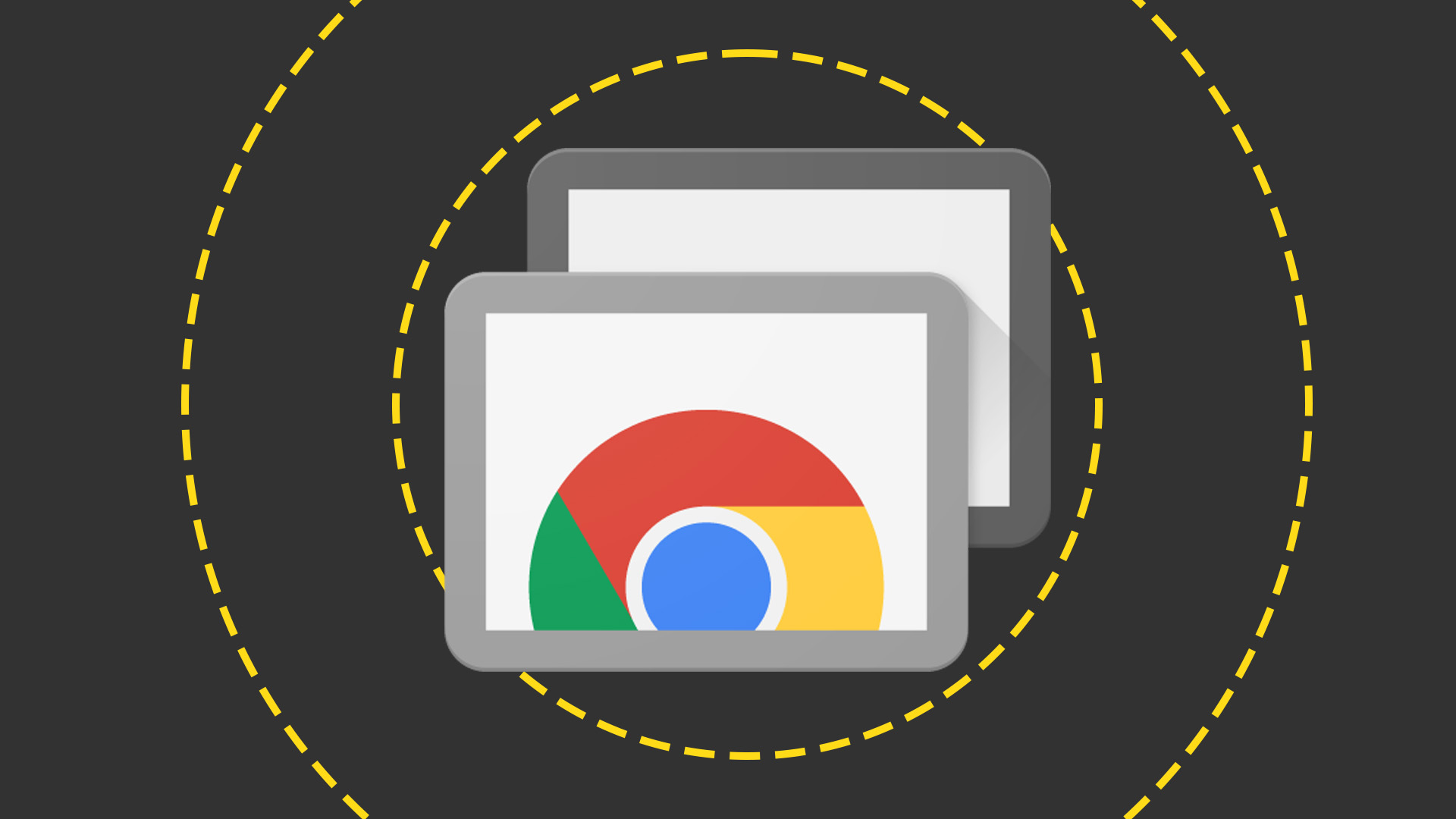 Everything you need to know about Google and Apple’s emergency zero-day patches
Everything you need to know about Google and Apple’s emergency zero-day patchesNews A serious zero-day bug was spotted in Chrome systems that impacts Apple users too, forcing both companies to issue emergency patches
-
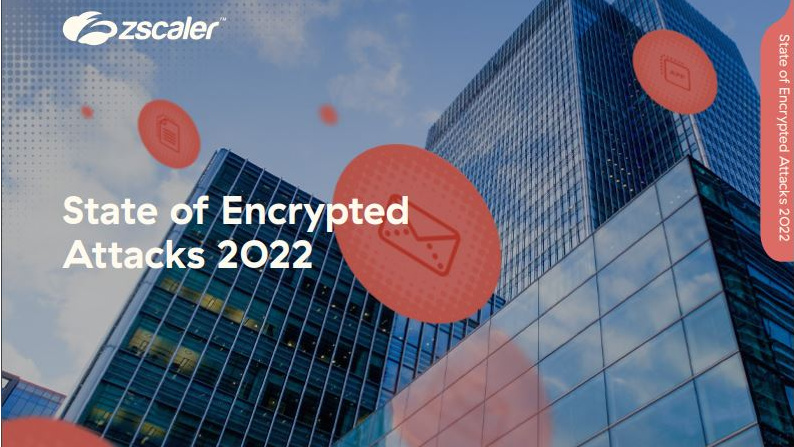 ThreatLabz Report: The state of encrypted attacks
ThreatLabz Report: The state of encrypted attacksWhitepaper What's hiding in your web traffic?
-
 How to encrypt files and folders in Windows 10
How to encrypt files and folders in Windows 10Tutorials Here’s how to make your sensitive data unreadable to prying eyes
-
 The government needs to abandon its war on WhatsApp
The government needs to abandon its war on WhatsAppOpinion Encryption might seem like an easy target, but mess with it at your peril
-
 Watch: Now this is how you securely erase data
Watch: Now this is how you securely erase dataIn-depth Delete your data properly - by smashing your laptop to pieces
-
 Alan Turing's computer-generated music gets restored after 65 years
Alan Turing's computer-generated music gets restored after 65 yearsNews Decades later, you can now hear the true sound of Turing's computer
-
 Two laptops are lost on the tube every day, says TfL
Two laptops are lost on the tube every day, says TfLNews Number of lost devices has shot up by almost 80 per cent since 2010
-
 Social networks should report suspicious users, says spy boss
Social networks should report suspicious users, says spy bossNews MI5 director general calls for updated surveillance powers
-
 Symantec finds Breaking Bad-themed ransomware
Symantec finds Breaking Bad-themed ransomwareNews Better call Saul, because these hackers may have encrypted your data
