Taking the plunge with Office 365
Microsoft’s subscription-based Office suite can benefit almost any business. Jon Honeyball explores how to make the switch smoothly
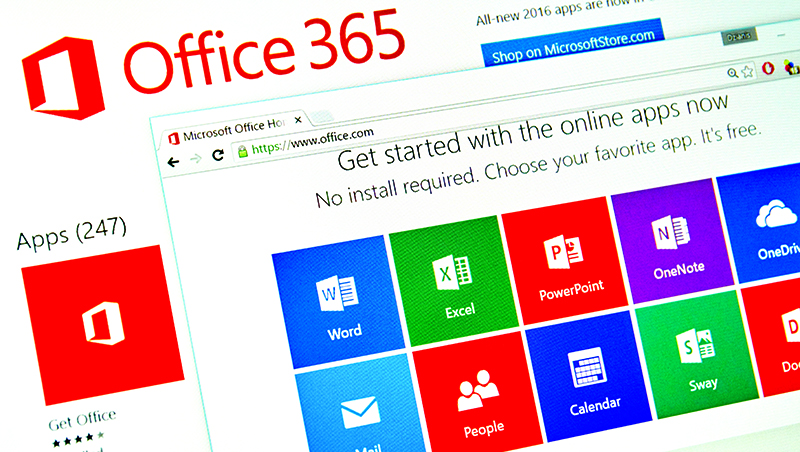
Is Office 365 right for your business? It's a big question, and I'm very tempted to hold back the answer until the end of this feature, to keep you hanging on to see whether or not moving to Office 365 is a good idea. But I can't do that not all the way through this piece. Because the answer is a glaringly simple yes.
Now, before anyone from the Google camp becomes too het up at the thought of a war between Office 365 and Google's G Suite (formerly known as Google Apps for Work), I should add that I'm not actually bothered if you make a different choice. There are pros and cons to both, and PC Pro will look at G Suite in more detail next month. Office 365 is the one I chose, simply because its desktop applications are richer and more powerful. Despite all of the clever work that Google has done with Google Docs, the tools still aren't as powerful as the Office equivalents. And, although I'll be concentrating on Office 365, much of what I have to say applies equally to Google.
The appeal of switching
Every journey has two ends. You can't just consider the destination; you must also think about where you're starting from. For small and medium-sized businesses, internal IT is a very well-established function. We're no longer in the 1990s, when it was a new idea for many companies.
And naturally, although we can't generalise too far, organisations tend to hang on to working solutions, according to the time-honoured maxim "if it ain't broken, don't fix it". So there's a natural inertia to that model. What's more, many businesses are using quite ancient desktop computers, with weak networking and servers that, while still rolling forward, definitely aren't the sort of thing you'd choose to deploy in 2018. And that's just on-site internet connectivity can be equally crumbly.Consequently, switching to Office 365 may feel like a large project, and it's something that needs a clear-headed approach. It isn't a decision to take lightly. Nor is it something to be rushed through because one of your key systems is starting to lose data and hasn't been backed up for three months.
Even so, you'd be mad not to make the move. It's just that you'd also be mad not to take a fresh look at the state of your network and servers at the same time. This, after all, is where a lot of detritus can accumulate, along with the luck and good intentions that keep the business going.
For many years, it's made sense to run Microsoft's server-side products on your own premises. Hulking big rackmount servers haven't been required well-specified desktop machines have done the job, assuming that you understand their limitations and plan accordingly. However, even those modest systems are living on borrowed time. Office 365 is part of a general move off-site.
For my own company, I decided some five years ago, in the early days of the Office 365 platform, that I wouldn't run my own servers anymore. The idea felt almost heretical: I'd always run my own servers, ever since the days of Windows Server 3.5. In more recent years, I'd even run bunches of virtual machines containing specific server components. This was the modern way. If one server was fun, then multiples were even better, thanks to the great god Resilience. We learned our PDC and BDC roles assiduously, and knew how to shuffle them around the network. We knew how to make Active Directory fly, and we were fully at home with the plethora of services that came with that platform.
Sign up today and you will receive a free copy of our Future Focus 2025 report - the leading guidance on AI, cybersecurity and other IT challenges as per 700+ senior executives
Yet a whiff of doubt was in the air. For smaller companies built on Small Business Server, we couldn't help noticing that this was a lot of functionality held within one physical server. Trying to tease out some of the heavyweight roles onto secondary boxes was possible, but rarely done too much like hard work.
Getting to grips with licensing
The other issue with running everything locally was the nightmare of Microsoft licensing. It could be argued that, irrespective of any other changes, it's worth going to Office 365 to be rid of licensing issues. You pay what you need, per month, and you get the functionality you pay for.
The costs aren't high, but there's a confusing range of options. Business Essentials, for instance, starts at 3.80 per user per month, but offers the bare minimum of functionality. You get online storage and access to the web versions of Office, but you don't get the desktop applications. For those you must move up to the Business tier, which is 7.90 per month (on a year-long contract).
While this is more than double the price of the Essentials package, it's highly flexible: each licensed user can install Office on up to five laptops or desktops, plus five mobile devices. You also get a terabyte of OneDrive storage per user, and you can work with online versions of Office through the cloud services capabilities. For small companies, this could be the perfect package. For larger organisations, Business Premium costs 9.40 per month and brings Skype for Business and a hosted Exchange Server to the party.
For many this will be the real draw, because running Exchange Server locally is no small commitment. When I moved my own company from local Exchange to a cloud-hosted service, it was like taking off a tight pair of boots. I no longer had to worry about setup, configuration, backup, archive or patch management and updates. Everything I needed was there right away, and it just worked. It still does: I've had no issues in quite a few years.
For myself, I've actually gone for high-end Enterprise E3 licences this is one of the highest tiers there is, costing 17.60 per user per month. It brings in features such as SharePoint Server, and also unlocks some enterprise-level features in Exchange Server, which I wanted for legal compliance reasons. If I were starting again today, however, I'd definitely be looking at the Business Premium platform, which does pretty much everything for a much lower cost.
Getting ready for Office 365
Let's take a look at what a small business should be doing today to prepare itself for a cloud-based future. I emphasise the "small" here, but I also underline the "should": there are always exceptions, but if you're going to deviate from best practice then there should be a good reason for it.
The first thing to think about is file storage. Without data, we're lost. Since we're talking about migrating to Office 365, you might expect me to recommend the bundled OneDrive for Business service. In fact, I still favour Dropbox over OneDrive. It gives me more control, better versioning and history, and more control over sync settings. It's also less fussy about filenames: I have multiple terabytes of storage included in my Office licensing, but I stick to Dropbox.
For large-scale local storage, you can replace your file server with a modern NAS box. My personal favourite brand is Synology, whose appliances have always done a fine job in my experience. Once you've set up user accounts and migrated your existing data, you can work with simple local shares. The loss of Active Directory might seem scary, as you do lose a degree of centralised control. However, the sole purpose of this box is to serve up storage, and the user management tools in the Synology NAS are more than good enough to handle that for a small business. Moreover, you can bolt in a Dropbox client, for a useful backup of your cloud storage too.
The big change is moving Office administration into the cloud. A few years ago, managing Office 365 was a horrific experience: the interface was a thin layer of web page, pasted over a seething cauldron of nastiness. But a huge amount of work has been done since then, and it's now pretty coherent and well designed. Creating a user is easy; assigning them capabilities is mostly point and click, and handling licensing is simple too. For most SMBs, there's really only a few minutes of work to be done here.
Of course, if you want to push the envelope, you can take things further. There's huge scope for on-site/off-site Active Directory integration, bringing Azure services into play and generally making your life quite complicated. However, when it comes to the core server roles of Exchange Server, it couldn't be simpler. Getting your email up and running is quite straightforward; the only fiddly bit might be getting your ISP to make the necessary DNS record changes for you. Once this is done, managing multiple mailboxes, each with multiple addresses, is well within the grasp of any reasonably computer-literate person.
Getting set up
Downloading and installing the basic Office applications is trivially simple: go to the website, click the download button, and down she comes. The local setup takes only a few minutes to run, and prompts for the appropriate Office 365 login information on its first launch.
Of course, there are other tasks to think about. To kick the whole thing off, you'll need to sign up and get the licensing sorted. You may also want to start pushing OneDrive out as a replication and storage archive solution. Then you might want to look at email and shared calendaring, and finally explore tools such as Skype for Business and the new Microsoft Teams. Each migration is different, but you can make the steps yourself within the timescale you choose. As always, much will depend on the point from which you're starting.
All of this might sound suspiciously idyllic, but deployment really is that easy. Equip your office with a decent internet connection, roll out Office 365 with a hosted Exchange Server, and then update all of your local machines laptops, desktops, tablets and phones to the latest version of Office, safe in the knowledge that just a single monthly payment covers everything.
That said, you may inevitably hit speed bumps along the road. If you want to migrate your local data to the cloud, you might have to make some hard decisions. There's nothing wrong with exporting your local Outlook mailboxes to a brand-new cloud server, but it's a lot easier if you're dealing with a small archive of essential email. It's even better if you can afford to take the system offline while you do it. A little lateral thinking can help, too. For example, once you've set up a hosted Exchange Server, you might ask users to start using Outlook via the browser, while retaining archive access via their old local Outlook installation.
The good news is that there's a ton of information on the Microsoft website about moving your business onto Office 365. It's mostly aimed at larger organisations you can tell by the smattering of words such as "leverage", "envisioning" and "partnerships" throughout the documentation. All the same, even for the tiniest team, it's well worth reading as an overview of the process. Furthermore, there are useful tools to help guide you through the migration.
Take your partner
If you're not wholly confident about what you're doing, you might also want to look at Microsoft FastTrack a dedicated support service aimed at helping out with cloud migrations. Or, you could engage a "partner": there's much to be said for engaging with a specialist who does this sort of migration all the time, and brings expertise and experience to the process. They'll be aware of issues with some of the multitude of migration pathways that you'd never guess on your own.
It's worth spending some time making sure you choose a partner who's right for you. Check their credentials, talk to their existing and prior customers, and talk through what's involved both with them and with other customers. The entire rationale for working with a partner is that you're not confident, meaning you need to have confidence in your partner. Nevertheless, don't fall into the trap of using the same old people who have looked after your network in the past: they might only be a couple of pages further ahead in Microsoft's migration guide than yourself.
Partner or not, I personally prefer to take a "scorched earth" approach namely, start with a clean installation of the new platform, and then move things over only as needed. This is only really an option for smaller organisations; larger ones will, quite rightly, demand a true migration policy. But if your demands are small in terms of data quantities and number of users the advantages of a straightforward move are worth considering.
While there may be different approaches to deployment, the question of whether or not you should move isn't up for debate; the answer is an emphatic yes. Office 365 is arguably the best product that Microsoft has ever released. Moreover, it's a solution with a real future, at a time when many systems from Microsoft and others appear to be wholly backward-looking. I use it every day, and wouldn't want to be without it. It's time to sweep away the 1990s and 2000s, and move to a truly modern platform.
Main image credit: Bigstock
-
 Employee ‘task crafting' could be the key to getting the most out of AI
Employee ‘task crafting' could be the key to getting the most out of AINews Tweaking roles to make the most of AI makes you more engaged at work
-
 ‘Always on’ culture is harming productivity, so workers are demanding ‘digital silence’ to get on with tasks
‘Always on’ culture is harming productivity, so workers are demanding ‘digital silence’ to get on with tasksNews Tired of relentless notifications, emails, and messages? You're not alone. Workers across a range of industries are calling for 'digital silence' periods to boost productivity.
-
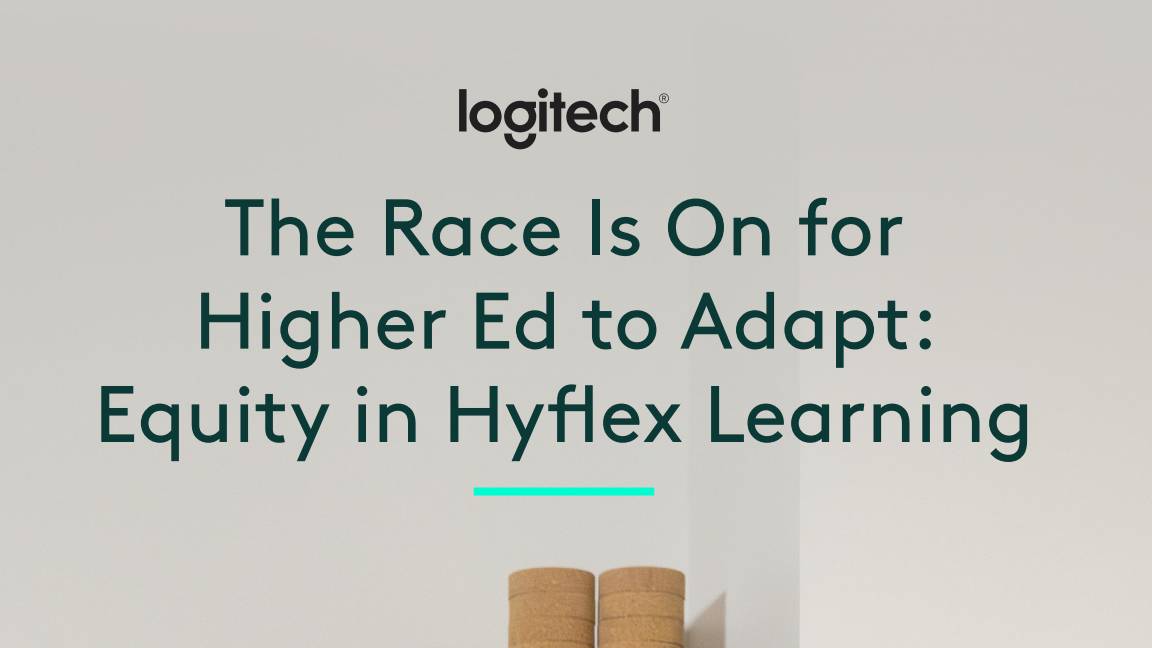 The race is on for higher ed to adapt: Equity in hyflex learning
The race is on for higher ed to adapt: Equity in hyflex learningWHITEPAPER Fulfil student and faculty needs
-
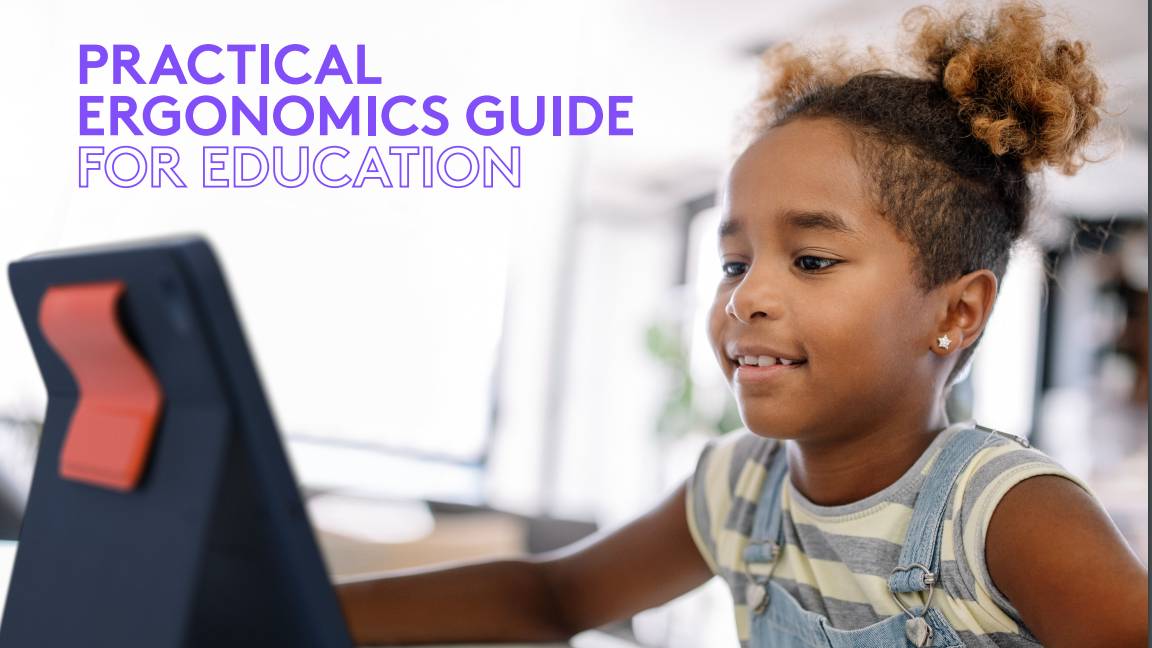 Practical ergonomics guide for education
Practical ergonomics guide for educationWHITEPAPER Save energy, focus, and promote overall well-being
-
 How to manage – and mitigate – performative working
How to manage – and mitigate – performative workingFeature An increasing number of people are putting on a show of working, rather than actually getting on with it
-
 The ultimate guide to 3D
The ultimate guide to 3DWhitepaper Creative boost breaks
-
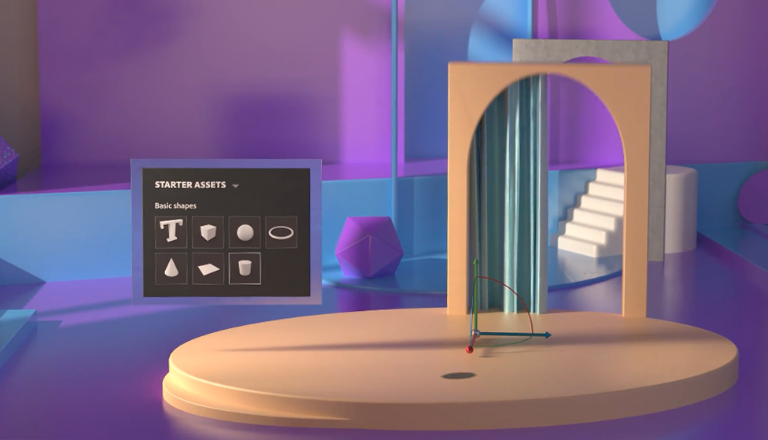 Developing an end-to-end process for virtual photography
Developing an end-to-end process for virtual photographyWhitepaper Sharing the best practice of creating production-quality photographs with software
-
 Breaking down the barriers to 3D design
Breaking down the barriers to 3D designWhitepaper Designing for the future

