DDR4 vs DDR5 RAM: What is DDR5 RAM and is it worth upgrading?
The latest generation of memory has hit the mainstream, but how much more can DDR5 RAM boost performance versus DDR4 RAM units?


If you buy a new computer today, it may well be using DDR5 memory. As the name suggests, this represents the fifth generation of the double data rate (DDR) RAM standard, originally laid down back in the year 2000.
Like DDR5 RAM, DDR4 is a versatile standard that officially comes in seven flavours, dubbed DDR4-1600, 1866, 2133, 2400, 2666, 2933 and 3200. You might assume that the numbers indicate the speed at which the different variants run, and that’s basically right – although since DDR transfers data at twice the speed of the internal clock, a DDR4-1600 module actually runs at 800MHz, and so forth.
Take a look at DDR5 options, and you’ll see that they start at DDR5-4800 and go all the way up to DDR5-7200. That’s an enormous increase, with the top frequencies more than doubling – but that doesn’t necessarily mean that business laptops fitted with DDR5 RAM will run twice as fast as those fitted with DDR4 RAM units.
How does DDR5 RAM work?
The chips in a RAM module are fast, but they’re not capable of reading or writing a full 64-bit chunk of data every clock cycle. If you look at the specifications of modern DIMM dual in-line memory modules (DIMMs), you’ll see that each has a specified set of timings that indicate how many clock cycles it actually takes to store and fetch data. These are normally written as a series of four numbers, such as 16-20-20-34.
To make sense of these numbers you need to know that RAM is arranged as a virtual grid: the latter three numbers tell you how many clock cycles it takes to select a specific “row” of memory for reading, and the first one tells you how many cycles it will then take to retrieve data from the desired “column”.
This initial value is called column address strobe (CAS) latency and, along with the clock frequency, it’s normally the most significant factor in determining the relative speed of a RAM module. That’s because most RAM operations involve reading a series of values from consecutive columns within a row, so the overhead of row selection comes up relatively infrequently – whereas CAS latency applies to every value that’s accessed.
Thus, a DDR4-3200 module with the timings above would be able to provide one chunk of data every 16 clock cycles; since the clock runs at 1.6GHz, that means it takes 10ns for the RAM module to complete a request for data from a specified location in an active row.
Sign up today and you will receive a free copy of our Future Focus 2025 report - the leading guidance on AI, cybersecurity and other IT challenges as per 700+ senior executives
You can easily check on the timings of your own RAM, either by checking the BIOS or by installing a free tool for Windows such as HWiNFO64. This offers a table showing the timings and clock speed of each DIMM in your system, while a summary reveals the total installed memory, type, clock speed and channel mode – which we’ll discuss below.
Ideally, for the best performance, you want a high clock speed and low timing figures. Unfortunately, while it’s comparatively simple to make memory modules run at ever-higher frequencies, it’s much harder and more expensive to make the actual memory cells respond more quickly – so faster DIMMs tend to have higher latencies, at least in terms of clock cycles. As a result, the difference in performance between DDR4 and DDR5 modules is far smaller than you might expect.
How much faster is DDR5 RAM vs DDR4 RAM?
It’s impossible to simply say that DDR5 is "x% faster" than DDR4 modules. Even two DDR4 modules can perform very differently. However, with a spread of tests, we can get a sense of the range of performance offered by the two RAM families.
Sister site Tom’s Hardware recently did just this, carrying out a series of benchmarks on high-end modules running at different speeds. They found DDR5 had a big technical advantage, with faster frequencies directly translating into increased bandwidth.
RELATED RESOURCE
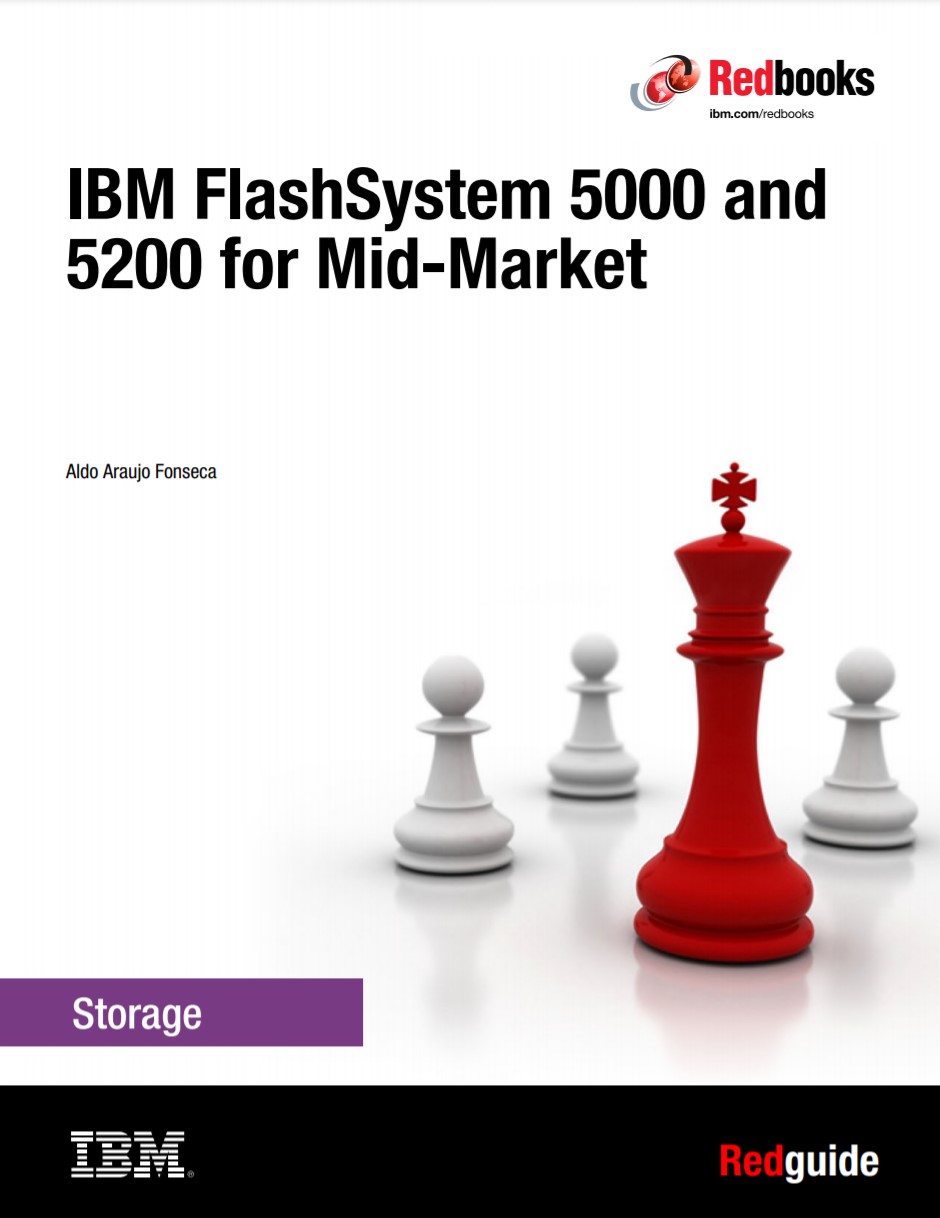
IBM FlashSystem 5000 and 5200 for mid-market enterprises
Manage rapid data growth within limited IT budgets
Before you rush to ditch your DDR4 system, however, remember that everyday computing tasks may spend a fraction of their time waiting around for memory access. Indeed, since the timings for DDR5 are much higher than for DDR4, workflows that involve continually switching between RAM locations may see little benefit from the newer memory technology.
To measure real-world performance, Tom’s Hardware carried out separate tests using real-world applications such as Adobe Lightroom, Adobe Photoshop, Cinebench R23, HandBrake and Microsoft Office. It found the actual performance benefit of DDR5 is nowhere near as pronounced as synthetic bandwidth comparisons would suggest. While the fastest DDR5 supposedly offers nearly three times the bandwidth as the slowest DDR4 tested, the real-world margin was closer to 25%.
That’s certainly not to be sniffed at – for heavyweight data-processing tasks, a boost of that size is well worth having. However, a single 16GB DDR5-6400 DIMM will currently set you back around £250, while a DDR4-21333 module in the same capacity can be had for £60 – so whether the upgrade is worth the money is another question entirely.
Power consumption in DDR5 RAM vs DDR4 RAM
Clock speeds aren’t the only changes between generations of DDR. As manufacturing processes have improved, DDR data densities have increased, enabling computers to support ever-growing RAM allocations without requiring huge numbers of memory slots, or dozens of chips soldered onto the motherboard.
With DDR4 memory, a single RAM chip can typically store up to 2GB of information; since DIMMs normally use a maximum of eight chips per module, that means you won’t normally see a DDR4 DIMM larger than 16GB. DDR5 lifts the bar right up to 8GB per chip, paving the way to storing 64GB on a single DIMM.
Then there’s power management. Older DDR3 DIMMs required a standard power supply of 1.5V, but DDR4 reduced this to 1.2V and DDR5 drops it further to 1.1V. In practice, these changes don’t translate to significant reductions in power consumption, compared to the CPU and GPU. The actual amount of power consumed will anyway depend on how many chips are installed on the DIMM and how hard they’re working.
However, just as with CPUs, lower voltages enable memory chips to run faster without overheating. This means manufacturers can set higher operating frequencies – and users can push things even further to squeeze out a little extra performance.
How to boost DDR5 RAM performance
Testing your RAM
If you want to tweak the speeds and timings of your RAM, be prepared for a lot of trial and error, as it may not be immediately obvious if you’ve pushed too far. The odd single-bit glitch here and there might not have any noticeable effect until it happens in the middle of a system process and causes Windows to abruptly blue-screen.
If you’d rather not find out the hard way, you can use Windows’ built-in Memory Diagnostic tool to thoroughly test that your RAM is working as it should – just open the Start menu and type its name to find it.
The catch is that, because this tool needs access to the full expanse of installed RAM, it has to run outside of Windows – you’ll need to reboot the system and wait for the test to complete before you can get back to the desktop. Depending on how much memory you have installed (and how fast it is) this can be slow; a 30-minute wait isn’t uncommon.
Using XMP to boost DDR5 RAM performance
Every RAM module has its official frequency and timing specifications encoded into the hardware, using a system called Serial Presence Detect (SPD), but that doesn’t necessarily mean it’s limited to those speeds. The BIOS settings will normally give you a free hand to increase the speed and dial down the latency as much as you dare. The catch is that if you push too far beyond the official specification, you’ll start to get RAM errors, and sooner or later your whole system will most likely crash.
The XMP standard lets you overclock in relative safety; it allows memory manufacturers to embed additional profiles into their modules which go beyond the JEDEC-approved SPD values, to unlock the maximum speed that they’re capable of. For example, a DDR5-5600 module would normally run at 2.8GHz, but the manufacturer might decide, based on its testing, to offer an XMP profile that dials up the frequency to 2.95GHz. You can select this with confidence that the chips can run stably at these speeds. A second, more ambitious, profile might also be included, which could require extra cooling to run reliably.
Intel originally devised XMP, but it’s now supported by a wide range of motherboards – even many AMD ones. With DDR5 it gains an upgrade: while the XMP 2 standard used by DDR4 modules allows two profiles to be embedded, XMP 3 supports a third profile for additional flexibility, plus two user-configurable custom profiles, so you can experiment with your own system and store the memory settings that work best for you.
This might sound overly complicated, but the latest Intel chips (Alder Lake and newer) include a new feature called Dynamic Memory Boost, which switches automatically between XMP profiles according to workload. RAM is overclocked when the system needs a burst of data, then allowed to slow and cool off when things quieten down.
Dual-channelling with DDR5 RAM
One final factor that can affect RAM performance is whether it’s running in a dual-channel configuration. That may at first sound a little confusing, because all DIMMs are dual-channel by design – in other words, they behave like two separate memory modules working in parallel, offering double the bandwidth of the older single-channel SIMMs commonplace in the days of Windows 95.
On a modern motherboard, however, you can also install matching DIMMs in paired slots and run those in parallel, getting another two-fold increase in bandwidth. This is one reason why memory upgrade kits are often sold as pairs of DIMMs rather than as a single module.
16 ways to speed up your laptop
Both DDR4 and DDR5 can be provisioned in a dual-channel configuration, but DDR5 takes the idea even further. Where DDR4 DIMMs use a single 64-bit data bus, DDR5 splits this into two 32-bit buses working together – so with matching modules you can take advantage of not two but three degrees of parallelism.
As we’ve mentioned, you can easily check whether your system is taking advantage of dual-channel RAM using a tool such as HWiNFO64. If it turns out that you’re in single-channel mode, that normally just means that your DIMMs aren’t identical. If so, it’s not a huge deal: dual-channel memory normally provides a real-world speed boost of less than 5%. If you’re already using unmatched DIMMs you’ll probably get a bigger benefit from adding another, rather than replacing existing modules to enable dual-channel operation.
Darien began his IT career in the 1990s as a systems engineer, later becoming an IT project manager. His formative experiences included upgrading a major multinational from token-ring networking to Ethernet, and migrating a travelling sales force from Windows 3.1 to Windows 95.
He subsequently spent some years acting as a one-man IT department for a small publishing company, before moving into journalism himself. He is now a regular contributor to IT Pro, specialising in networking and security, and serves as associate editor of PC Pro magazine with particular responsibility for business reviews and features.
You can email Darien at darien@pcpro.co.uk, or follow him on Twitter at @dariengs.
-
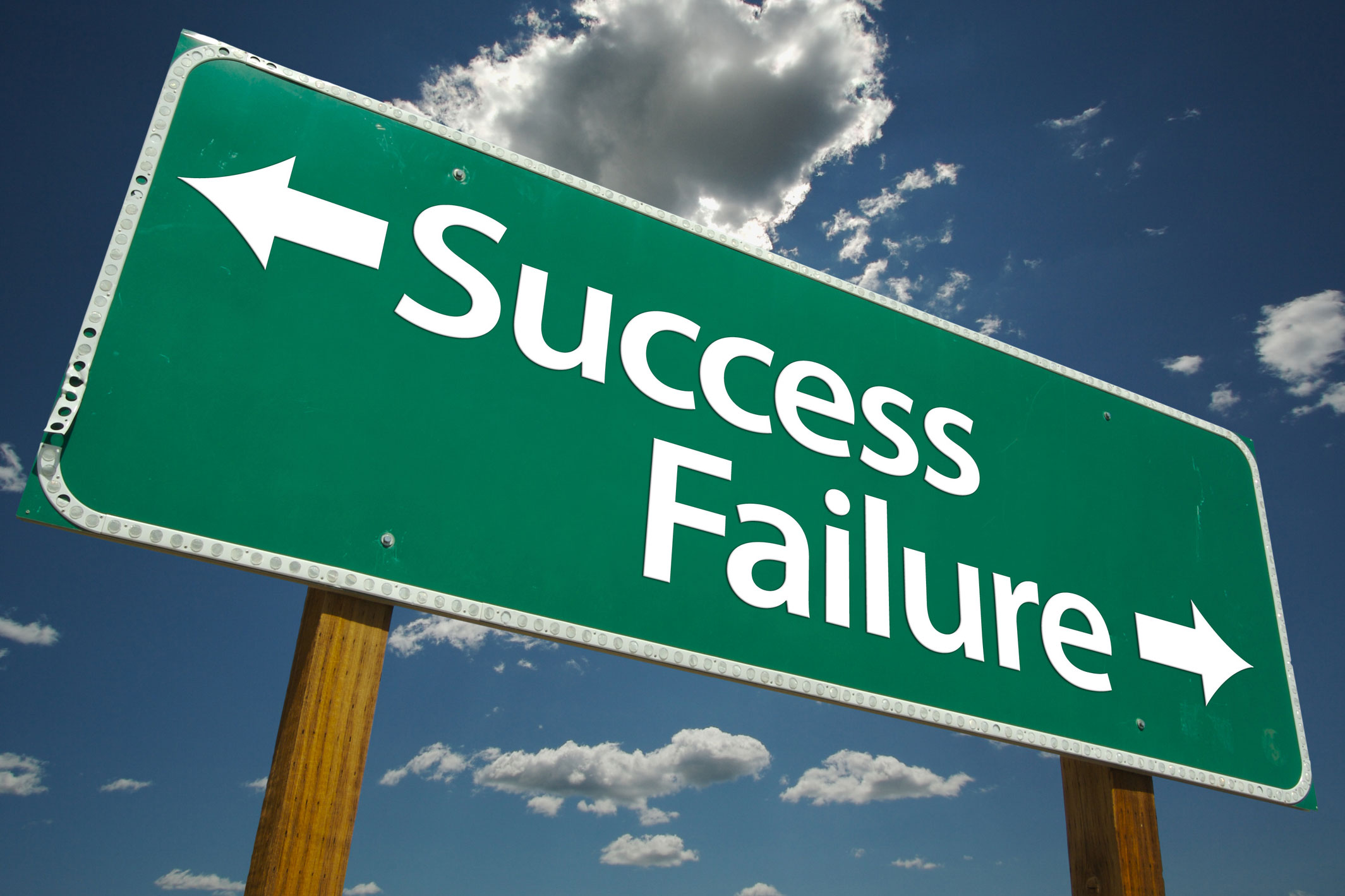 Can enterprises transform through startup theory?
Can enterprises transform through startup theory?In-depth For big corporations, the flexibility, adaptability, and speed of a startup or scale-up is often the total opposite of what’s possible within their own operations
-
 AI is creating more software flaws – and they're getting worse
AI is creating more software flaws – and they're getting worseNews A CodeRabbit study compared pull requests with AI and without, finding AI is fast but highly error prone
