How to delete a Facebook business page
Follow these steps on how to delete a Facebook business page if it's a duplicate, out of date, or inaccessible

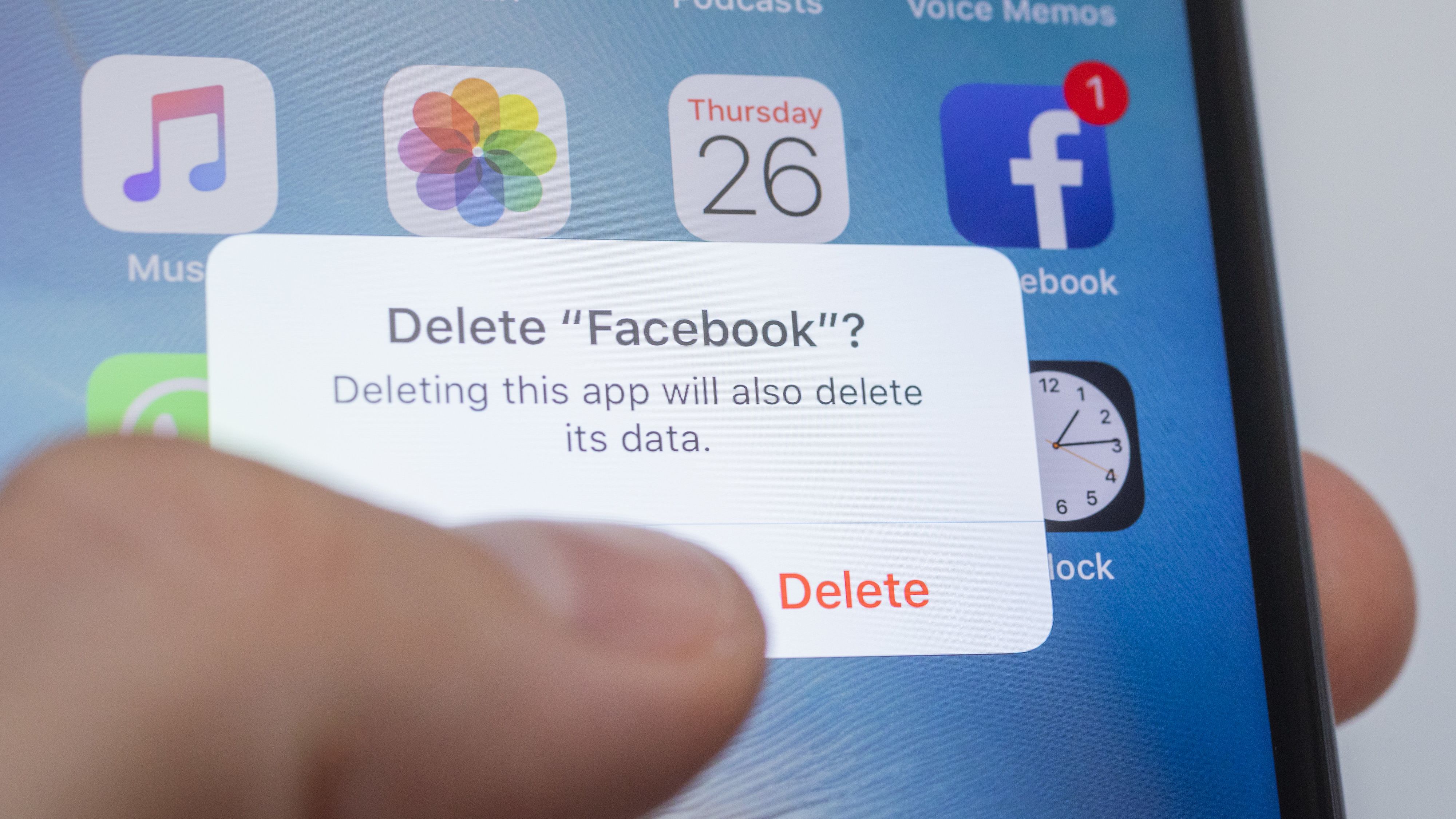
Facebook has traditionally been an ideal platform to host a business page due to its strong advertising capabilities and large user base. However, it's not always the right fit for a particular brand, and so if you're considering moving to another platform you might be faced with the question of how to delete a Facebook business page.
With this in mind, it's important to understand how to delete a Facebook page and be fully aware of how this process works.
Why you may want to delete a Facebook business page
There are many reasons why any given business may choose to delete its official Facebook page. Ultimately, social media marketing can be hugely effective for some, but only when it’s done in a way that maximises its effectiveness - you can’t just have a presence and expect instant success.
Scrutinising the business’ target audience is crucial in determining whether it needs a Facebook presence. For example, it’s well known that Facebook is becoming less popular with younger generations which means brands looking to maintain and grow youthful audiences may find having to expend time and staff resources on running a Facebook page may not be economically optimal.
Facebook as a platform may not align with the business itself either. One of the main functions of Facebook is for family and friends to keep up with each other’s lives and as such, businesses in sectors that aren’t family-friendly, for example, may want to think twice about having a presence on the platform.
RELATED RESOURCE
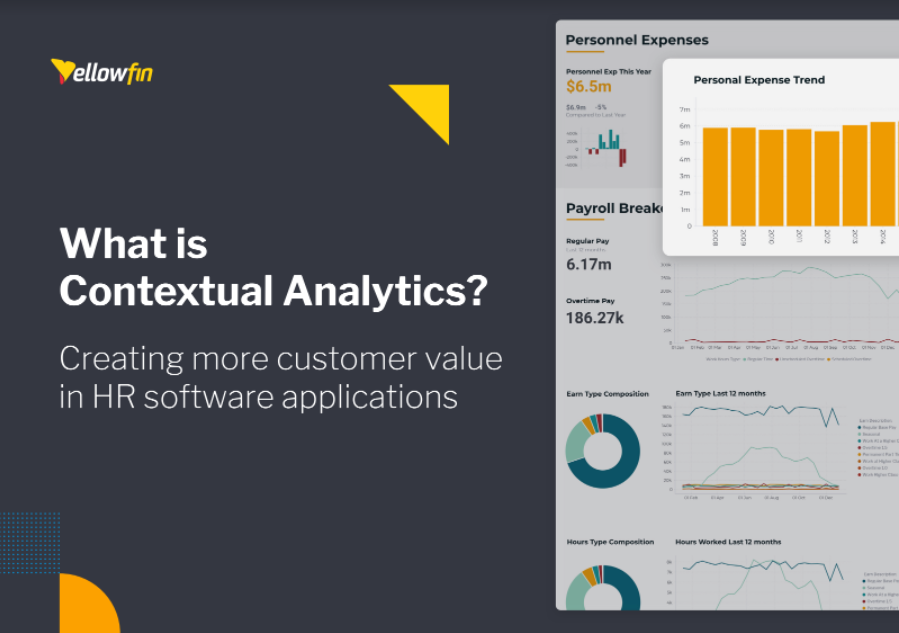
While you may be able to reach business decision-makers through Facebook, they probably won’t be using the platform in a business context - whereas, with LinkedIn and Twitter, there’s a much greater likelihood that they are.
You may also have to delete a Facebook page if you’re consolidating duplicate pages into one - such as replacing pages for regional branches with a single umbrella page, for example. Equally, a merger may result in the dissolution of a brand, requiring its Facebook page to be removed.
Sign up today and you will receive a free copy of our Future Focus 2025 report - the leading guidance on AI, cybersecurity and other IT challenges as per 700+ senior executives
Whatever your reasoning, deleting a Facebook business page is a fairly quick and straightforward process, but you might want to consider merging pages - if there are multiple - before you completely delete it.
What's important to understand is that if you do decide to delete a Facebook page, you will lose all the content forever, as well as anyone's page likes, comments, and interactions. Only follow these steps if you're certain you no longer want the page to exist.
How to delete a Facebook business page on iOS or Android
From the Facebook app, head to your list of pages and select the one you wish to delete. Tap 'Edit page' for options and then select 'Settings'. Scroll down to find the 'Remove page' section and tap the option to permanently delete the page.
You'll see a warning, but click to continue if you're 100% sure you want to remove it and your page will be gone.
You do have 14 days to reverse the deletion, so if you change your mind, you can restore it.
How to delete a Facebook page from your browser
The process if you're using your browser to manage your Facebook page is equally as simple. Just head to the page you'd like to delete, head to the settings option under 'Edit page' and scroll to the bottom to 'Remove page'.
Hit delete and hey presto! Your page will be removed. As is the case on mobile, you can restore your page within 14 days of deleting it, but after that, it will be gone forever.
How to delete a Facebook page if you're not an admin
Obviously, both of the options above assume you're an administrator on the page, but what happens if you're not and it was set up by an ex-employee?
This is a little trickier and is a more involved process than simply deleting the page as an admin. First, you will have to report the page to Facebook for a breach of your intellectual property.
To do this, go to the page you want to delete, click the three dots below the page's cover photo and select 'Report page'. You can explain why you want the page to be removed and it will be up to Facebook whether it removes the page or not.
Not sure about deleting your page? You can always ‘unpublish’
While deleting your Facebook business page might be the right thing to do, you can always hold off on this process and still achieve a similar outcome by ‘unpublishing’ the page.
Unpublishing a page will remove it from public view while still keeping the page live behind-the-scenes. To do this, you’ll need to visit your Facebook’s page profile and visit the Settings & Privacy screen.
From here, you click the ‘View’ button located next to the Deactivation option. This will allow you to choose to deactivate the page after answering a few short questions about why you want to unpublish.

Clare is the founder of Blue Cactus Digital, a digital marketing company that helps ethical and sustainability-focused businesses grow their customer base.
Prior to becoming a marketer, Clare was a journalist, working at a range of mobile device-focused outlets including Know Your Mobile before moving into freelance life.
As a freelance writer, she drew on her expertise in mobility to write features and guides for ITPro, as well as regularly writing news stories on a wide range of topics.