Cisco WebEx review: A powerful high-end videoconferencing solution with useful AI features
Wide-ranging platform support and numerous advanced features make Webex a strong choice for companies that place a high value on communications
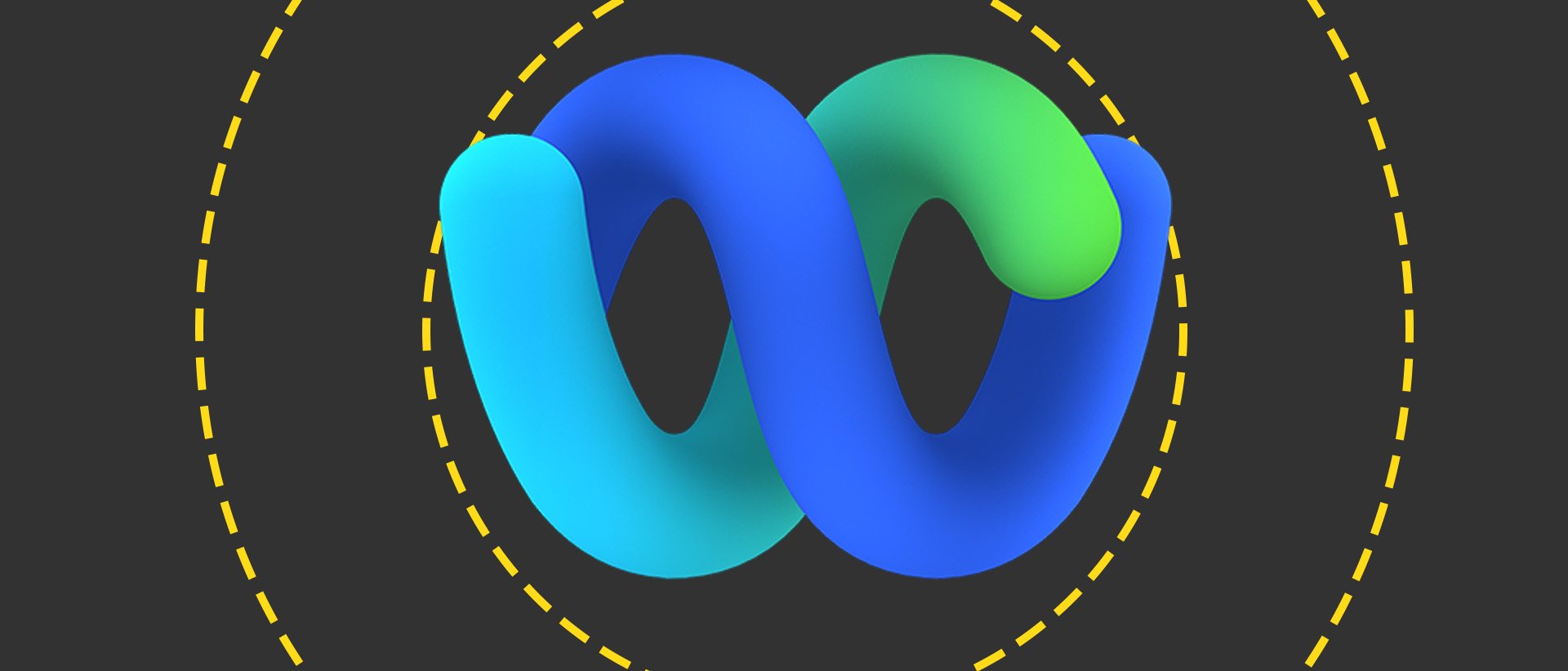
-
+
Clever interactive AI assistant
-
+
Works on almost any hardware
-
+
Flexible scheduling and text chat features
-
-
Pricey compared to other solutions
-
-
Interface can be fiddly

Cisco is a big name in communications, and its Webex conferencing platform isn't limited to simple video calls. All its paid packages include an AI assistant to summarise and take notes in meetings, plus live polls, in-session file transfers, and various other smart features.
It's not cheap, however. The entry-level Webex Starter service costs £114 per user per year, with support for up to 150 attendees per meeting and 5GB of cloud recording. The next step up, dubbed Webex Business, increases the price to £162 per user, while only raising the cap to 200 participants and 10GB of recording; if you want the full Monty, with up to 1,000 attendees and unlimited recording, you'll need the Webex Enterprise package, which is strictly price-on-application.
There is additionally a free package, named (logically enough) Webex Free. This lets you host meetings with up to 100 attendees, and record them locally; however, you don't get the AI assistant features, and video sessions with more than two participants are limited to 40 minutes.
Cisco WebEx review: Setup and features
The Webex Hub can be accessed from any web browser. It gives you a handy overview of past and upcoming meetings and lets you schedule new ones. With a few clicks, you can set up meetings that recur at daily, weekly, or monthly intervals; the distinctive templates feature also makes it easy to fire up an ad hoc meeting with preset settings and participants.
Actually joining a call is a little more complicated. Basic features are available in the web player, but full functionality requires everyone to download the Webex app. This is available for all major desktop and mobile platforms, so compatibility isn't an issue, but it adds a tiny bit of friction the first time you want to communicate with someone.
For those without a convenient smart device, Webex allows participants to join meetings from a VoIP phone or a regular landline. It additionally works with a wide range of dedicated video conferencing bars and smart screens, so it's very easy to kit out a meeting room for virtual get-togethers. There's even a neat option to move from one device to another, so you can stay in the meeting while you go about your day.
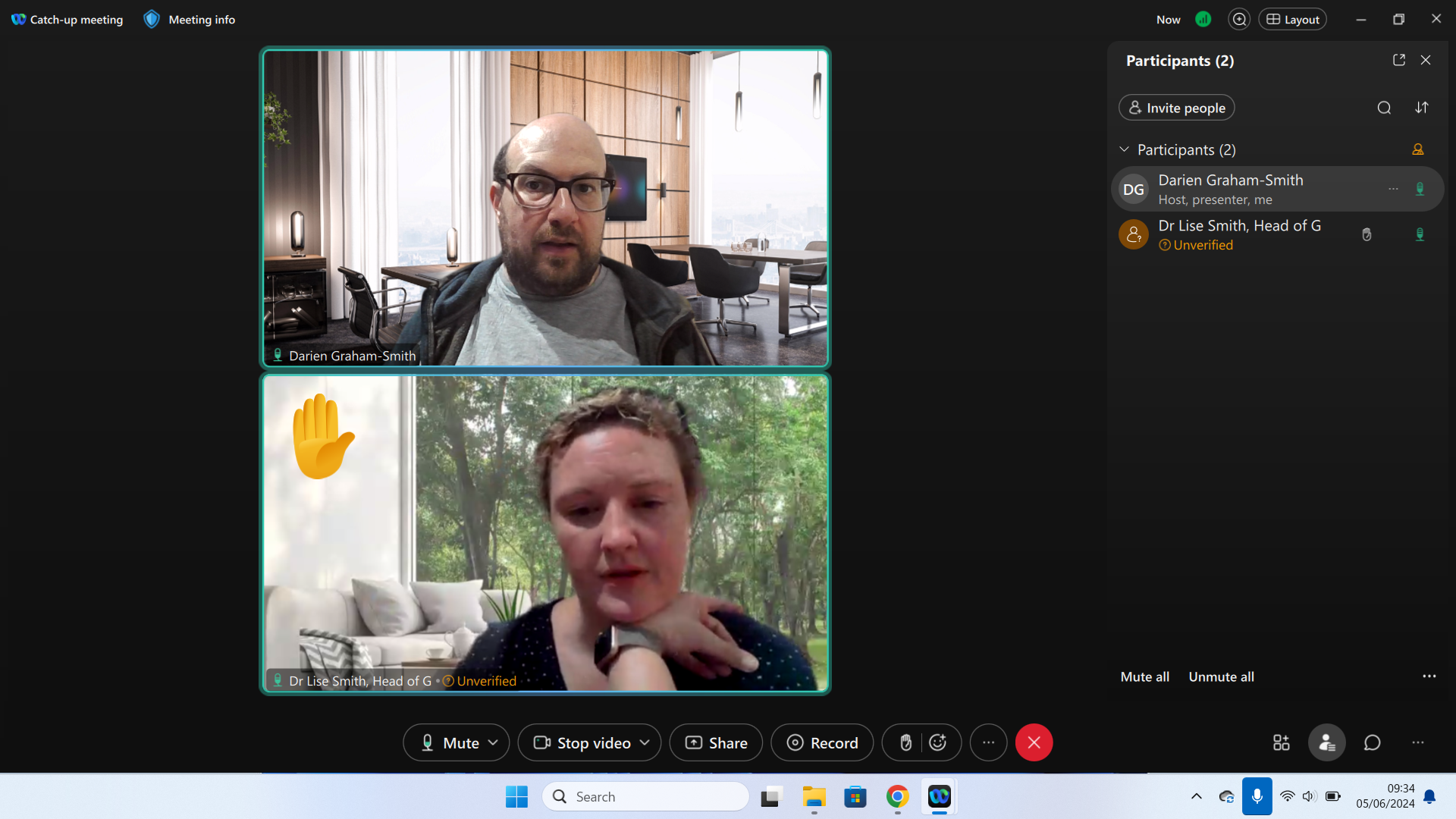
The Webex desktop app looks a lot like the web hub, but with a few extra features: you can create instant messaging spaces, à la Slack, and set up teams for conveniently targeted communications. Video meetings open in a separate window on top of the app, which can make things a little cluttered, but it's not a big problem.
Sign up today and you will receive a free copy of our Future Focus 2025 report - the leading guidance on AI, cybersecurity and other IT challenges as per 700+ senior executives
At the bottom of the meeting window sit your basic controls for things like raising your hand, or posting emoji responses. As well as broadcasting your own face, you can stream a live view from any connected camera, share your screen, or distribute files to all meeting participants. You can also blur your background, replace it with a small selection of tasteful backdrops – or upload your own.
There are some nice advanced features here. "People Focus" automatically crops in on participants' cameras so their faces fill more of the frame, and alongside global whiteboard and text chat panes, there's the option to split the meeting into multiple breakout sessions, and either assign participants to different virtual rooms or let them choose for themselves. If we have a criticism it's that with so many features on hand, it can be confusing to navigate the interface's many menus and panes.
RELATED WEBINAR
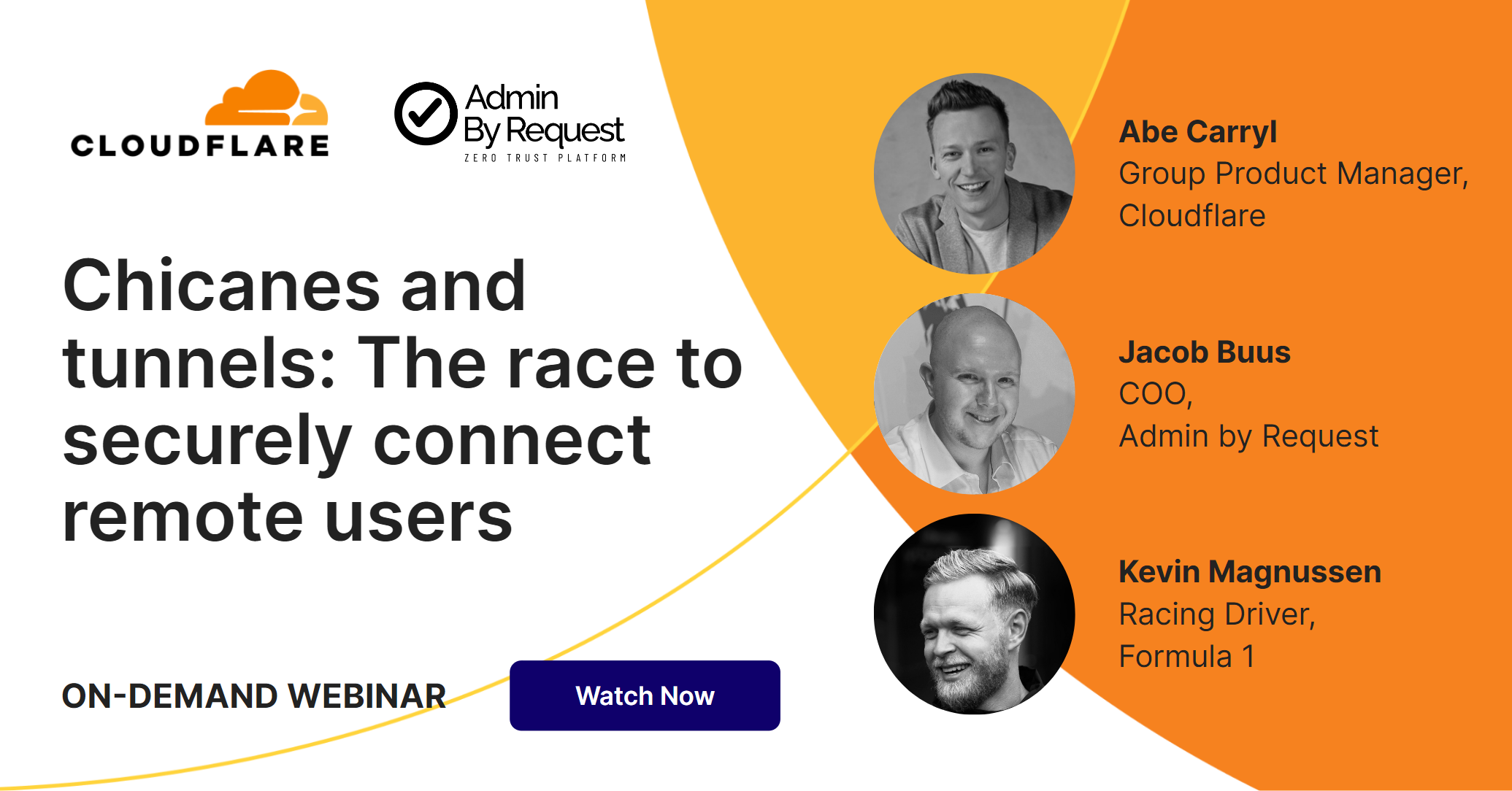
Impressively, everything we've mentioned so far is available to free users, subject to the 40-minute, 100-participant limit. Additional benefits for paying customers include live transcripts, live polls to get instant feedback from the room, and the ability to be in multiple meetings at once – although that might not be such a blessing.
Without a doubt, the most noteworthy paid feature is Cisco's aforementioned AI assistant. If you miss a meeting or arrive late, this can instantly summarise what you missed, as well as bringing you up to speed on text conversations and helping you quickly draft your own contributions. You can also address it with voice commands during a meeting (using the "OK Webex" wake phrase), to instruct the AI to take notes and record decisions without interrupting your flow. Clever stuff.
Cisco WebEx review: Video and audio quality
By default, Webex shares video in 720p resolution; on slow connections, it'll automatically drop down to 360p, or if you want to save bandwidth you can force the lower resolution by adjusting your camera settings in the app. The platform can handle 1080p video, but curiously this capability is locked by default; you need to apply to Cisco to get it enabled for your company.
At any rate, standard-resolution meetings are absolutely fine. We found that meeting participants appeared with sharp detail and smooth movement, with an overall very natural appearance. Our only quibble was that the background replacement feature struggled with curly hair, resulting in some distracting fringing when using this option.
Audio is nicely clean too, with optional noise cancellation that attempts to cut out background sounds. You can choose whether it should try to single out your voice, or allow other voices to come through, and only suppress ambient distractions. It works pretty well – certainly well enough that you don't need to lock yourself away in a quiet space to participate in meetings.
Cisco WebEx review: Is it worth it?
For small businesses on tight budgets, Cisco Webex probably isn't the right choice. The free service is more restrictive than Google Meet, which supports 60-minute meetings and automatic meeting transcriptions. And if you need longer sessions, Microsoft Teams Essentials offers the core videoconferencing features for £39.60 a year – barely more than a third of what you'll pay for Webex.
However, with Webex you're getting more than a simple video-calling service. The AI assistant can genuinely save employees time and make meetings more effective, while the instant messaging portion can replace similar features in Slack. Factor in support for almost any type of hardware – including dedicated videoconferencing setups – and it's easy to see why larger companies might choose Cisco Webex: though not cheap, it's a true professional-grade solution.
Darien began his IT career in the 1990s as a systems engineer, later becoming an IT project manager. His formative experiences included upgrading a major multinational from token-ring networking to Ethernet, and migrating a travelling sales force from Windows 3.1 to Windows 95.
He subsequently spent some years acting as a one-man IT department for a small publishing company, before moving into journalism himself. He is now a regular contributor to IT Pro, specialising in networking and security, and serves as associate editor of PC Pro magazine with particular responsibility for business reviews and features.
You can email Darien at darien@pcpro.co.uk, or follow him on Twitter at @dariengs.
-
 CISPE claims European Commission gave Broadcom a ‘blank cheque to raise prices, lock-in, and squeeze customers’ with VMware deal
CISPE claims European Commission gave Broadcom a ‘blank cheque to raise prices, lock-in, and squeeze customers’ with VMware dealNews Cloud providers have issued a formal response to the General Court of the European Union after the Commission defended its approval of the deal
By Emma Woollacott Published
-
 Nutanix wants to help customers shore up cloud sovereignty
Nutanix wants to help customers shore up cloud sovereigntyNews New automation tools and infrastructure management capabilities look to tackle single-vendor dependency and shore up sovereignty requirements
By Ross Kelly Published
-
 The NCSC touts honeypots and ‘cyber deception’ tactics as the key to combating hackers — but they could ‘lead to a false sense of security’
The NCSC touts honeypots and ‘cyber deception’ tactics as the key to combating hackers — but they could ‘lead to a false sense of security’News Trials to test the real-world effectiveness of cyber deception solutions have produced positive results so far
By Emma Woollacott Published
