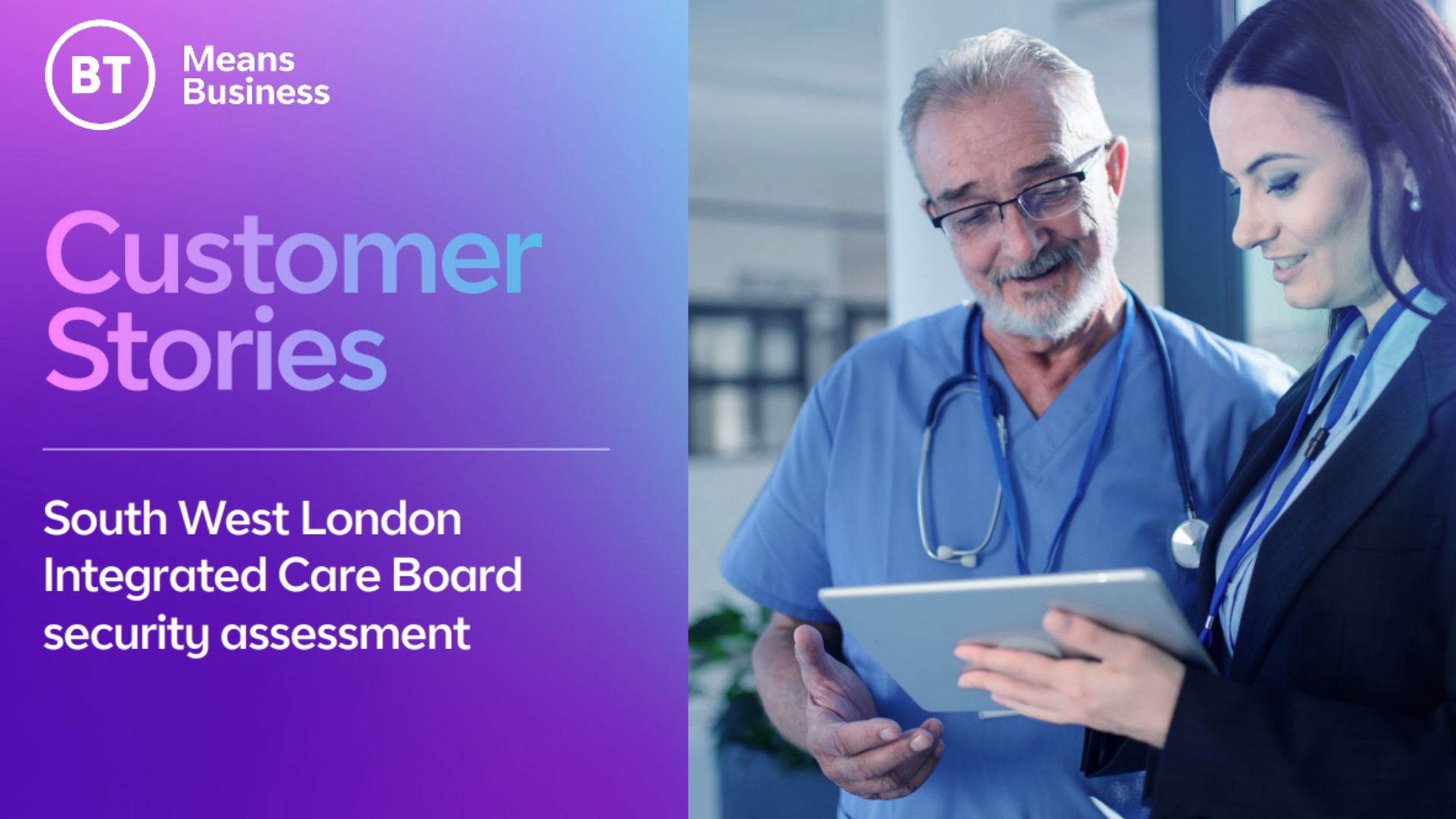Dell XPS 13 9340 review: Compact, stylish, and frustratingly flawed
Redesigned XPS 13 has lots of potential but finds itself hamstrung by iffy design decisions and Intel's underachieving Meteor Lake

-
+
Superb build quality
-
+
Good display
-
+
Light and compact
-
-
-Touchbar is a backward step
-
-
Unimpressive battery life and performance
-
-
Noisy fans

Snip snip, slice slice: 2024 marks yet another cosmetic surgery for the XPS 13. This new vision for the premium XPS range isn't strictly new – it debuted with the XPS 13 Plus in 2023 – but, despite the lukewarm critical reception for that particular portable, Dell made the bold decision to remold the whole range in its image.
To be fair, the aesthetics were one of the Plus' strong points and the XPS 13 has emerged resplendent. The chassis is elegant; the touchpad has disappeared behind an all-glass wristrest, and the new keyboard has gained a gleaming new touchbar. At a glance, the XPS 13 looks ready to reprise its role of providing premium-class Windows computing in a supremely baggable form.
Having missed the chance to review this generation of the XPS 13 when it was first released back at the beginning of 2024, we're now in the unusual situation of having not one, not two, but three XPS 13 models to consider: the Meteor Lake-powered XPS 13 9340 we have here, its Snapdragon-powered doppelganger and the newly launched Lunar Lake XPS 13 9350.
Whichever processor you choose, however, the physical design for all three remains the same and, spoiler alert, we're not convinced that it's a resounding success.
Dell XPS 13 9340: Design
First, though, the good news. The XPS 13 remains a handsome, petite laptop. Leave the lid closed, and you won't notice radical differences between this and last year's model. The slanted, wedge-style shape and expanse of brushed metal stretching across the lid and base is winsomely familiar.
Our review model came in Platinum, which gives you a light silver exterior and a very light grey interior, or you can pick Graphite which darkens everything inside and out into a deep grey. Personally, we prefer the Graphite, purely as the pale interior of the Platinum model shows up every speck of dust and dirt which gets in there.
Build quality is a high point. For a laptop that measures 295.3 x 199.1 x 15.3 mm (WDH) and weighs a mere 1.19kg, you'd reasonably expect a bit of flex or give here and there, but Dell's engineers have outdone themselves. The base feels rock solid, with only a hint of flex under the most unpleasant twisting, and there are no creaks anywhere to be found.
Sign up today and you will receive a free copy of our Future Focus 2025 report - the leading guidance on AI, cybersecurity and other IT challenges as per 700+ senior executives

The lid is similarly tough and flex-free, and this bodes well for a laptop that's destined to spend most of its life being unceremoniously carted around in a bag. If you've cursed laptops that develop a perfect crisscross imprint of the keyboard pressed onto the display, then overly flexible lids are the likely culprit – it's fair to say that the XPS 13 (probably) won't be joining their ranks.
While admiring the XPS 13's looks, however, you might reasonably ask where all the ports have gone. There are now only two USB-C ports, one on each flank, both of which support Thunderbolt 4. Aesthetically, the minimalism is appealing, but in practical terms, it's unhelpful.
A simple 3.5mm headset port would be a huge boon for work use – or even just listening to music or movies with wired headphones – and a third USB-C port would be equally welcome. There are no USB-C adapters in the box, either, so you'll have to treat yourself to a portable USB-C hub if you want to connect a standard USB-A cable or any device that doesn't natively support USB-C, for that matter.
Dell XPS 13 9340: Keyboard and touchpad
Open the lid, and it's all change. Last year's island (or chiclet, depending on your preference) keyboard has been replaced. In its place, you'll find a fancy-looking gapless design, with backlighting, big square keys, annoyingly small up and down cursor keys, and a touchbar which we'll moan about shortly. In the keyboard's favor, it does feel good: there's a lovely dig of feedback to each keystroke, and this makes it easy to get up to a good typing speed. We do rather miss the gaps between the keys, however, as it's easier to find your way around with your fingertips. Which leads neatly to the next point of contention: the touchbar.
Dell has replaced the top row of physical function buttons with a backlit touchbar that flicks between function keys and shortcut buttons with a dab of the Fn key. Why Dell has decided this was an improvement on simple physical keys is anyone's guess: we suspect because it looks fancy. Reasoning aside, it's a retrograde step: users have to put up with touch-sensitive controls for both the Esc and Delete buttons, which is annoying as they're impossible to locate by touch alone. What's more, there doesn't seem to be a way to manually turn the touchbar backlight off, so you have to put up with a glowing row of buttons until such a time as it deigns to go dark.
There are other dubious design choices. The power button (with its integrated fingerprint reader) has slid down from the top row and is now wedged alongside the backspace button. Dab that backspace button a little too enthusiastically, and you'll find yourself sending the laptop to sleep or shutting it down completely, depending on your settings. This only needs to happen occasionally to be very, very annoying. Insert expletive here.
The redesigned touchpad, thankfully, is slightly more successful. It has now disappeared into the Gorilla Glass 3 wristrest, which makes it impossible to see or feel the edges by touch alone, but that's not a huge deal as it works well, providing smooth cursor control and reliable multi-finger gestures. The only mild irritation is that the right-click context menu is just a tad too eager: it had a habit of pinging into view while we were hovering two fingers over the pad for scrolling up and down webpages. This may just be a bad habit on our part, and something we'd learn to avoid, but our other long-suffering laptops don't exhibit the same issue.
Dell XPS 13 9340: Display
Pay the extra and you can take your pick of an upgraded 3K OLED panel (a £300 premium) or a QHD+ touchscreen (£400), but the base 1,920 x 1,200 120hz display on our review sample should be more than good enough. Text clarity on the small 13.4in display is crystal clear, and colour accuracy is good. Whether you're watching YouTube videos, staring at spreadsheets or editing photos or video, it's a good display.
We measured color accuracy against the standard sRGB color gamut, and the results were quietly impressive. An average Delta E of 1.07 is excellent, and most colors don't exceed a Delta E of 2 so are reproduced faithfully. In fact, the maximum Delta E of 4.05 is only due to the panel not being able to reproduce certain shades of blue – we recorded an sRGB coverage of 96% with the panel only falling short in the furthest corners of the blue spectrum.
What's more, the potent backlight allows the panel to hit a maximum luminance of 503cd/m2, and the contrast ratio of 2,120:1 is very respectable, too. This goes hand in hand with a semi-gloss anti-glare coating which does a reasonable job of minimising reflections both inside and out. Our only moan here is that it's not as good at combating reflections as the fully matte coatings found on more business-focused laptops, so it's not as forgiving of bright overhead lighting.

One thing you definitely won't see, however, is colors outside the standard sRGB color gamut. The panel only covers 67% of the Adobe RGB gamut and 69% of the P3 gamut, which indicates that this is a bog-standard sRGB display. If you're a creative professional, you'll need to spend the extra on the optional OLED display (and, going by the reports from our colleagues over on Laptop and Tom's Guide, take a chunky hit to battery life while you're at it).
Motion performance is the only real disappointment. Although scrolling and UI movement is markedly smoother with the panel set to its 120Hz mode, the difference isn't as stark as it should be – the panel's slow response time means that there's severe smearing of detail and doubling up of text once things start moving. We've seen better from rival laptops.
The Dell's 1080P webcam is a similar story. It's merely okay, and that's being charitable. Colors are overly warm, detail is sorely lacking and highlights blow out far too easily. It's fine for video calls at a pinch, but if you're hoping for a crisp, faithful rendition of your perfectly preened office environment, you'll be disappointed.
Dell XPS 13 9340: Performance
Our review sample's Core 7 Ultra 155H processor has since been superseded by the Lunar Lake generation of Core Ultra Series 2 processors, but it's one of the faster chips in the Meteor Lake generation. As you'd expect with 32GB of DDR5 RAM alongside, and a modest 512GB Hynix BC901 SSD, the general day-to-day impression most users will have is of a nippy, relatively powerful little laptop.
The numbers tell a different story. In Geekbench 6, the Core 7 Ultra 155H in the XPS 13 achieved 2,307 in the single-core tests and 11,652 in the multi-core tests. That's not too shabby, but it doesn't stack up well against the competition. By contrast, Apple's standard 8-core M3 (not the Pro or Max) scores 33% higher in the single-core tests and, despite only having 4 performance cores and 4 efficiency cores to the Intel's 6 and 8 cores, is less than a single percentage point behind in the multi-core tests. Shift over to the Snapdragon X Elite in the Asus Vivobook S15, and Qualcomm takes a 5% lead in the single-core and a commanding 23% lead in the multi-core stakes. Even AMD has the jump on Intel here, with the Ryzen AI 9 HX 370 in the Zenbook S16 pushing 21% ahead in single-core and 16% in multi-core.
The problem for power users is that the Core 7 Ultra Series 1 processors are underwhelming in almost every way that matters: this generation lost a lot of ground to both Apple, Qualcomm, and AMD. They also have a very underpowered NPU component, which means that the potential for AI-accelerated apps in the future is also limited. It's not a great showing for once-unassailable Intel and explains why the expectations for its Lunar Lake refresh were so stratospherically high.
RELATED WHITEPAPER
Push the XPS 13 harder, and there's another issue: fan noise. It's not deafening – we measured a peak loudness of 37dbA from around 40cm away – but there's an annoying high-pitched whine which makes it sound louder than it is. What's more, you'll find that the fans will spin up constantly if you connect an external display: we hooked up a 4K Dell U2723QE display for much of our testing, and the result was that the fans span up to a low, constant level, presumably due to the extra GPU load. Unhook the display, and the laptop falls silent.
Battery life is below par. With the display dialed down to 170cd/m2, Windows 11 set to Best power efficiency, and Bluetooth and Wi-Fi radios disabled, the XPS 13 lasted 12 hours and 15 minutes in our video rundown test. By comparison, the Lunar Lake-powered Asus Zenbook S14 managed over 17 hours in our recent review, and that's despite its larger 14in OLED display. We've seen Snapdragon devices routinely pushing over the 18 – and 19-hour mark in the same test, too. Switch on Wi-Fi and start beavering away, and you'll swiftly find runtimes dropping down well below that of a full working day.
Graphics performance courtesy of the integrated Arc Xe-LPG 128EU GPU is modest. In the 3DMark Time Spy test, it scored 3,244, which places it way in front of the Qualcomm Snapdragon X Elite in the Asus Vivobook S15, which scored 1,848, but 13% behind the integrated graphics of the Ryzen AI 9 HX 370 in the Zenbook S16. It utterly pales in comparison to Intel's Lunar Lake generation, however: the Core Ultra 9 288V in the Asus Zenbook S14 scores 4,329, which is an impressive 33% improvement.
To put the graphics performance in perspective, we installed Shadow of the Tomb Raider. With the in-built benchmark running at the display's native 1,920 x 1,200 resolution and detail settings set to the Lowest preset, the XPS 13 achieved a decent average framerate of 42fps with lows of 29fps. Up the detail settings to Medium, however, and framerates take a dive: an average of 28fps and lows of 22fps move firmly into barely playable territory. Dropping the resolution down to 1,280 x 720 helps a little, with lows of 20fps and an average of 40fps, but the overall message is clear: GPU performance is limited and this is not a pint-sized gaming laptop.
Dell XPS 13 9340: Is it worth it?
On balance, this generation of the XPS 13 misses the mark. The touchbar won't be remembered kindly, the two lonely USB-C ports are excessively frugal, and neither the performance or battery life are good enough to ignite any real passion. Overall, there's lots of room for improvement, and while Lunar Lake is set to address some of our performance and battery life concerns, it'll do nothing for the various design niggles.
If this all sounds excessively negative, the reasons for that are twofold: firstly, we expect a lot from the XPS 13 given its heritage; and secondly, because of the quality of the competition. If you happen to find the Meteor Lake XPS 13 models going for a song in the coming weeks or months, then don't feel compelled to pass them by – even this generation would make a very capable work laptop – but be in no doubt, Dell can do better. Much better. And frankly, it'll have to if it wants the XPS 13 to reclaim the top spot in 2025.
Dell XPS 13 9340 specifications
| Display | 13.4-inch 1,920 x 1,200 IPS, 30-120Hz refresh rate | Row 0 - Cell 2 | Row 0 - Cell 3 |
| Processor | Intel Core Ultra 7 155H | Row 1 - Cell 2 | Row 1 - Cell 3 |
| GPU | Intel Arc Xe-LPG 128EU | Row 2 - Cell 2 | Row 2 - Cell 3 |
| RAM | 32GB LPDDR5X | Row 3 - Cell 2 | Row 3 - Cell 3 |
| Ports | 2x USB 3.2 Gen 2 Type-C | Row 4 - Cell 2 | Row 4 - Cell 3 |
| Camera | 1080p 30fps webcam | Row 5 - Cell 2 | Row 5 - Cell 3 |
| Storage | 512GB PCIe SSD | Row 6 - Cell 2 | Row 6 - Cell 3 |
| Connectivity | Wi-Fi 7, Bluetooth v5.4 | Row 7 - Cell 2 | Row 7 - Cell 3 |
| Weight | 1.19Kg | Row 8 - Cell 2 | Row 8 - Cell 3 |
| Dimensions | 295.3 x 199.1 x 15.3 mm (WDH) | Row 9 - Cell 2 | Row 9 - Cell 3 |
| Battery Capacity | 55Wh | Row 10 - Cell 2 | Row 10 - Cell 3 |
| Operating System | Windows 11 Home | Row 11 - Cell 2 | Row 11 - Cell 3 |
Sasha is a freelance journalist who's been writing about tech and consumer products for over two decades. With a career that started at the dawn of the millennium on Computer Buyer magazine, he passed through the official Intel Centrino magazine, Mobile Computer, before rounding off his print career on PC Pro magazine where he reviewed a broad spectrum of hardware and software before eventually specializing in laptop and monitor reviews. After the best part of a decade, he defected to the desks on the other side of the office and spent many years working on Expert Reviews before finally going freelance in 2024. Nowadays, he splits his time between reviewing tech and home appliances, falling off mountain bikes and cleaning up his kids' playroom.
-
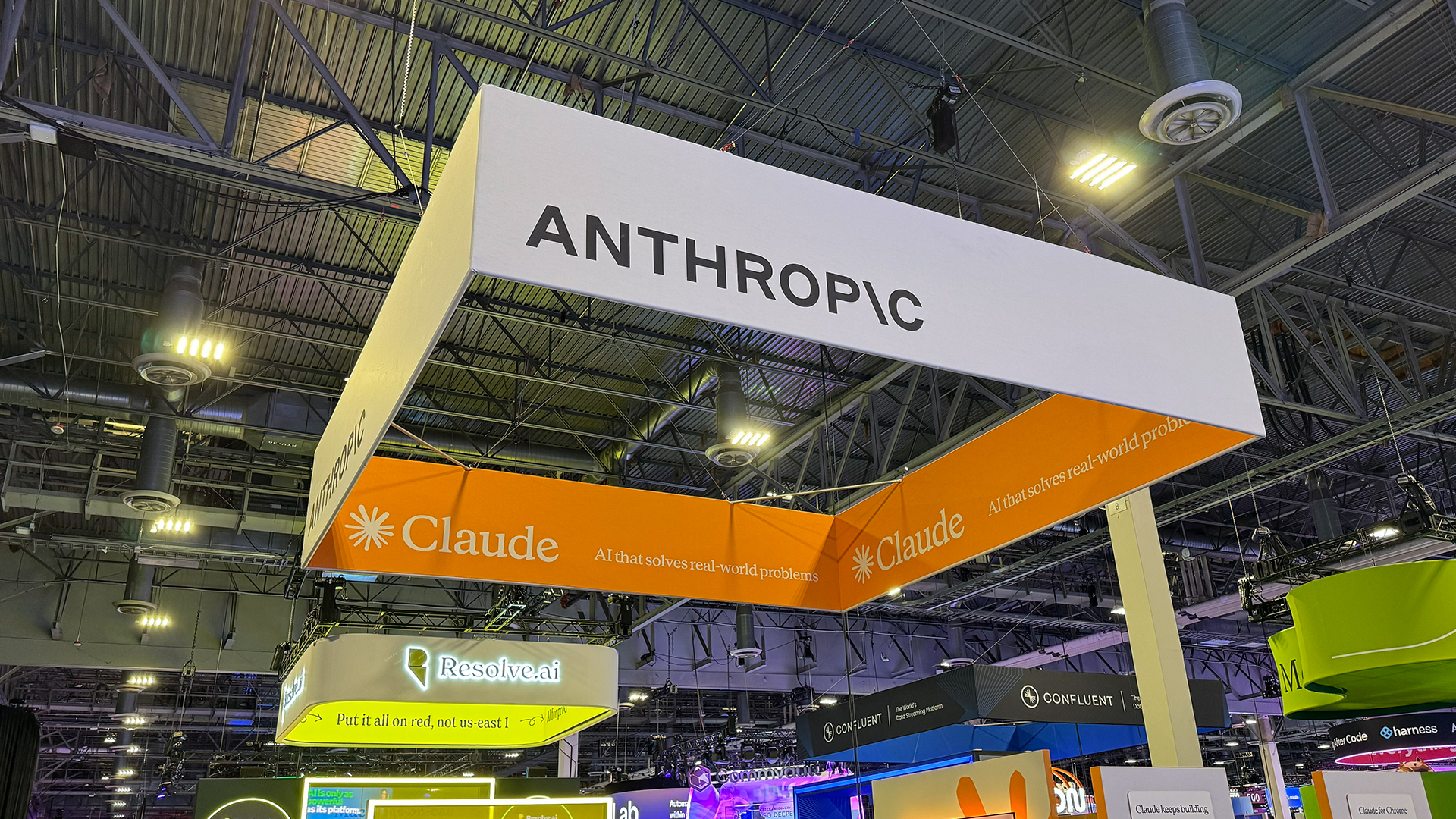 Anthropic says MCP will stay 'open, neutral, and community-driven' after donating project to Linux Foundation
Anthropic says MCP will stay 'open, neutral, and community-driven' after donating project to Linux FoundationNews The AIFF aims to standardize agentic AI development and create an open ecosystem for developers
By Ross Kelly Published
-
 Developer accidentally spends company’s entire Cursor budget in one sitting — and discovers worrying flaw that let them extend it by over $1 million
Developer accidentally spends company’s entire Cursor budget in one sitting — and discovers worrying flaw that let them extend it by over $1 millionNews A developer accidentally spent their company's entire Cursor budget in a matter of hours, and discovered a serious flaw that could allow attackers to max out spend limits.
By Emma Woollacott Published
-
 Global IT spending set to hit a 30-year high by end of 2025
Global IT spending set to hit a 30-year high by end of 2025News Spending on hardware, software and IT services is growing faster than it has since 1996
By Emma Woollacott Published