Elgato Stream Deck review: Stream on
This unique little device isn’t just a gimmick for gamers - it’s a genuine business productivity booster
-
+
Contextual profile-switching allows for great flexibility
-
+
Programmable icons enable deep customisation
-
+
Versatile design
-
-
Limited pre-built integrations for non-gaming apps
-
-
Expensive for those that aren’t going to use it regularly
-
-
Programming custom actions can be tedious








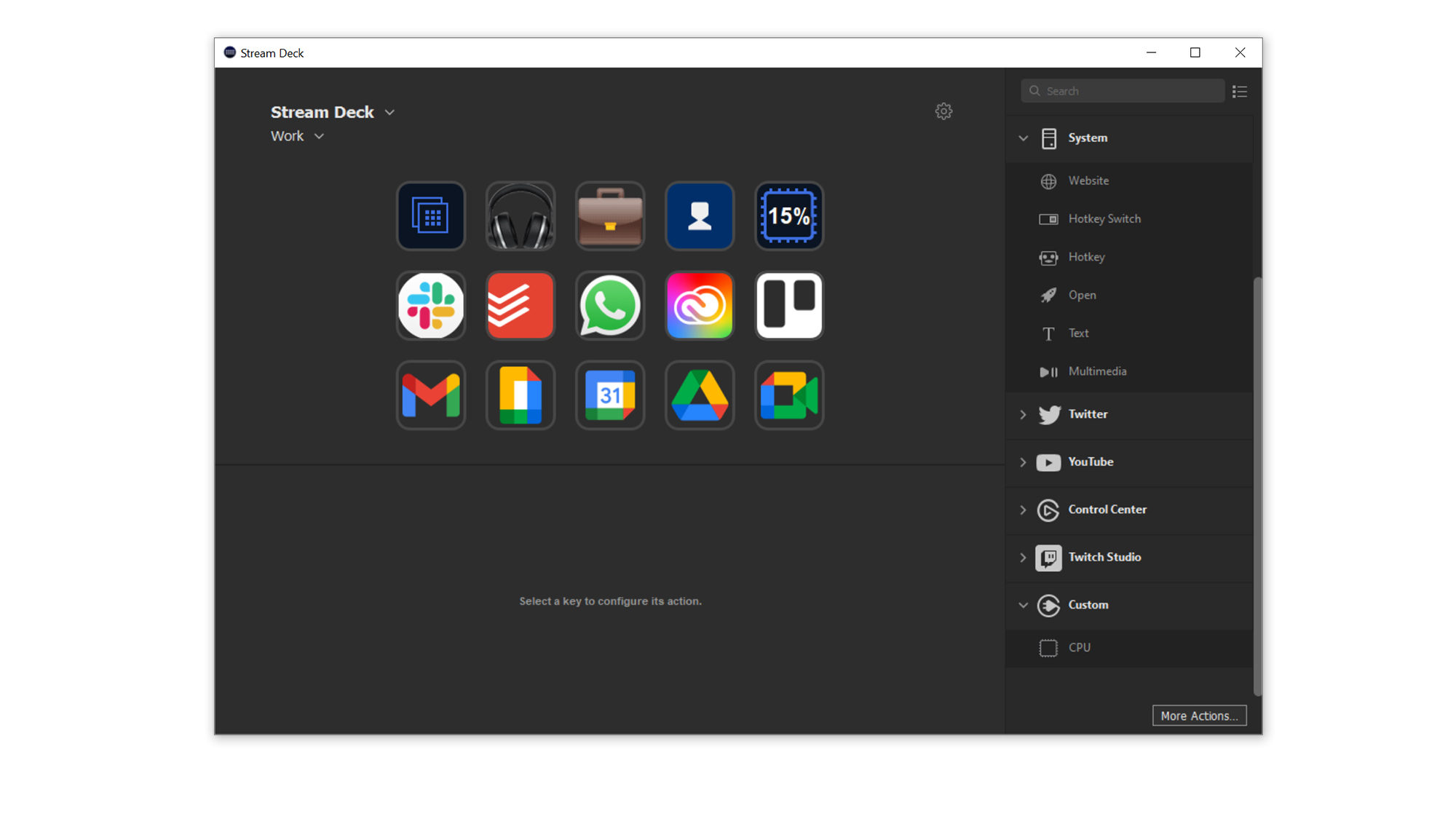
Like it or not, livestreaming has become a major industry in the last few years. Every day, millions of people tune into platforms like Twitch to watch streamers play games, make art, write code and all manner of other things. It’s become so popular, in fact, that a number of tech companies now create products specifically catering to that audience.
One such item is the Elgato Stream Deck, a clever little unit with a bank of programmable buttons designed to make it easy for streamers to launch actions during their broadcasts without alt-tabbing out of whatever game they’re playing. All very well, you might think, but why should I care if I’m not a professional livestreamer?
The answer is that while the Stream Deck is built with gamers in mind, a little creative thinking allows its usefulness to be extended far beyond the world of Twitch and YouTube. It is, in essence, a tool for enabling shortcuts, and its flexible nature makes it surprisingly capable for business tasks. Actions like muting yourself or turning off your camera on a video call can be accessed at the touch of a button, for example, and complex keyboard shortcuts replaced with a single tap.
Elgato Stream Deck review: Design
It looks the part, too. Mercifully, the Stream Deck doesn’t wear its gaming affiliations on its sleeve; there’s no RGB lighting or overly flashy design flourishes to distract the eye. Instead, it’s just a clean, rectangular slab of black plastic inlaid with 15 clear buttons in a 5x3 grid.
The buttons themselves have a satisfying tactility to them, offering crisp actuation and firm feedback. An LCD screen sits behind the buttons, which allows each one to be customised with its own separate icon and label depending on its function. Also included in the box is a simple yet versatile plastic stand that allows the Stream Deck to be mounted at various different angles, as well as sitting flat on a desk.

The whole thing is classy and solidly-built. Our only complaint with the design is that the wire used to connect the Deck to your PC is placed somewhat awkwardly at the top of the device, making it difficult to have it neatly tucked away for anyone that’s fastidious about their cable management.
Elgato Stream Deck review: Display
Programmable hotkeys have been around for years; many keyboards and mice have a dedicated bank of macro buttons that can be bound to specific actions or keystrokes. What makes the Stream Deck unique, however, is its LCD display and the ability to set custom icons for each key.
Sign up today and you will receive a free copy of our Future Focus 2025 report - the leading guidance on AI, cybersecurity and other IT challenges as per 700+ senior executives
You can create your own icons via Elgato’s web-based editor, or upload your own images. You can even use moving GIFs, or set a wallpaper image that spans the breadth of the display, and the vibrant colours and high brightness of the screen itself mean that all of your buttons will be immediately identifiable and bursting with visual appeal. You can also adjust the brightness and set a screensaver that kicks in after a certain period of inactivity.
As impressive as this is, it’s about more than just personalisation. The fact the icons can dynamically change unlocks a whole host of clever functions, such as the ability to have nesting folders full of task-specific shortcuts, or individual profiles with keystroke combos that change depending on which program you’re using.
Elgato Stream Deck review: Software
This is where Elgato’s software utility comes in. Actions are assigned to the various buttons via a simple click-and-drag interface, where they can be customised in terms of appearance and functionality. Multiple actions can be bound to a single key, allowing you to launch all your work applications at once, for example.
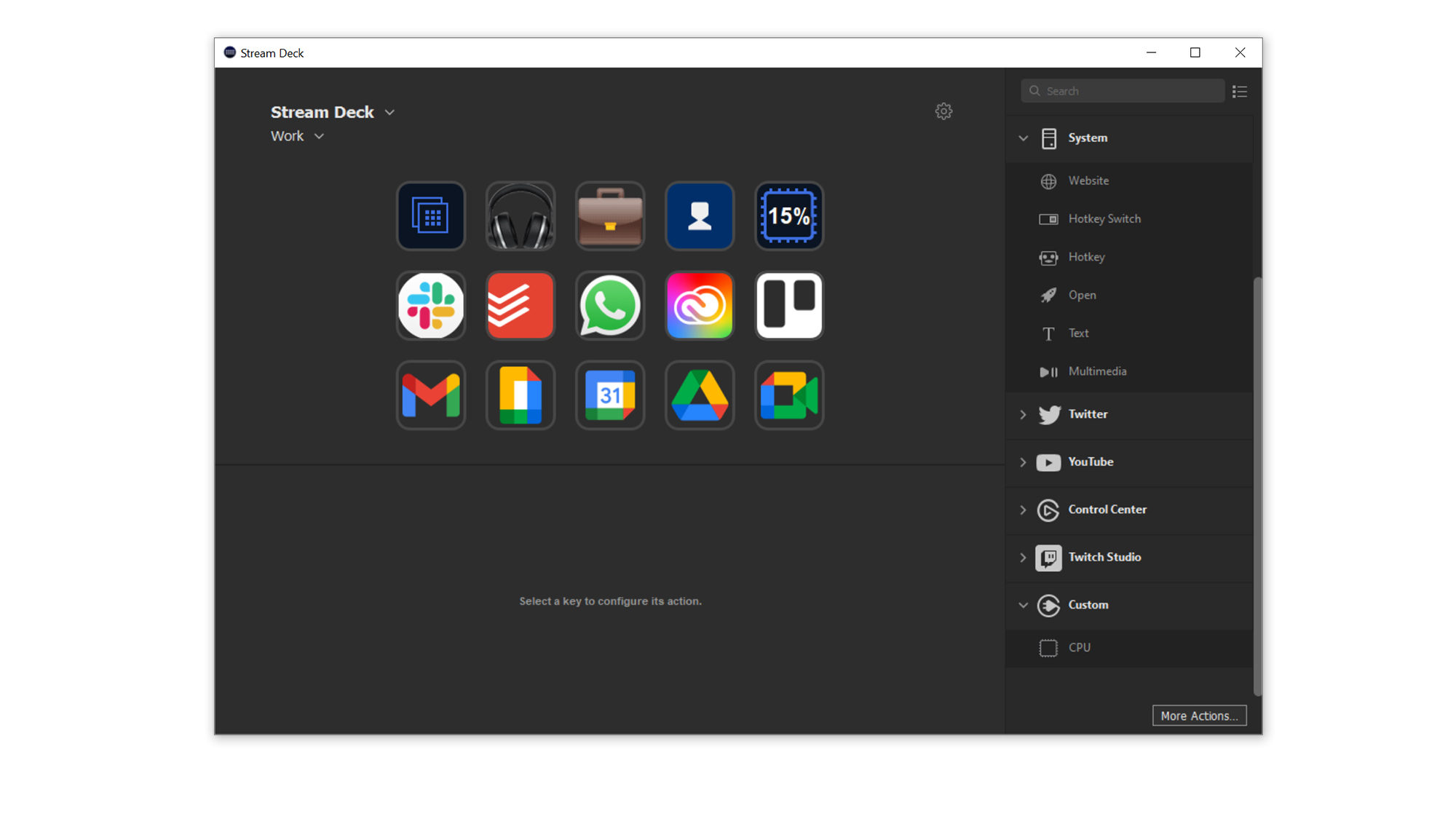
There are a number of pre-made functions for specific applications built into the software, but most of them are geared towards streamers, with tools like Twitch, OBS Studio, YouTube and the like. Fortunately, however, you don’t need to rely on these, as the software also includes the ability to program buttons to launch hotkey combinations (such as ctrl-C or ctrl-V) and text strings, as well as specific applications.
Having a bank of your most widely-used shortcuts at your fingertips can be handy, but where the Stream Deck really comes into its own is with profiles. You can create separate profiles with specific actions and shortcuts, and each profile can be bound to an application, switching over whenever the application is in focus. You might be working on a document, with shortcuts for spell-checker, saving, and various formatting options. Move over to your email client to send it, and the Stream Deck seamlessly switches over actions for attaching files, forwarding a message or creating an appointment. Jump on a Zoom call, and the actions change once again.
The down-side is that you’ll have to manually program all of these actions and shortcuts in yourself, which can be tedious and time-consuming. Exercise a little creativity, however, and the possibilities are endless. For example, why not program your favourite reaction emojis in as text strings?
If you’re willing to do a little light coding, you can get even more advanced with it, too. Because the Stream Deck can be programmed to launch applications, you can use Windows batch files to build more advanced shortcuts that actually execute code on your machine. This is a great way to access some of your system’s features that the Stream Deck doesn’t have access to by default.
Elgato has released an open-source SDK for the Stream Deck allowing more advanced users to create and upload their own plugins for the device. As with the default plugins, many of these are aimed at streamers, but one in particular stands out. It’s a utility to connect the stream deck to popular open source monitoring tool HWinfo, allowing you to display readouts from various sensors as live figures and rolling graphs. This includes metrics like CPU temperature, network upload and download, packet loss and much more. This opens up the potential for using the Stream Deck as a genuinely useful monitoring accessory for IT admins, giving an at-a-glance overview of key metrics without having to devote an entire window to dashboards.

Elgato Stream Deck review: Verdict
Elgato’s Stream Deck is an intriguing piece of hardware. It may look like a gimmick for gamers, but look closer and you’ll find a versatile little productivity aid that’s more business-friendly than it might first appear. Spend a little time customising it to your working style, and you may find that it speeds up your workflow in myriad little ways.
With that having been said, it’s probably overkill for most office workers; where it’s really powerful is with complicated specialist work. We found it sped up our use of Adobe’s Creative Cloud applications phenomenally, for example, and those working with similarly-specialised software such as data analysis tools or development environments will likely find a lot to like.
More built-in integrations with professional software packages would elevate the Stream Deck to a bona fide business essential, but as it is, the level of tweaking and faffing around with shortcuts needed to set it up means it’s a little too fiddly to earn an unqualified recommendation. It’s a fabulous little tool for power users that want to wring every last drop of efficiency out of their setup, but for average users, the high price and lack of specific business plugins make it more of a luxury than a necessity.
Adam Shepherd has been a technology journalist since 2015, covering everything from cloud storage and security, to smartphones and servers. Over the course of his career, he’s seen the spread of 5G, the growing ubiquity of wireless devices, and the start of the connected revolution. He’s also been to more trade shows and technology conferences than he cares to count.
Adam is an avid follower of the latest hardware innovations, and he is never happier than when tinkering with complex network configurations, or exploring a new Linux distro. He was also previously a co-host on the ITPro Podcast, where he was often found ranting about his love of strange gadgets, his disdain for Windows Mobile, and everything in between.
You can find Adam tweeting about enterprise technology (or more often bad jokes) @AdamShepherUK.
-
 ‘1 engineer, 1 month, 1 million lines of code’: Microsoft wants to replace C and C++ code with Rust by 2030 – but a senior engineer insists the company has no plans on using AI to rewrite Windows source code
‘1 engineer, 1 month, 1 million lines of code’: Microsoft wants to replace C and C++ code with Rust by 2030 – but a senior engineer insists the company has no plans on using AI to rewrite Windows source codeNews Windows won’t be rewritten in Rust using AI, according to a senior Microsoft engineer, but the company still has bold plans for embracing the popular programming language
By Ross Kelly Published
-
 Google drops $4.75bn on data center and energy firm Intersect
Google drops $4.75bn on data center and energy firm IntersectNews The investment marks the latest move from Google to boost its infrastructure sustainability credentials
By Nicole Kobie Published
-
 OpenAI says prompt injection attacks are a serious threat for AI browsers – and it’s a problem that’s ‘unlikely to ever be fully solved'
OpenAI says prompt injection attacks are a serious threat for AI browsers – and it’s a problem that’s ‘unlikely to ever be fully solved'News OpenAI details efforts to protect ChatGPT Atlas against prompt injection attacks
By Nicole Kobie Published
