How to choose a laptop for programming
When weighing up the best laptops for programming and coding, there's a lot to consider – here are our top tips for your business


Software developers have different requirements from a laptop than your everyday office worker will. And those needs won't be the same across the programming spectrum. Coders, for example, will need to navigate complex Integrated Development Environments (IDE) and test environments; a solid keyboard and a display that prioritises clarity, so that code is as legible as possible, are the main requirements there.
Some developers will need less; they may prioritise portability and or an epic battery life, but for the majority, these will be secondary considerations. Laptops, you see, are not mere machines for working in an office. They are, in fact, the tools for building, engineering, and debugging.
What's more, you don't need to blow the budget for laptops specifically designed for coding – there are plenty of options on the market that start for as little as £1,000. Though given the workload these machines will likely be undertaking, it is worth a considerable investment here. After all, robust machines with good all-around performance and a decent screen tend to be in the higher price margins.
How to choose a laptop for development
Form factor is a first consideration for coding; while some can work on ultraportables or 13 and 14in machines, most will desire something larger. With most chained to a desk where an external monitor may sit, the need for a big built-in screen is still high. For that reason, we'd recommend a 15in and 17in device, as the extra weight won't make much difference.
The OS
Normally, we wouldn't have the choice of OS so upfront, but it's particularly important for developers and coders. There's a degree of flexibility in which OS and IDE you use to develop code for different platforms, with ways to work on Linux or Windows projects on a MacBook, or MacOS and Linux applications on a Windows device. However, the best tools and IDEs for macOS and iOS development are macOS-only, and it makes sense to develop and test Windows applications within Windows itself. For Android or cloud-native app development, there are good options across Windows, macOS, and Linux.
Core specs and displays
In and of itself, development doesn't require much in terms of basic system resources; Microsoft's Visual Studio Code (VS Code) will happily run on a quad-core CPU with 4GB of RAM. However, new AI coding tools are increasing the requirements, and you may need additional resources for testing, operating virtual machines, or using additional compute or GPU-intensive tools.
For this reason, we'd suggest looking at laptops with Intel Core i7, Core i9 or Core Ultra 7 and Ultra 9 processors, AMD Ryzen 7 and Ryzen 9 processors, or the Qualcomm Snapdragon X Elite, if you're going down the ARM64 route. On the Apple side, it's hard to go wrong. The 10-core M4 chip in the base MacBook Air or MacBook Pro will be fast enough, and anything more potent is an added bonus.
The rise of ARM-based Windows platforms has added another wrinkle. It's perfectly possible to develop Windows ARM64 applications on Intel and AMD devices, or Windows x86 applications on ARM64 devices. However, it arguably makes sense to develop ARM64 applications on an ARM-based system, while some users of ARM devices have had issues working with third-party libraries and tools when developing x86 applications.
RAM is also crucial. 16GB will give you headroom for most development requirements, including AI coding tools. 32GB will give you even more capabilities, though expect to pay significantly more on Apple devices. You'll also need plenty of storage. You can work with a 512GB SSD, especially now that fast and affordable USB SSDs are now available, but having 1TB or more built in is a lot more convenient.
A dedicated graphics processor isn't a must unless you're working on game development, machine learning, or generative AI applications, in which case it could be essential. Having one onboard could be a plus if you plan to get your hands dirty with AI models or bespoke AI coding tools, but just be aware that most will only give you between 4GB and 8GB of VRAM to work with, constraining the models you can use.
When it comes to the screen, we'd make two big recommendations. Firstly, go for a bigger screen with a higher resolution if you can. A 15in 1080p screen is workable, but a 16in screen with a 2,560 x 1,600 resolution will give you a clearer and more flexible workspace. Secondly, vertical space matters more for coders than for most business users, if only because it makes it easier to see more code at once without scrolling.
A screen with a squarer 16:10 or 3:2 aspect ratio is a better fit than your average 16:9 widescreen display. Beyond that, brightness, contrast, and color are important, just because they make the screen more comfortable to use in more situations. Developers don't generally need support for wide color gamuts or perfect color accuracy unless they're working on front-end development tasks, but if they come as part of a high-spec display, all the better.
Ergonomics and connectivity
Because coding is primarily a desk job, good ergonomics and usability are critical. The keyboard needs a sensible, straightforward layout with easy access to modifier keys (Shift/Alt/Options/Ctrl etc) and symbols. Some developers also rely on function keys and navigation keys, including Home, End, PgUp, and PgDn. A numeric keypad can be a plus if you need it for numeric data entry, but also a minus if it shifts the overall layout off-centre to the left, making the typing position unnatural. Some large, poorly-positioned touchpads can have the same negative effect.
The other important thing is the typing action. Some factors like the travel and the actuation – soft, firm, or clicky – will be a matter of personal taste, but a consistent action, with keys that don't wobble and no bounce in the deck, is going to be a requirement for most developers.
Some developers swear by the mouse, others by the touchpad, but if you prefer the latter then a larger touchpad with a consistent response is going to be another must-have. MacBooks and some high-end Windows laptops tend to do particularly well here, while cheaper Windows laptops can be a mixed bag.
Connectivity is arguably the most underappreciated aspect of a developer's laptop. Your average developer tends to work with an external monitor at least part of the time, and multi-monitor setups are common. Most laptops will have at least one USB 3.2 Gen 2 Type-C, Thunderbolt 4/5 or USB 4 Type-C port that will deliver a DisplayPort signal through a cable and adapter, but you may also need a Type-C port for charging, external storage, an Ethernet adaptor or a wired keyboard or mouse. You can work around a lack of ports with some form of USB Type-C or Thunderbolt dock, which may also give you an easy way to charge your laptop at the desk. At the same time, you may not want to have to rely on this.
Similarly, it's worth checking that your laptop supports the most recent Wi-Fi standards, including Wi-Fi 6E and preferably Wi-Fi 7. This will give you a degree of future-proofing and ensure you get a good connection in different office or remote working scenarios.
What are the best laptops for programming?
Apple M5 MacBook Pro

Within a year, Apple managed to release and upgrade its MacBook Pro, with M4 and M5 models in 2025. Both produced phenomenal benchmarks for CPU and battery performance, but it is the latter that we have selected for coders.
From screen to processor, the M5 MacBook Pro offers premium performance. Its Liquid Retina XDR display is smooth and vibrant, with a 120Hz refresh rate making it easier to scroll up and down lines of code. It's bright, too, with a panel capable of 1,000 nits of brightness.
While there is no discernible change to the design between the M5 and M4 models, the newer M5 chip is a significant upgrade. That includes impressive benchmarks for GPU and CPU performance. In Geekbench 6, the M5 Pro notched up 17600 for multithreaded performance – far beyond anything else on the market.
And, if you work long shifts in different places, the M5 Pro has staying power. In our looped video test, the Pro lasted 20hrs and 31mins. The only other laptop to beat that at ITPro was the HP OmniBook 5.
Lenovo ThinkPad E16 Gen 2

When we tested the ThinkPad E16 Gen 1, we saw it as an unglamorous but extremely functional work machine, and the second-generation version is even better, with a lot to offer coders without a MacBook Pro-sized budget. It has the usual, superb ThinkPad keyboard and rock-solid build quality, while models now come with a choice of Intel Core Ultra 100 series or AMD Ryzen 5 and 7 CPUs, with options for a 16-inch 2560 x 1600 screen, a 1TB SSD, and up to 32GB of RAM for around. This will be a huge improvement on the drab 1920 x 1200 resolution display on our Gen 1 review machine.
Avoid the base configurations and invest in some sensible upgrades, and you could be looking at a powerful coding workhorse for around £1,000.
Lenovo ThinkPad P1 Gen 7
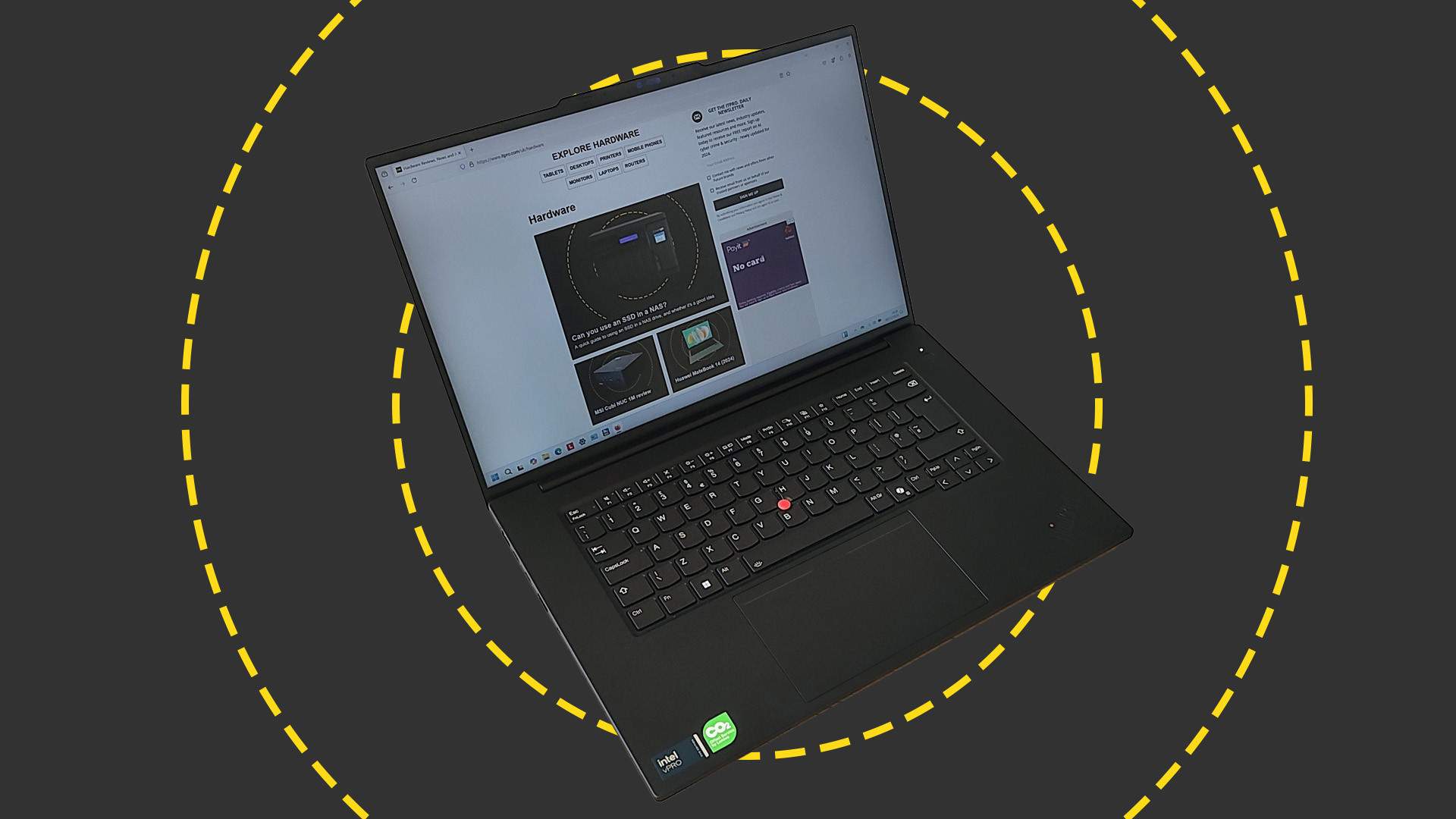
At the other end of the price scale, the ThinkPad P1 Gen 7 gives you workstation performance in a battleship-like build, along with some of the strongest ergonomics available. The P2 Gen 7 sports an excellent keyboard with a smooth actuation and 1.5mm of travel, along with the iconic TrackPoint, which enables you to move the cursor without moving your hands from the keys.
Steer clear of the base model's 1920 x 1200 screen, and you can opt for a 2560 x 1600 IPS display or even a 3840 x 2400 OLED touchscreen, either giving you a large, bright, and comfortable workspace. There's a choice of processors, with Core Ultra 7 and Core Ultra 9 Series 100 CPUs, and if you need more GPU horsepower than the integrated Intel Arc provides, it's configurable with NVIDIA RTX 1000 and 2000 ADA GPUs; the latter will even run more efficient LLMs locally and speed up other AI tasks.
MSI Prestige 16 AI Studio

MSI's 16-inch laptop packs in a seriously impressive spec for not too much money, including an Intel Core Ultra 7 155H processor, 32GB of RAM, 1TB of storage, and an NVIDIA RTX 4060 GPU. The latter is hobbled by a 55W maximum TDP, but it can still accelerate many compute-heavy AI tasks. The chiclet keyboard has a straightforward layout, a numeric keypad, and a solid, positive action, while the touchpad has a smooth mylar surface that's pleasant to the touch.
Best of all, you have a choice of 2560 x 1600 IPS or 3840 x 2400 OLED panels; even the lower-end model we tested had a high peak brightness and plenty of contrast, making for a large and comfortable working environment. It's not as refined or powerful as the MacBook Pro or ThinkPad P1 Gen 7, but it gives you a comfortable coding platform and most of the performance for significantly less.
HP OmniBook X Flip 16

From the get-go, we loved the HP OmniBook X Flip 16; a 16-inch 2-in-1 that can switch between laptop and tablet modes and houses an Intel Lunar Lake processor – it was strong in all departments. But it was actually the price that appealed to us the most. At just £1,299, it is a flipping bargain.
The Flip 16 is full of neat, useful little touches, such as the LED status lights for the caps lock, mute, and power buttons. Simple basics done well make all the difference. The same goes for the touchpad and webcam – nothing flashy, just simple, well-made components that work.
However, the touchscreen display is arguably the most important part, and the Flip 16 has a cracker. It's an OLED panel with 2880 x 1800 resolution. It's crisp and vivid. In our display tests, the X Flip 16 showcased fantastic performance. We tested against a Display P3 target, and the HP's panel was impressively accurate across the board with the average Delta E of 1.63. The white point measured a perfect 6,504k, and peak brightness reached 392cd/m2 in SDR and around 520cd/m2 in HDR. Color coverage is superb, too, as the panel reproduces 100% of DCI-P3 and an impressive 95% of Adobe RGB.
Sign up today and you will receive a free copy of our Future Focus 2025 report - the leading guidance on AI, cybersecurity and other IT challenges as per 700+ senior executives
Stuart has been writing about technology for over 25 years, focusing on PC hardware, enterprise technology, education tech, cloud services and video games. Along the way he’s worked extensively with Windows, MacOS, Linux, Android and Chrome OS devices, and tested everything from laptops to laser printers, graphics cards to gaming headsets.
He’s then written about all this stuff – and more – for outlets, including PC Pro, IT Pro, Expert Reviews and The Sunday Times. He’s also written and edited books on Windows, video games and Scratch programming for younger coders. When he’s not fiddling with tech or playing games, you’ll find him working in the garden, walking, reading or watching films.
You can follow Stuart on Twitter at @SATAndrews.
-
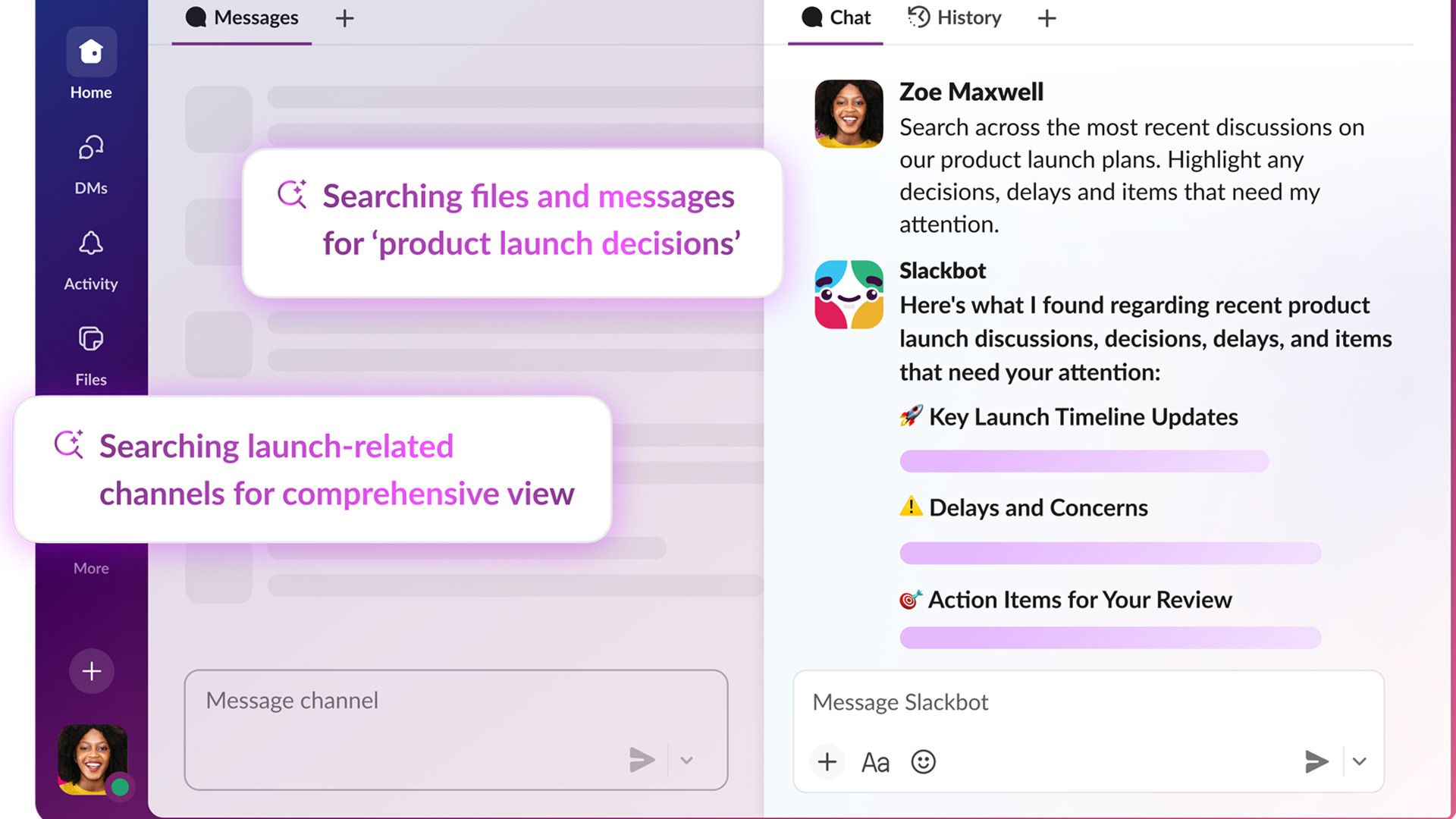 The AI-enabled Slackbot is now generally available – Salesforce says it could save more than a day’s work per week
The AI-enabled Slackbot is now generally available – Salesforce says it could save more than a day’s work per weekNews With an entirely overhauled model behind the chatbot, users can summarize channels and ask for highly personalized information
-
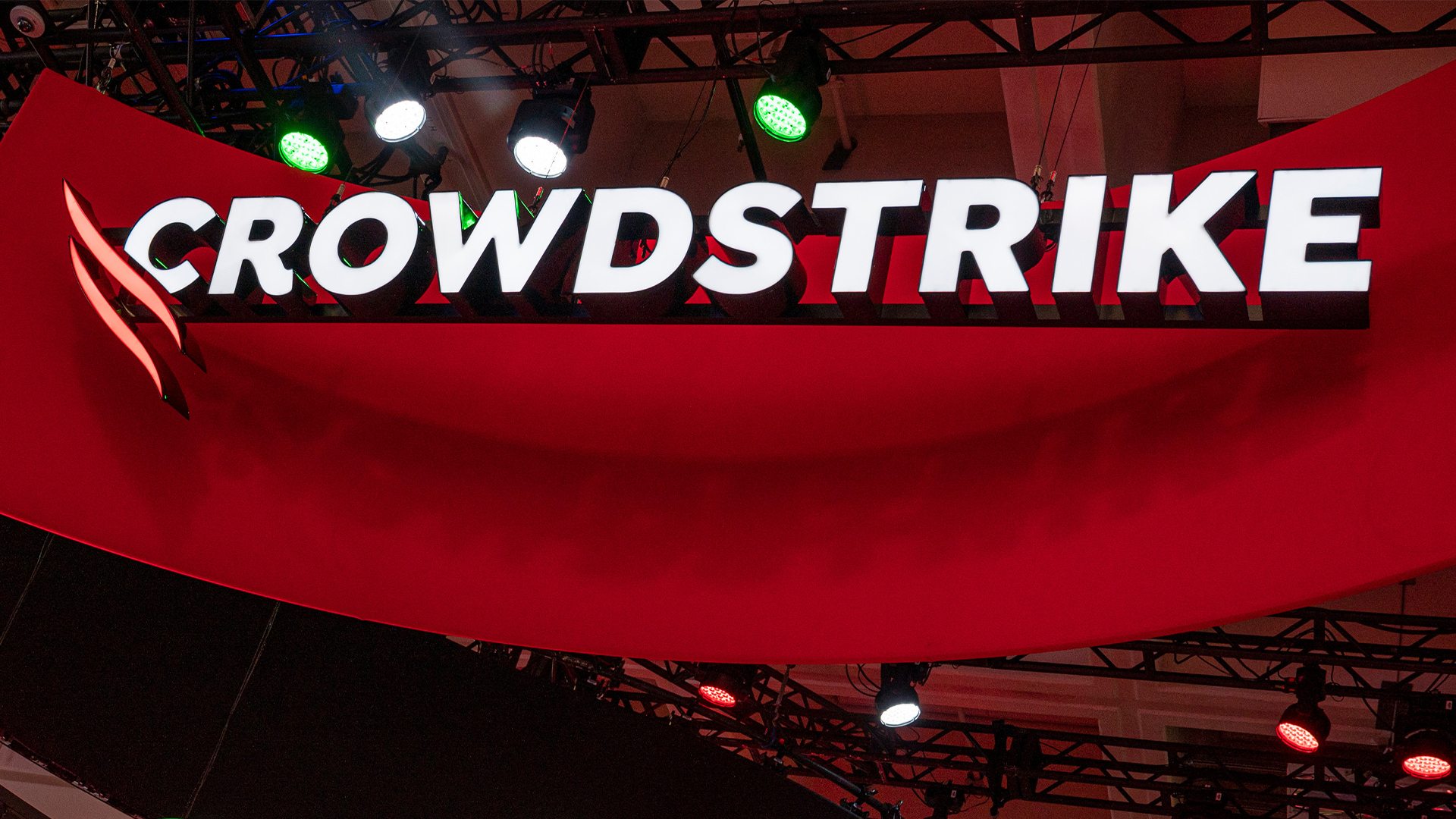 CrowdStrike targets identity security gains with $740 million SGNL acquisition
CrowdStrike targets identity security gains with $740 million SGNL acquisitionNews The acquisition will expand CrowdStrike’s Falcon platform with new privilege and access capabilities to bolster agentic identity security
-
 Raspberry Pi 5: New model is “2-3 times more powerful” than previous generation
Raspberry Pi 5: New model is “2-3 times more powerful” than previous generationNews The new Raspberry Pi 5 will provide a “no-compromise user experience”, the firm said
-
 Sony invests in Raspberry Pi to strengthen edge AI offering
Sony invests in Raspberry Pi to strengthen edge AI offeringNews The move follows longstanding ties between the two firms
-
 Return of the Mac
Return of the MacIn-depth Developer Jarosław Mazurkiewicz explains the creative process behind MacintoshPi and why he wanted to bring a classic Mac back to life
-
 How to build a Raspberry Pi-powered robot
How to build a Raspberry Pi-powered robotTutorials Want to create your own tiny PiBot? Here's how
