How do wireless printers work?
Printers are still essential in the modern office, but wireless printers are perhaps the most useful


Printers have been at the heart of the office, and home office, for many years now, and they've evolved significantly in that time. In previous years, you'd need to ensure multiple cables were connected before you could print: one to the power source, a cable to the computer itself, or for an older network-powered printer, an ethernet cable directly into the router. Thankfully, the advent of wireless printing has streamlined things significantly since then.
The question of how a wireless printer works can be answered in a multitude of ways because there are so many different technologies that facilitate wireless printing. Indeed, the wireless technology shift brought printers with it too, and being able to send files, photos, and other documents across the network to the printer itself made the task much easier for pretty much everyone who has ever needed to print anything.
No two configurations are the same, though, and the wireless technologies that allow users to print documents wherever there is a network can differ depending on the manufacturers of the printer and device from which you want to print. Some technologies like Apple’s AirPrint are only available on certain models of printer, so it’s worthwhile understanding your printing needs and wants before making the final decision to purchase the best wireless printer for your business.
What is a wireless printer?
Wireless printers are somewhat self-explanatory, in that they are printers that allow users to print documents without actually having to physically link a computer to the printer itself. These are sometimes known as Wi-Fi printers because it’s common, especially in corporate offices, to use Wi-Fi as the wireless technology through which documents are sent to the printer.
Many offices, libraries, schools, and other shared workspaces will often have one or two printers on each floor of the building. No matter where a user is in the building, they will be able to select their nearest printer and send the documents they need to it, as long as they are connected to the same Wi-Fi network as the printer.
It’s a highly convenient way of allowing large groups of people to print from the same device. It also means workers in a busy office won’t have to fight over USB cables, awkwardly holding a laptop, for example, within the cable’s reaching distance while waiting for the documents to print.
The best printers, often found in industrial offices, often come equipped with touchscreen user interfaces (UIs) and ship with technology that prevents employees from printing others’ work. They can be accessed by wireless keycards with a tap, other kinds of access fobs, or sometimes just a normal password.
Sign up today and you will receive a free copy of our Future Focus 2025 report - the leading guidance on AI, cybersecurity and other IT challenges as per 700+ senior executives
How do wireless printers work?
How each wireless printer works will, of course, vary between models and manufacturers, but the underlying principles remain largely the same across the board. Typically, a wireless printer will need to be paired to the target Wi-Fi network. This is the most common technology used to print wirelessly, although there are others.
Many offices use multiple wireless networks and reserve some networks for certain functions, so it’s important to connect printers to the network that the staff use day-to-day - that includes being on the same network frequency, too. Setup may also require users to install drivers or software on their individual machines, but this is relatively easy and quick to do; the manufacturer should provide instructions on how to do this, if necessary.
From there (and if installed correctly), the printer should appear in every printing window a user brings up. For example, pressing Ctrl + P on Windows, or CMD + P on macOS, are the usual keyboard shortcuts to print from whatever application a user is running. Among the numerous options that appear in the resulting window, the printer may appear in a dropdown list marked Destination or similar. In other cases, printers may appear as different icons in a graphical user interface (GUI), like how folders can be viewed as small, medium, and large icons in Windows File Explorer, for example.
After the correct printer is selected and all other settings are tailored to the printing project at hand, then all that’s left to do is click Print and the documents should be sent over the Wi-Fi network and received by the printer. The wireless printer may print the documents immediately, or send them to a queue.
Printing queues are common in offices and prevent unauthorised staff from viewing certain documents. It also prevents people from accidentally taking printed work that isn’t theirs away from the printer. In these cases, the company should set the users up with a way of accessing the printing queue, usually done via a password or wireless keycard. From there, the user selects their print job and ‘releases’ it from the queue, starting the actual printing process.
If using Wi-Fi in a large building, ensure the printer is placed in a convenient location for all users, and most importantly, placed in a location that allows it to receive a strong Wi-Fi signal because, without one, there will be no wireless printing.
Other types of wireless printing
Wi-Fi is the most common wireless standard over which wireless printing is carried out, but other technologies exist that may be even fast and more convenient for any given user or business.
Bluetooth printers exist and can be used by a multitude of devices to print documents, much like how Wi-Fi-enabled devices can. The downside to Bluetooth is that the maximum range is likely to be considerably shorter than Wi-Fi, making it a sub-optimal choice and potentially an entirely unworkable one for large offices.
Near-field communication (NFC) can also be used to connect a device to a printer directly, requiring just a tap between the two devices. The process should be familiar as it’s the same technology that’s used in modern smartphones to accomplish phone-based payments. This can be convenient in some use cases but in most professional settings it will be difficult and laborious to haul a laptop over to a printer, somewhat eliminating the wireless benefit of printing.
Cloud printing is also a fast-growing possibility and if the user or business takes the time to link compatible services with compatible printers, it can be a big time-saver. Some large tech and cloud companies now have dedicated print services so instead of printing over a direct Wi-Fi connection to the wireless printer, the user can send a printing job to a cloud printing service - usually linked to an account with whatever company is offering the service - which then sends it to the wireless printer. This can be useful in some use cases, but Wi-Fi is most likely the best choice for most.

Connor Jones has been at the forefront of global cyber security news coverage for the past few years, breaking developments on major stories such as LockBit’s ransomware attack on Royal Mail International, and many others. He has also made sporadic appearances on the ITPro Podcast discussing topics from home desk setups all the way to hacking systems using prosthetic limbs. He has a master’s degree in Magazine Journalism from the University of Sheffield, and has previously written for the likes of Red Bull Esports and UNILAD tech during his career that started in 2015.
-
 Trump's AI executive order could leave US in a 'regulatory vacuum'
Trump's AI executive order could leave US in a 'regulatory vacuum'News Citing a "patchwork of 50 different regulatory regimes" and "ideological bias", President Trump wants rules to be set at a federal level
-
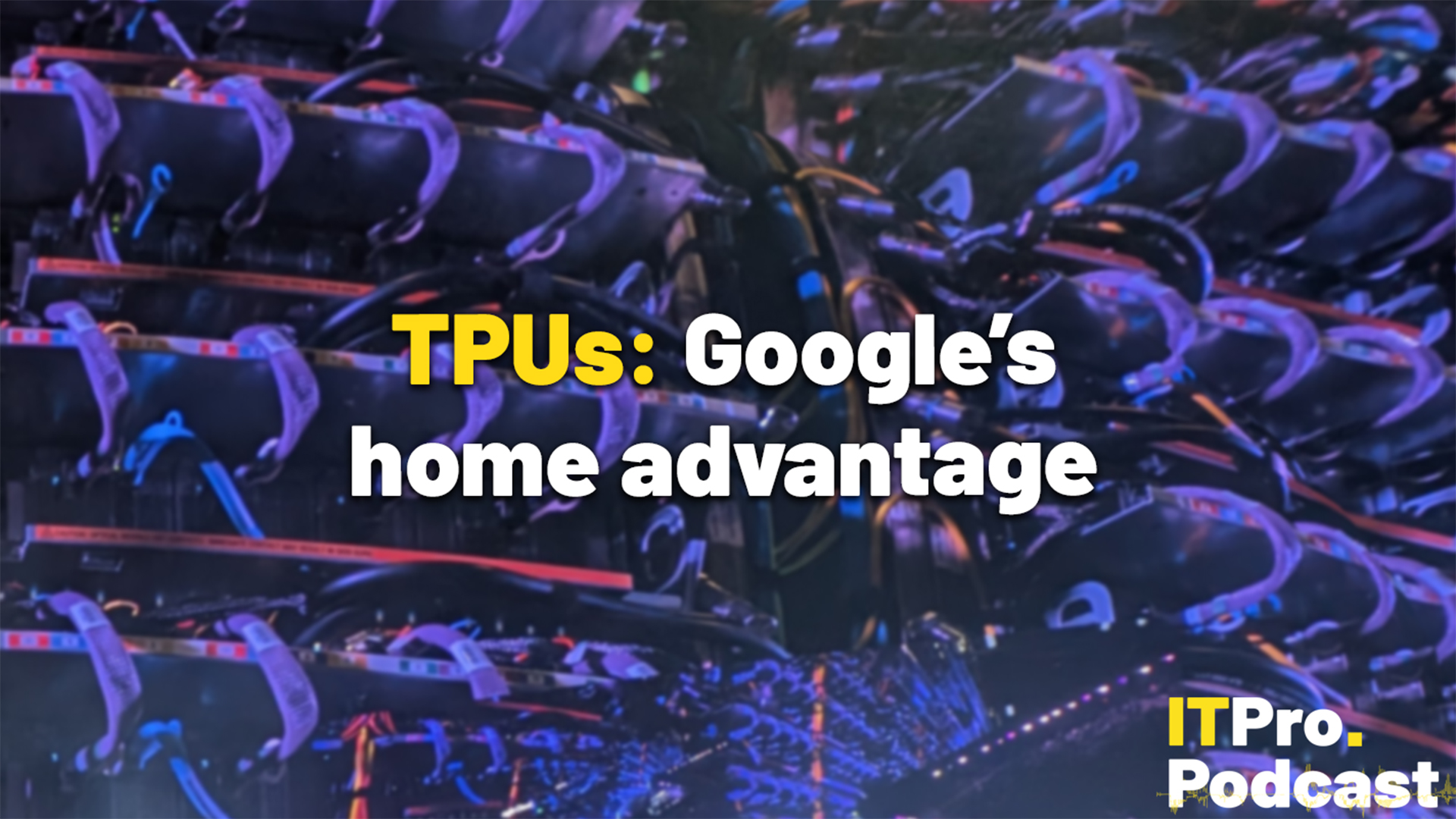 TPUs: Google's home advantage
TPUs: Google's home advantageITPro Podcast How does TPU v7 stack up against Nvidia's latest chips – and can Google scale AI using only its own supply?