New Windows 11 build brings a host of new features
Update adds features requested by the community as well as improvements to productivity, accessibility, and the UI


Microsoft has unveiled its latest build of Windows 11 for Windows Insiders, bringing with it an array of new features based on user feedback.
In addition to general refinements and improvements to the Windows experience, notable new features include smartphone-like folder groupings in the Start menu, Do Not Disturb and Focus modes for productivity, plus the introduction of Live Captions for multimedia accessibility.
The new version of Windows is an Insider Preview Build, which means the new features are not without flaws. Known issues are included in the release notes and developers are advised to consider these before providing feedback.
This specific build is not available to users on ARM64 PCs, Microsoft said, though it is planning to offer a new build to ARM64 Insiders “soon”.
Start menu folders
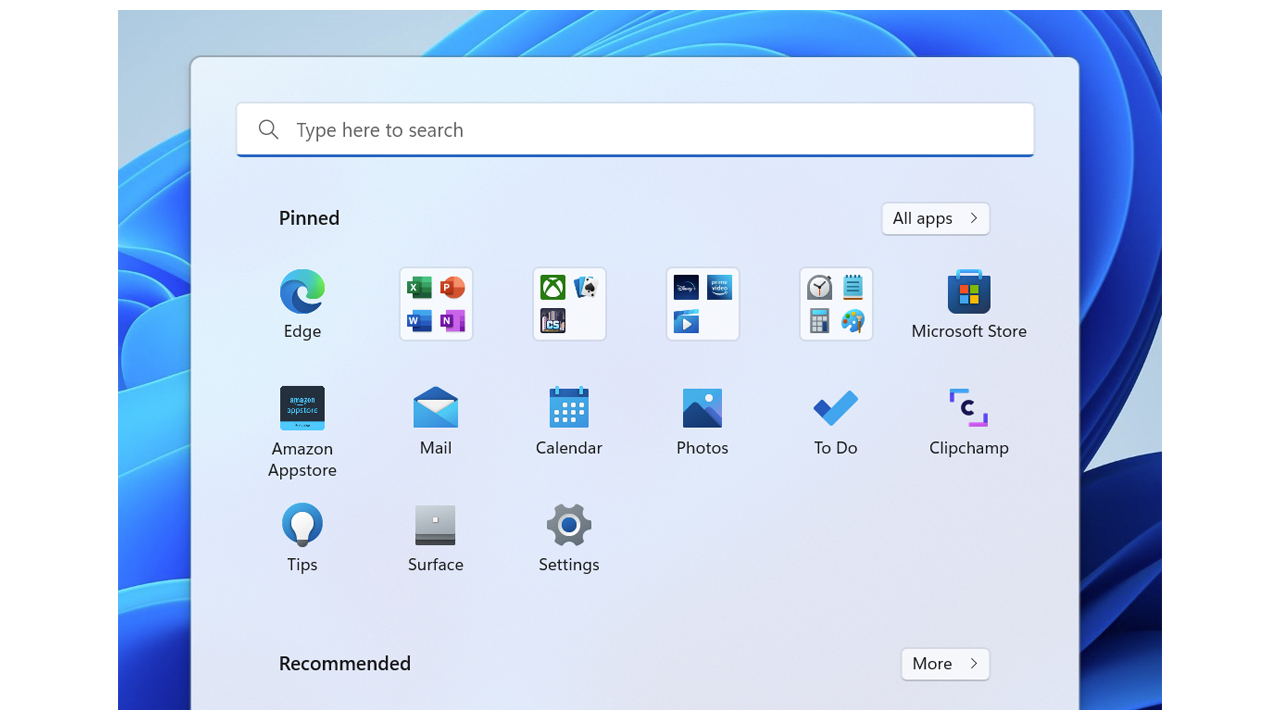
Following large amounts of user feedback relating to how the Start menu is organised, Microsoft has introduced new customisation for pinned items in the Start menu.
Pinned items such as applications can now be grouped into folders for clearer grouping and organisation. For example, Office apps such as Word and Excel can be grouped together, while collaboration tools such as Teams and Slack can grouped separately.
Microsoft said further improvements are currently in development such as the ability to assign names to these groupings, but these will come in later builds.
Sign up today and you will receive a free copy of our Future Focus 2025 report - the leading guidance on AI, cybersecurity and other IT challenges as per 700+ senior executives
Taskbar improvements
Drag and drop capability has been improved to allow better file transfer between apps, like adding files to Outlook attachments. Users can hover over apps to bring them into the foreground while dragging a file into it.
Other user interface improvements include a Microsoft Teams indicator to show when a windows is being shared and a change to the battery indicator on laptops, changing the icon to display a lightning bolt instead of a charging lead which blocked visibility into lower charging levels in previous builds.
Do Not Disturb and Focus for productivity
Do Not Disturb is a new feature that makes it easier for users to silence notifications for a given period of time. Users can set the time periods in which they do not want to receive notification banners and then review all the missed notifications in one look at the Notification Centre.
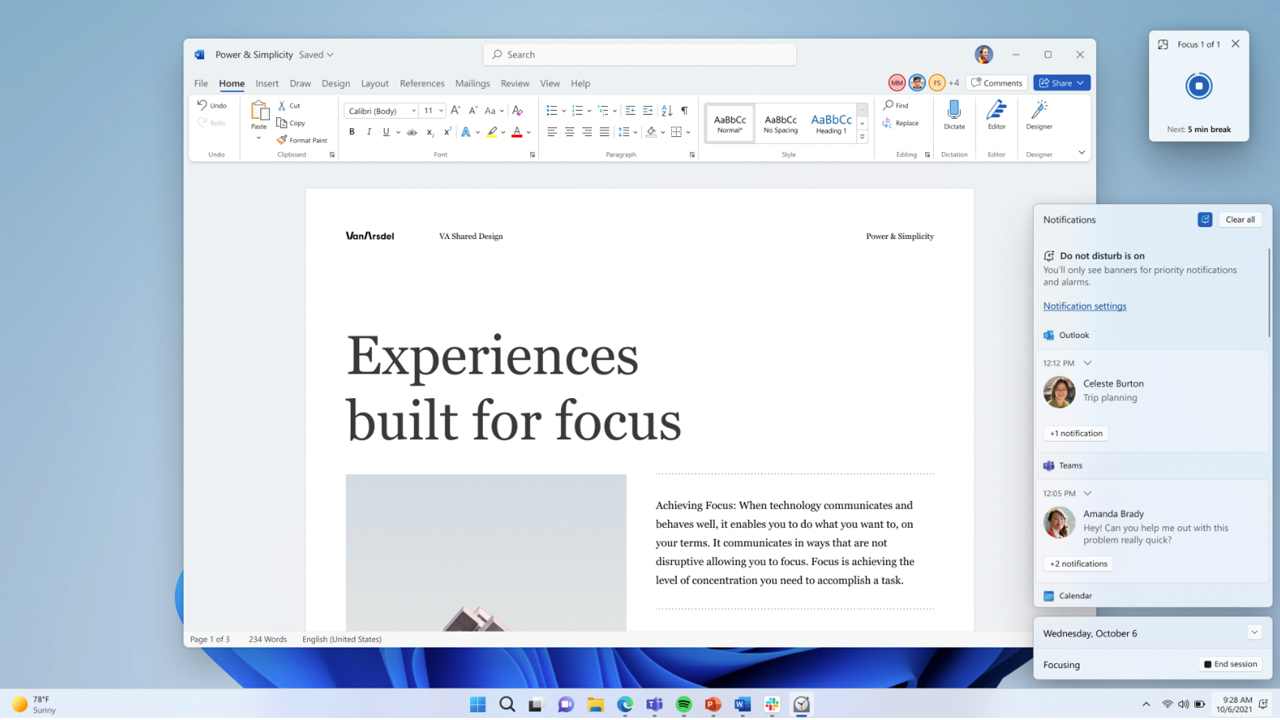
Focus takes Do Not Disturb several steps further by blocking incoming notifications and disabling taskbar badging, as well as the flashing of applications in the taskbar. A focus timer - much like a Pomodoro timer - appears in a small window in the corner of the screen and Do Not Disturb is enabled.
Focus also integrates with the existing focus sessions in the Clock app, making it easier for users to see their check list in Microsoft To-Do while playing calming music if they so desire.
File Explorer improvements
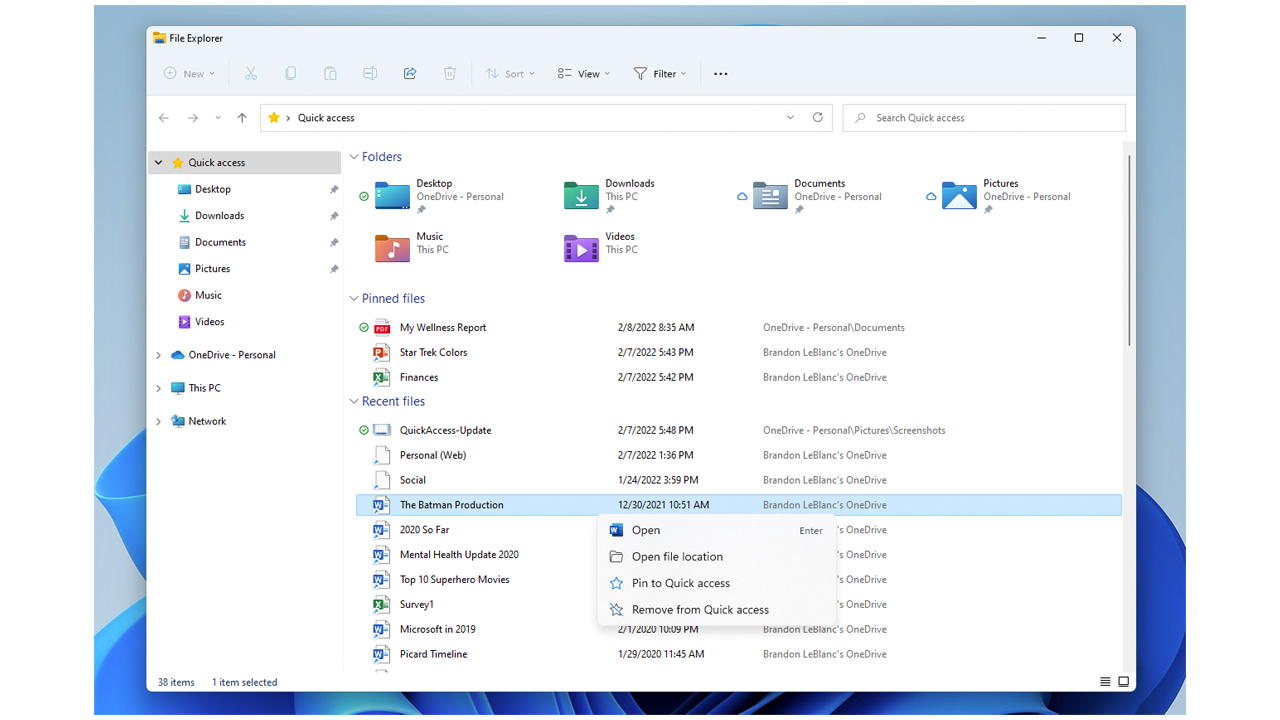
Users will now be able to pin individual files to the Quick Access view in File Explorer, extending support from folders only.
Users logging into Windows via a Microsoft Account, or Work or Education account, can also view their pinned and recent Office.com files directly within Quick Access too. Changes to files made by collaborators, for example, can also be seen in the Tiles of Details views.
OneDrive is also now integrated into File Explorer so users can increase control over their storage consumption and monitor the synchronisation process of files to OneDrive folders.
Snap Layouts
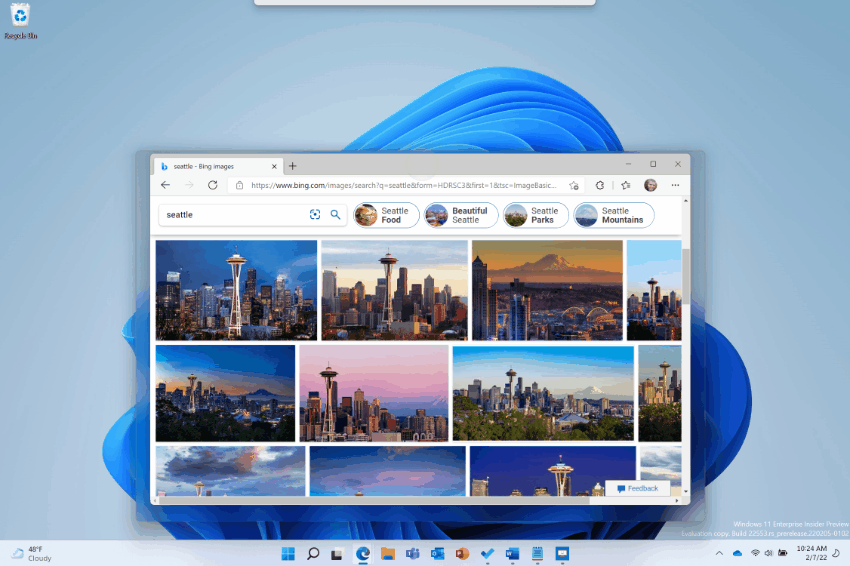
Microsoft has introduced a new method of adding windows to snap layouts. Users can drag a window up to the top of the display, wait for the drop window to appear and drag the windows over the orientation that suits best.
There are myriad configurations to choose from depending on the task at hand, and the feature works with devices using both traditional and touch inputs.
Live Captions
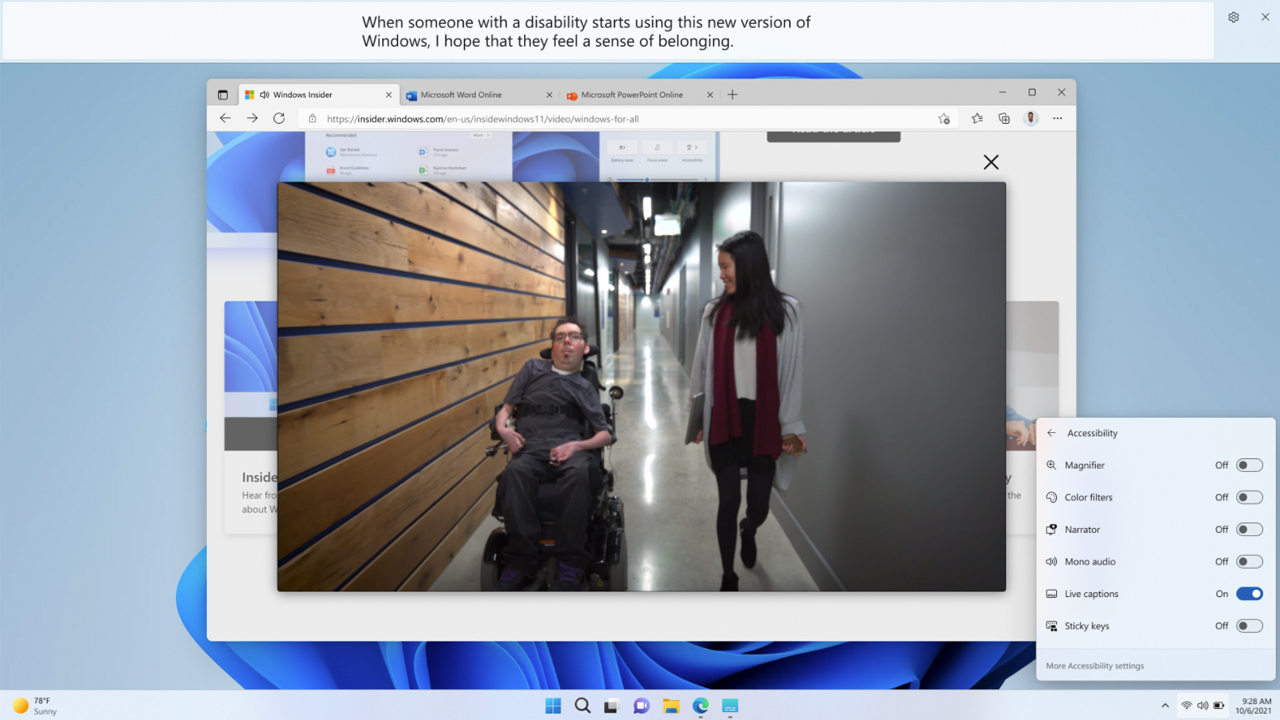
Microsoft has been working on automatically generated captions for years, with Skype being among the first products to receive it, followed by Teams.
Providing accessibility benefits, the feature generates captions of multimedia content played inside windows, displaying them in a bar at the top of the display.
The captions are generated on the device and currently only work with the US English language.
New look for Task Manager, Efficiency mode
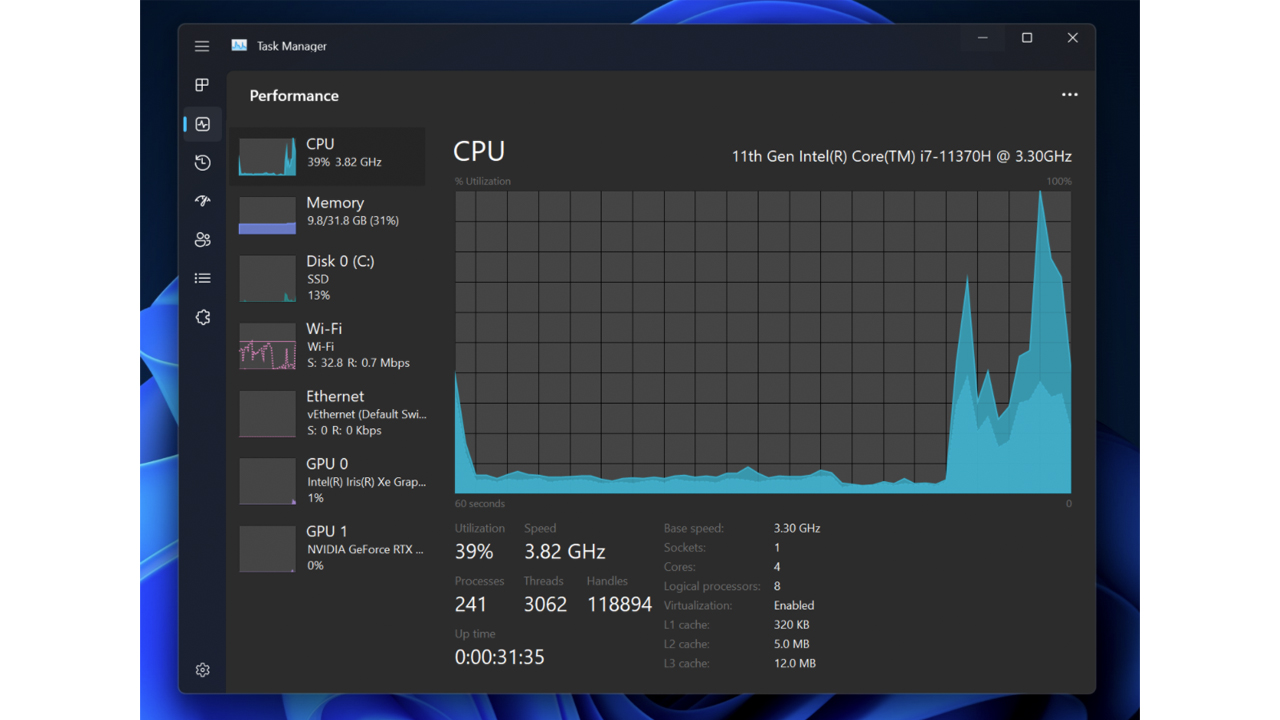
Task manager gets a redesign that aligns with Windows 11’s design language, complete with a new “hamburger-style” navigation bar and a new settings page.
Microsoft also enabled a dark mode for the application that automatically changes depending on the user’s system-wide settings.
Efficiency mode follows Microsoft’s earlier experimentation with ‘Eco Mode’ last year and offers users visibility into apps consuming high amounts of resources, allowing them to limit their consumption in favour of other apps that need it more.
Efficiency mode can be applied with a right-click selection inside the processes page of the Task Manager. Sometimes processes will be greyed-out and Microsoft said this means the process is crucial to the smooth running of Windows, so it won’t let users throttle it.
Sustainable power options
The hardware sector is starting to see sustainability-focused settings more recently and the latest Windows build introduces default values for sleep and screen off to reduce energy consumption when a PC is idling.
Additional power-saving recommendations will also be made “to help reduce carbon emissions” to users who choose to set sleep and screen off to ‘never’.
Touch gestures
Those familiar with Windows 8 will be pleased to see the five new touch gestures to improve navigation on Windows 11 PCs with touch.
The gestures are primarily geared towards quick access to regularly used menus such as Start, Quick Settings, and Notification Centre.
For more details on each gesture, head to the Microsoft blog post to learn more about each one.
Navigating Microsoft Edge with Narrator
RELATED RESOURCE

The innovator’s shift to composable ERP
How to modernise with as little risk as possible
Improvements to Microsoft’s flagship browser with the accessibility tool focus on more natural dialogue navigation.
Narrator will now help users stay focused on dialogue boxes and prevent navigation to content situated behind it - a feature currently only available on Microsoft Edge Canary builds, these are pre-release experimental builds of the browser.
Other improvements have been made to text editing on the web, like making it clearer which character is being deleted from a form field, and improved link navigation.

Connor Jones has been at the forefront of global cyber security news coverage for the past few years, breaking developments on major stories such as LockBit’s ransomware attack on Royal Mail International, and many others. He has also made sporadic appearances on the ITPro Podcast discussing topics from home desk setups all the way to hacking systems using prosthetic limbs. He has a master’s degree in Magazine Journalism from the University of Sheffield, and has previously written for the likes of Red Bull Esports and UNILAD tech during his career that started in 2015.
-
 Google DeepMind CEO Demis Hassabis thinks this one area of the tech industry is probably in an AI bubble
Google DeepMind CEO Demis Hassabis thinks this one area of the tech industry is probably in an AI bubbleNews AI startups raising huge rounds fresh out the traps are a cause for concern, according to Hassabis
-
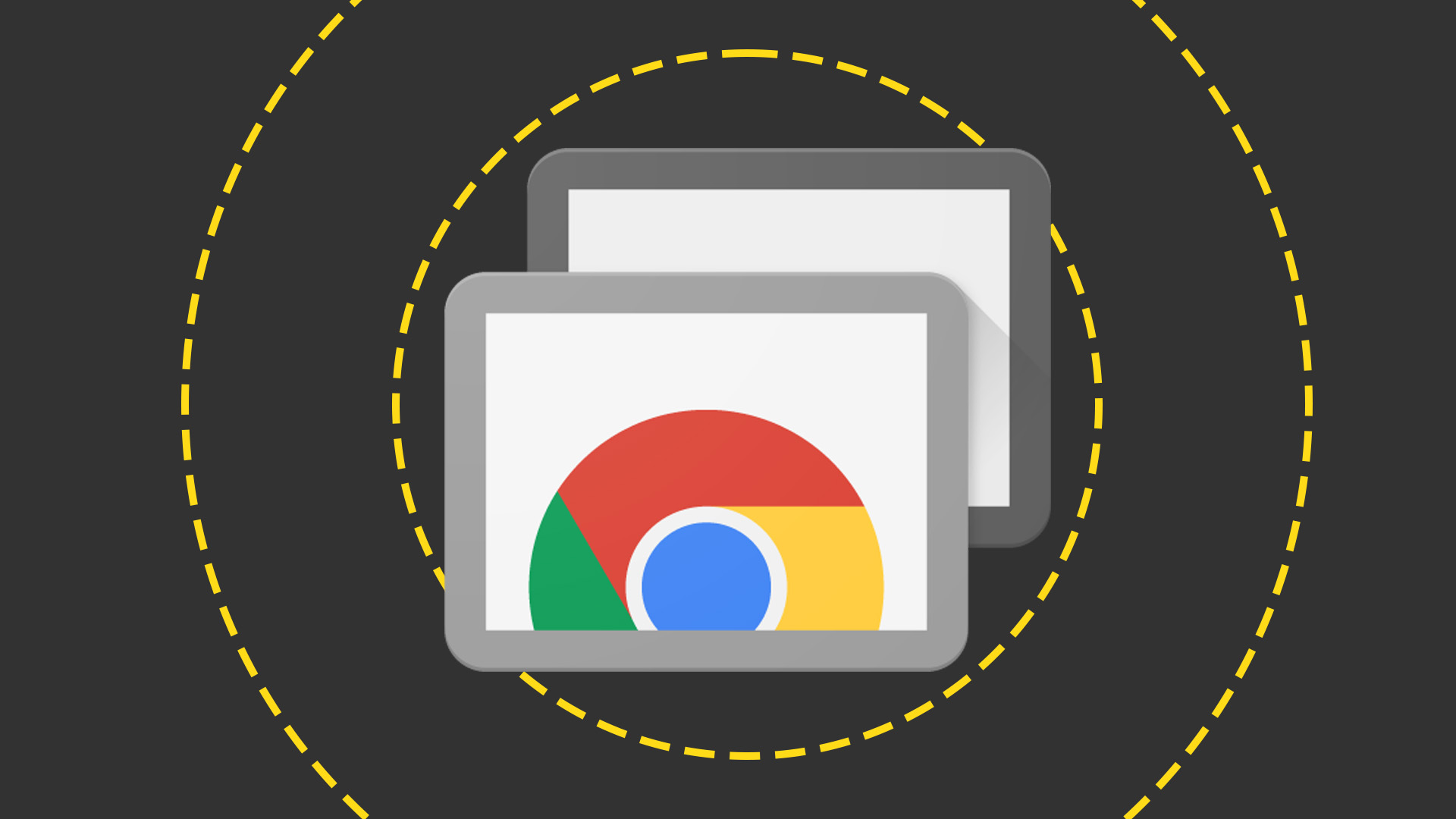 Everything you need to know about Google and Apple’s emergency zero-day patches
Everything you need to know about Google and Apple’s emergency zero-day patchesNews A serious zero-day bug was spotted in Chrome systems that impacts Apple users too, forcing both companies to issue emergency patches
-
 Software licensing is becoming a minefield for IT leaders – and it’s driving them into the arms of the open source community
Software licensing is becoming a minefield for IT leaders – and it’s driving them into the arms of the open source communityNews Oracle Java is causing particular headaches, with many saying they plan to migrate to open source alternatives
-
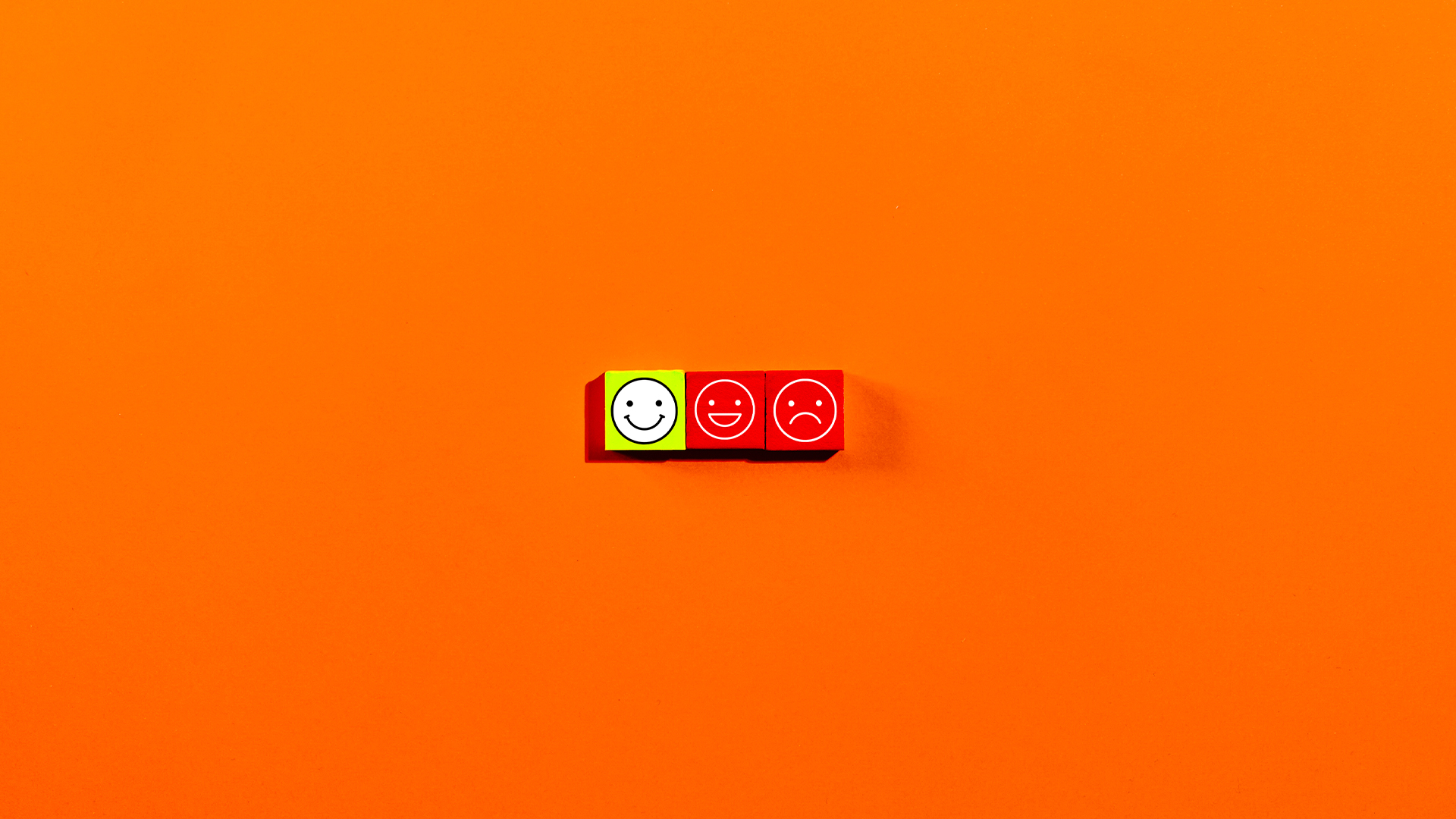 More than half of UK enterprises regret at least one software purchase – here’s how to prevent buyer’s remorse
More than half of UK enterprises regret at least one software purchase – here’s how to prevent buyer’s remorseNews More than half of UK enterprises regret at least one software purchase they've made in the last 18 months.
-
 Zellis snaps up AI-powered HR software firm elementsuite
Zellis snaps up AI-powered HR software firm elementsuiteNews Elementsuite will be integrated with Zellis’ own payroll and HR software offering
-
 ‘SaaS dependency’ is becoming a major issue for tech leaders
‘SaaS dependency’ is becoming a major issue for tech leadersNews The survey highlighted issues around maintenance, innovation, and data
-
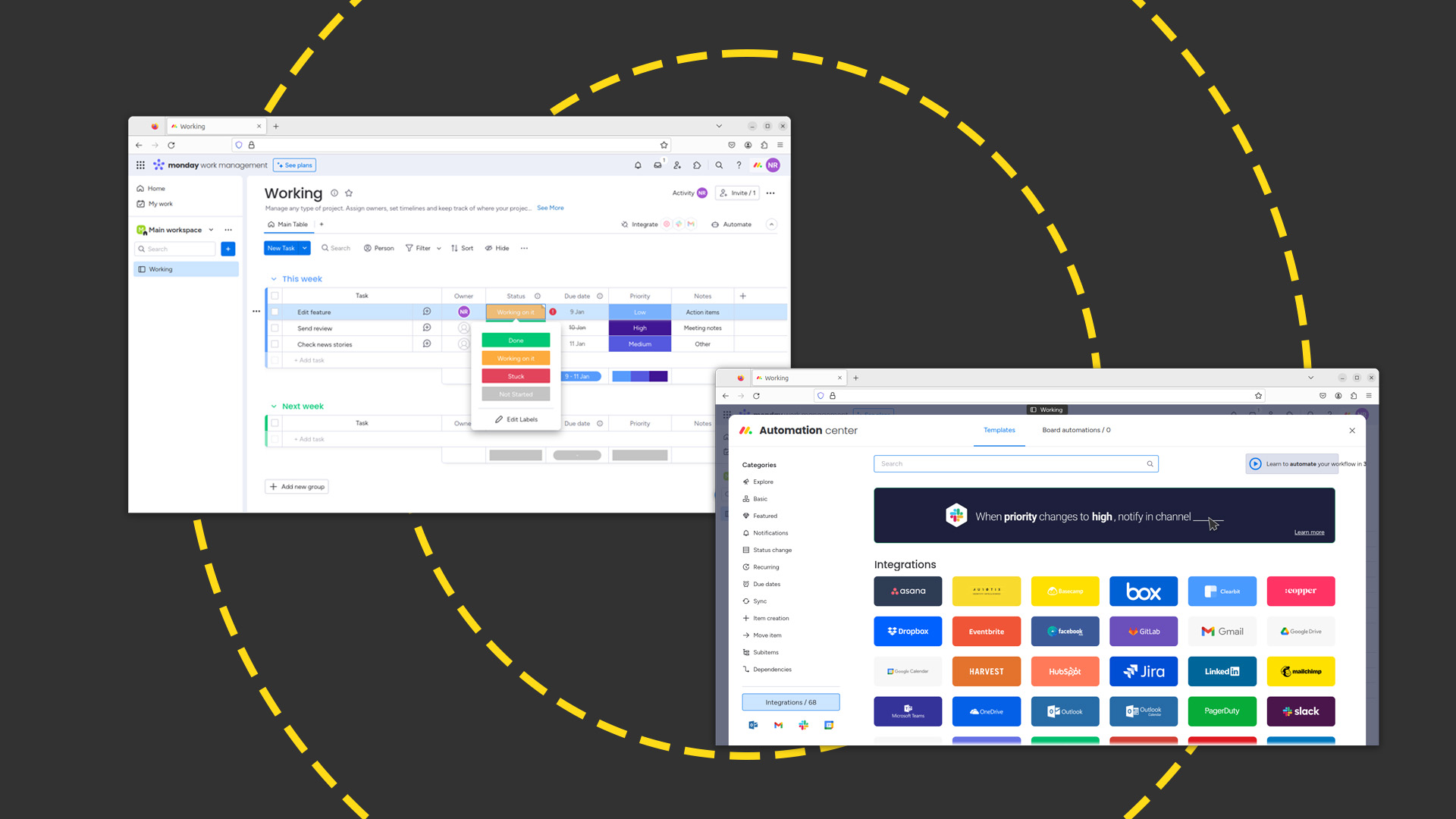 Monday.com review: Work management platform works best when you pay for it
Monday.com review: Work management platform works best when you pay for itReviews The versatile 'Work OS' skilfully balances power, flexibility, and ease of use
-
 How big is the Windows 10 cliff-edge?
How big is the Windows 10 cliff-edge?ITPro Network With some comparing the upcoming Windows 10 end of life to Windows XP, we ask members of the ITPro Network for their insight
-
 Rolls-Royce is empowering citizen developers through Power BI
Rolls-Royce is empowering citizen developers through Power BICase Study The rise in employee-led development communities have the power to exceed any CIO’s expectatons
-
 New Microsoft Teams features for business users
New Microsoft Teams features for business usersIn-depth All the latest Microsoft Teams features after the platform is given a redesign, complete with an AI-powered assistant and a faster engine