Best remote desktop for Linux
Discover the top remote desktop for Linux from the choices in our comprehensive guide, and find out everything you need to know about these platforms


Choosing the best remote desktop for Linux will enable you to access computers and mobile devices remotely from your Linux computer. But there are far fewer options available for Linux users than for Windows or Mac owners, and these tend to be much more difficult to use.
This can make it hard to select the right option, particularly if you don’t want too steep of a learning curve. Many Linux remote desktops are open-source and versatile, but they also require significant tech skills to install and use.
To help you find your way through the confusing jargon surrounding Linux remote desktops and select the right option for your business, we’ve put together this guide. In it, we take a close look at the leading Linux remote desktop programs available today.
Which is the best remote desktop for Linux?
With its excellent versatility and cross-platform compatibility, Remmina comes in as our clear number-one remote desktop program for Linux. Not only is it free, but it also offers support for multiple protocols, and is open-source. TeamViewer is another excellent remote desktop for Linux, and provides an option for those who are willing to pay a little more for a beginner-friendly solution.
VNC Connect and TightVNC are advanced options utilising the VNC protocol for more tech-savvy users across paid and free plans, while Chrome Remote Desktop offers users a basic, beginner-friendly option that can be used on numerous devices via the Google browser.
How much does remote desktop for Linux cost?
Like much of the software developed for Linux, many remote desktop programs are free for commercial use. Options like Chrome Remote Desktop and Remmina are excellent choices for those who require a simple solution. There are a few paid options, and prices can range from a couple of dollars a month to tens or even hundreds of dollars a month with high-end programs like TeamViewer.
The best remote desktop for Linux, compared
The best remote desktop for Linux available right now
Remmina
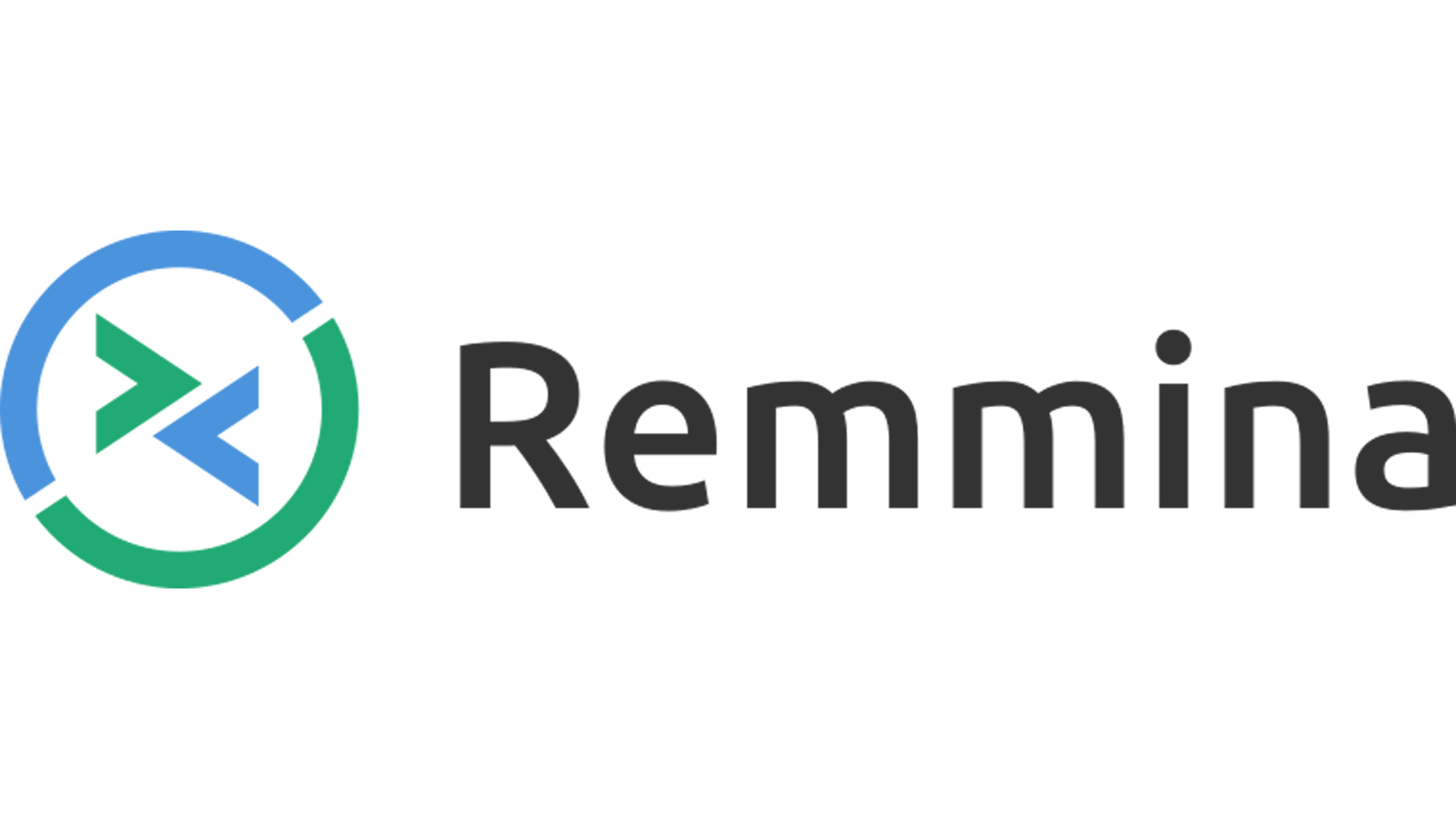
Best remote desktop for Linux overall
SPECIFICATIONS
- File transfer: Yes
- Integrated chat: No
- Unattended access: Yes
REASONS TO BUY
- Supports numerous operating systems
- Open-source and free
- Different remote access protocols supported
REASONS TO AVOID
- Technical knowledge required
- Limited extra features
Score: 4.5/5
Remmina is one of the most versatile remote desktop programs we’ve used, and it’s well-deserving of its position as the leading remote desktop for Linux. It supports the most common connection protocols, including RDP, VNC, Spice, and SSH, and it can be used on numerous operating systems and distributions.
On top of this, Remmina is completely open-source, and its code is available to edit. This won’t be a major factor for most, but it’s excellent news for anyone who wants to customise their remote desktop program.
Alongside the base program, Remmina also offers loads of plugins and add-ons. Among these is a neat file transfer tool, although you won’t get anything too fancy. Many of the add-ons are related to security and performance rather than the user interface.
TeamViewer
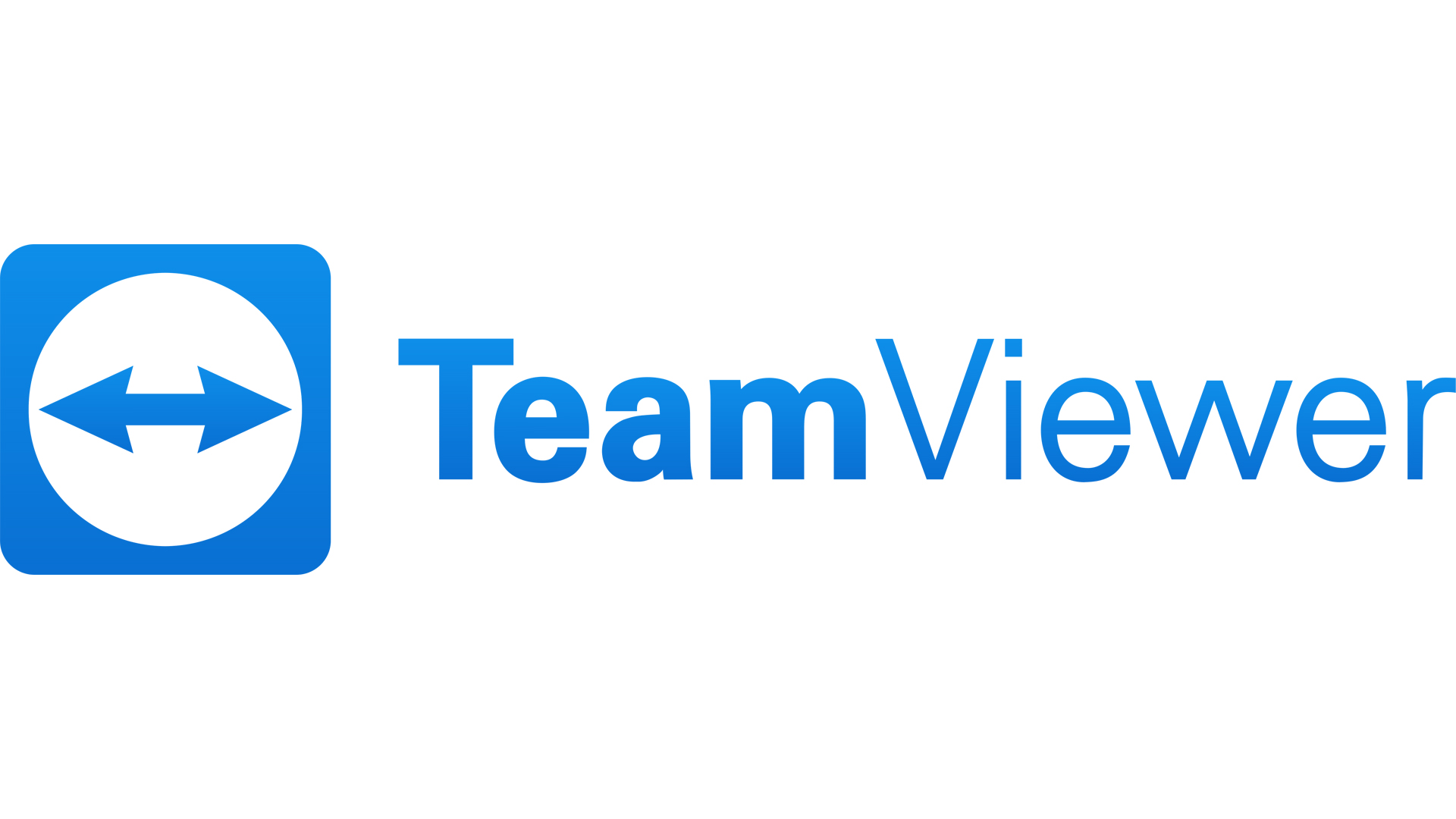
Best remote desktop for Linux for beginners
SPECIFICATIONS
- File transfer: Yes
- Integrated chat: Yes
- Unattended access: Yes
REASONS TO BUY
- Quite easy to use
- Excellent additional tools
- A focus on security
REASONS TO AVOID
- Very expensive
- Security features can be complex for small teams
Score: 4.5/5
TeamViewer is a strong contender for the top spot on our list of best remote desktop software, thanks to its versatility and robust security features. TeamViewer is cloud-based and works seamlessly across virtually all operating systems.
RELATED WHITEPAPER

While the cost might be a hurdle for some, with individual plans starting at $24.90 per month and multi-user business plans starting at $50.90 per month, a 14-day free trial is also available for customers looking to test the system out.
TeamViewer prioritizes data security with end-to-end AES encryption to ensure your data is protected at all times. We also found TeamViewer had one of the most user-friendly options for a Linux remote desktop access service we’ve used to date, perfect for people new to RDP services.
VNC Connect
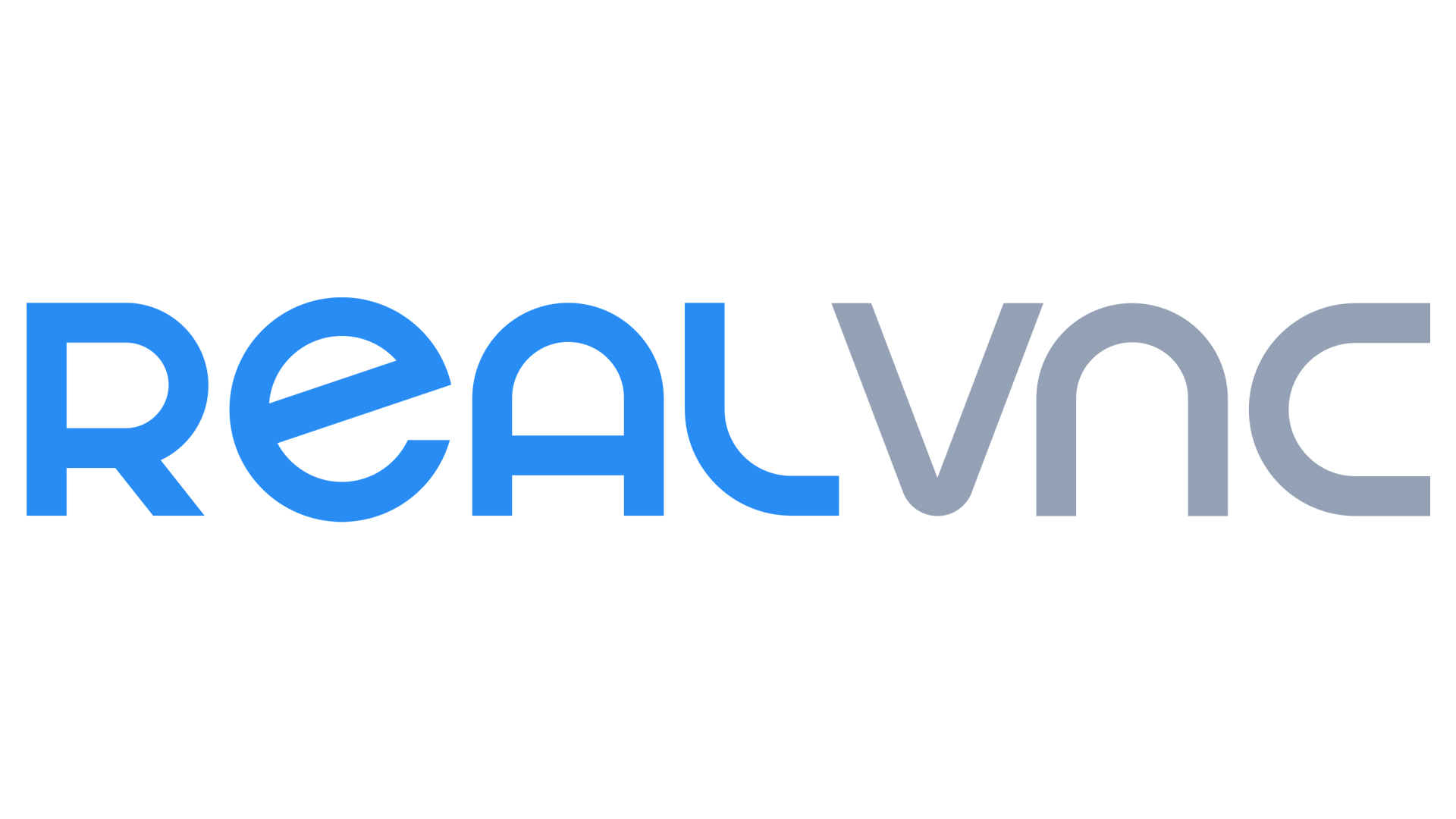
A versatile provider of remote desktop for Linux
SPECIFICATIONS
- File transfer: Yes
- Integrated chat: Yes
- Unattended access: Yes
REASONS TO BUY
- Intuitive cloud-based remote desktop
- Excellent privacy and security
- Supports numerous operating systems
REASONS TO AVOID
- Performance can be a little poor
- Limited support for trial users
Score: 3.5/5
VNC Connect capitalizes on the popular VNC connection protocol and enhances it with a set of valuable features. Among these additions are user-friendly interface improvements, particularly noticeable compared to other Linux remote desktop options, and robust 256-bit AES encryption for enhanced security.
Unlike traditional VNC programs, VNC Connect does require a subscription. However, with the most expensive yearly plan costing approximately $55, it remains a cost effective option. White a 14-day free trial allows you to explore the software, it’s important to note that limited support is available during the trial period.
Another minor drawback is VNC Connect’s potential for lag under scenarios with heavy screen activity. But its advanced security features, including built-in encryption and multi-factor authentication (MFA), provide a strong shield for your remote connections.
Read our full VNC Connect review.
TightVNC
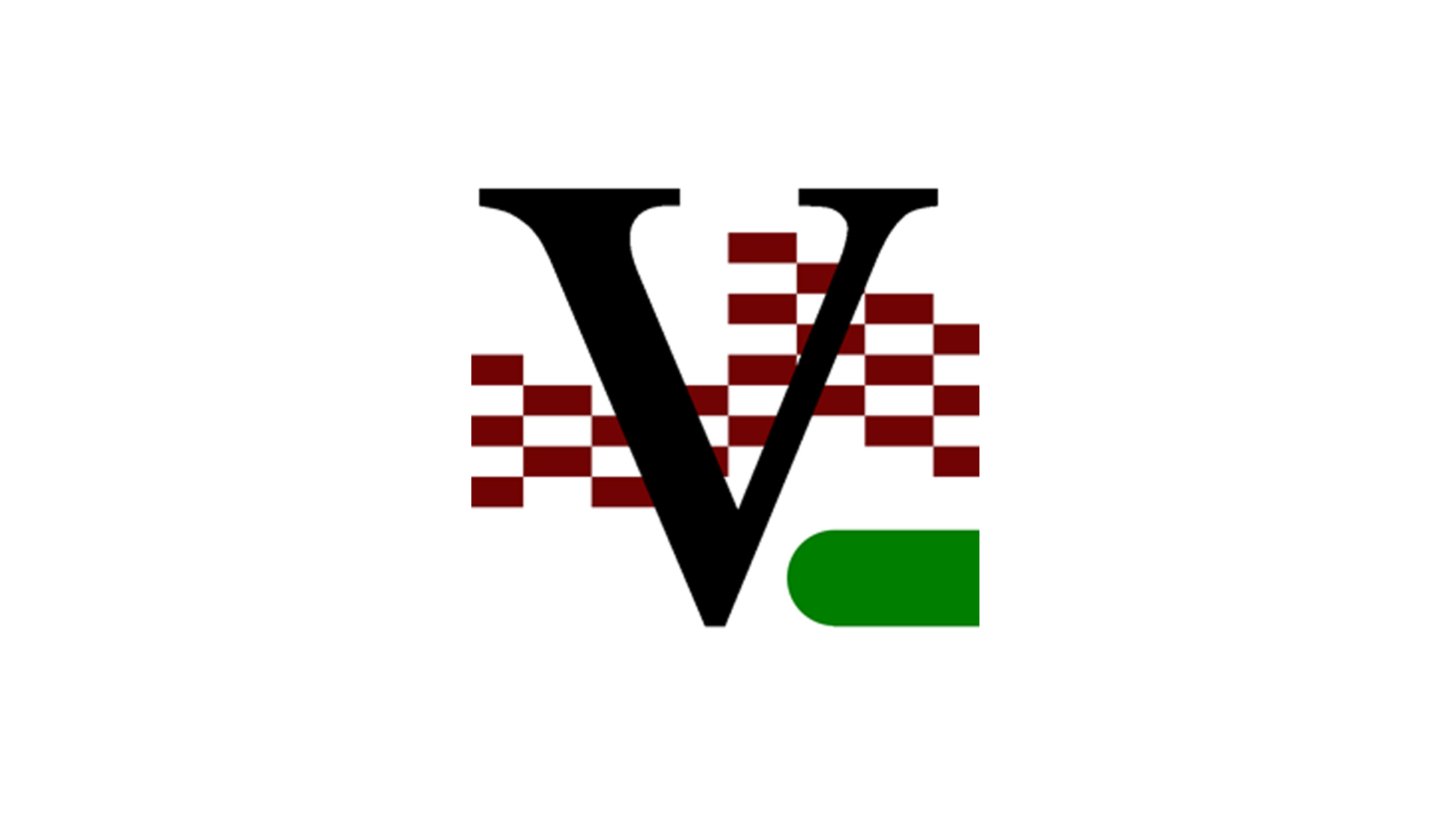
A remote desktop for Linux with excellent additional features
SPECIFICATIONS
- File transfer: Yes
- Integrated chat: No
- Unattended access: Yes
REASONS TO BUY
- Native Java viewer
- Built-in file transfer tool
- Great for advanced users
REASONS TO AVOID
- Quite difficult to use
- Limited support resources
Score: 3/5
TightVNC offers a robust remote desktop solution for Linux users, particularly those facing limited bandwidth or unreliable connections. Notably, it’s completely free to use. While boasting a Java viewer and various features, TightVNC prioritizes efficiency, making it ideal for basic remote access tasks. This focus on efficiency comes at a cost in terms of speed, however, rendering it unsuitable for demanding applications such as remote gaming.
An important caveat to consider is the lack of built-in security features in TightVNC. Data transmissions are not encrypted by default, leaving them vulnerable to potential interception. While this might not be a major concern for advanced users who can implement additional security measures like VPNs, it’s a crucial factor for others to keep in mind.
Read our TightVNC review.
Chrome Remote Desktop
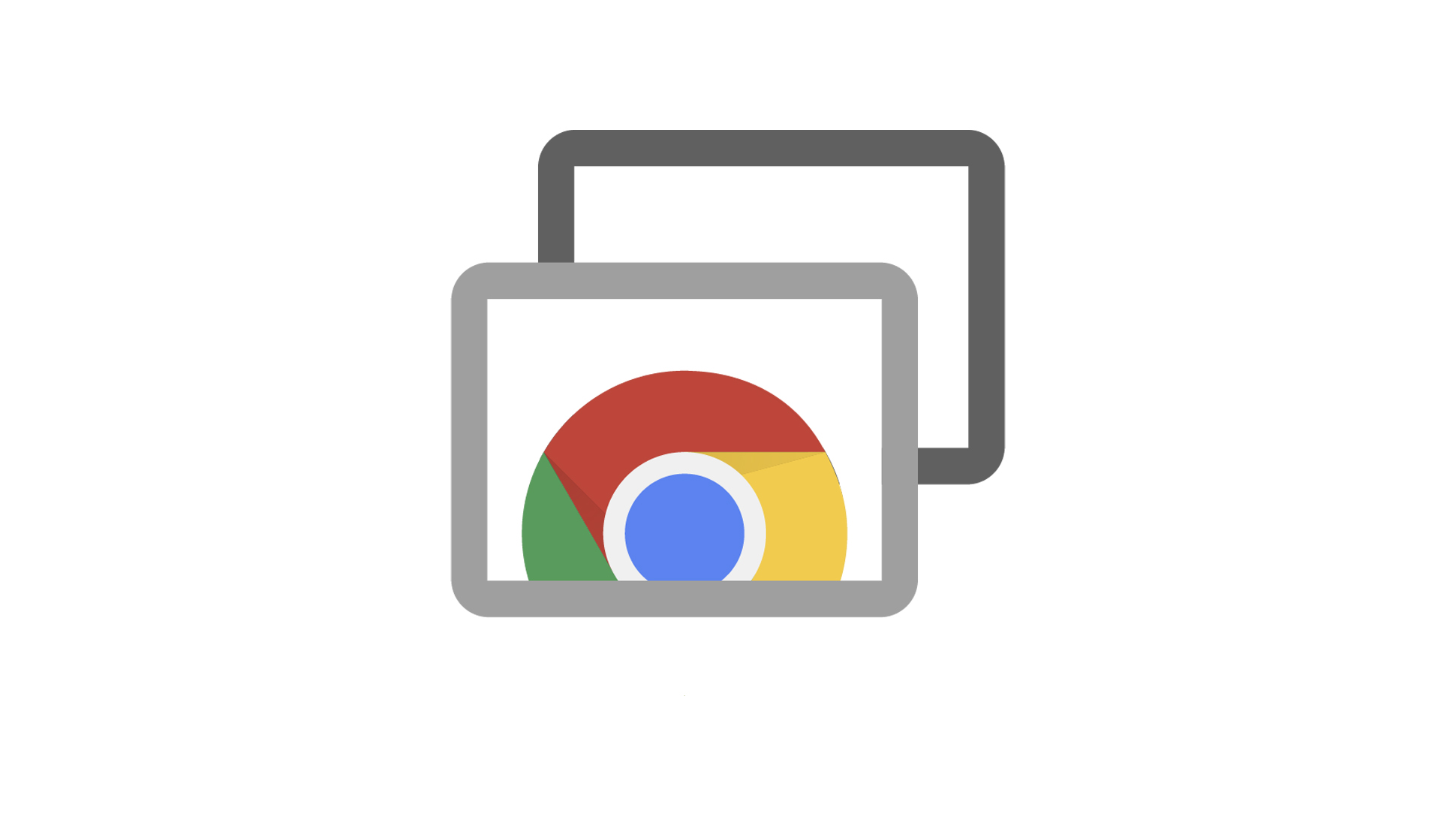
A versatile, platform-independent option
SPECIFICATIONS
- File transfer: No
- Integrated chat: No
- Unattended access: Yes
REASONS TO BUY
- Can be used on any device with the Chrome browser
- Very easy to set up
- Completely free forever
REASONS TO AVOID
- Limited features
- Chrome required on all devices
Score: 3/5
Chrome Remote Desktop boasts some of the best cross-platform compatibility we’ve seen. All that’s needed to use it is the Chrome browser, which means that it can be used on any device that supports this. Also, the service free-to-use and boasts excellent performance, making it an attractive option.
Simplicity comes with limitations, however. Features like file transfer and a built-in text chat are noticeably ascent.If you prioritize basic functionality, a tight budget, and broad device support, Chrome Remote Desktop emerges as a compelling choice for your Linux remote desktop needs.
Remote desktop for Linux: FAQs
Want to find out more about the best remote desktop for Linux devices? Our FAQ section is a great place to start.
Can I remote desktop from Linux to Windows?
Yes, most of the leading remote desktop programs enable you to connect between platforms. For example, TeamViewer will enable you to view and control your Windows device from a Linux host. We've also outlined how to remote desktop into Ubuntu in a step-by-step guide.
Yes, majority of many popular remote desktop programs offer the ability to bridge the gap between different operating systems. For instance, you can utilize TeamViewer to access and manage a Windows machine from you Linux computer. We’ve even provided a dedicated guide outlining the steps for setting up remote desktop access on Ubuntu, making it easier to get started.
What is remote desktop and how does it work?
Remote desktop programs enable you to remotely access one device from another. The software will establish a connection between the two devices, enabling you to use the remote device as if you were physically there.
Is remote desktop access safe?
Yes, using a reliable remote desktop program is safe. With the right security measures in place, having a remote desktop program installed presents no more risk than downloading your favourite game.
How we review remote desktop for Linux
When we review remote desktop programs, we begin by scouring the platform’s website for information. Once we’ve determined what it claims to offer and how it works, we subscribe to a premium plan (if required), download the program, and test it.
During testing, we aim to understand how functional, user-friendly, and fast a Linux remote desktop program is. We look at how well it connects to other devices, including mobile devices if they are supported. We also test integrated tools such as file transfer or text messaging, and record any interesting findings.
The benefits of using remote desktop for Linux
File sharing
Most remote desktop programs enable streamlined file sharing between the host and remote devices. If you have more than one remote device connected to the same network, this will enable you to access files on any of them with little trouble.
Unattended access
Let’s say you run Linux on your personal computer and need to access your work device. With a Linux remote desktop program, you will be able to access and control everything on an unattended device from virtually anywhere.
Remote support
With the right Linux remote desktop program, you will be able to provide remote technical support to people across the world. You will be able to access their device(s) remotely, explaining difficult concepts or fixing problems yourself.
Further reading on remote desktops
If you are curious about remote desktop programs and want to find out more about the technology, we have a range of resources at your disposal. Discover the functionalities of XRDP and what TeamViewer can offer, or learn the ropes of using Microsoft Remote Desktop and Windows 10’s remote desktop capabilities.
If you need walkthroughs for setting up remote access via Microsoft or Apple OSs, see how to use remote desktop on Mac and how to remote desktop from Mac to Windows.
Sign up today and you will receive a free copy of our Future Focus 2025 report - the leading guidance on AI, cybersecurity and other IT challenges as per 700+ senior executives
Daniel is a freelance technology and finance writer, whose scientific background in the natural sciences lends rigour and nuance to his informative, accessible articles. His reviews on website builders, web hosting and business web development grace the virtual pages of TechRadar Pro, WebsiteHostingRating.com, and HostingReview.com, as well as IT Pro Portal. Well-versed in blockchain, cloud computing and cybersecurity, Daniel takes a keen interest in all aspects of B2B and B2C tech.
-
 What the fragmentation of UC means for the channel
What the fragmentation of UC means for the channelIndustry Insights If communications are becoming fragmented, what does that mean for MSPs and VARs?
-
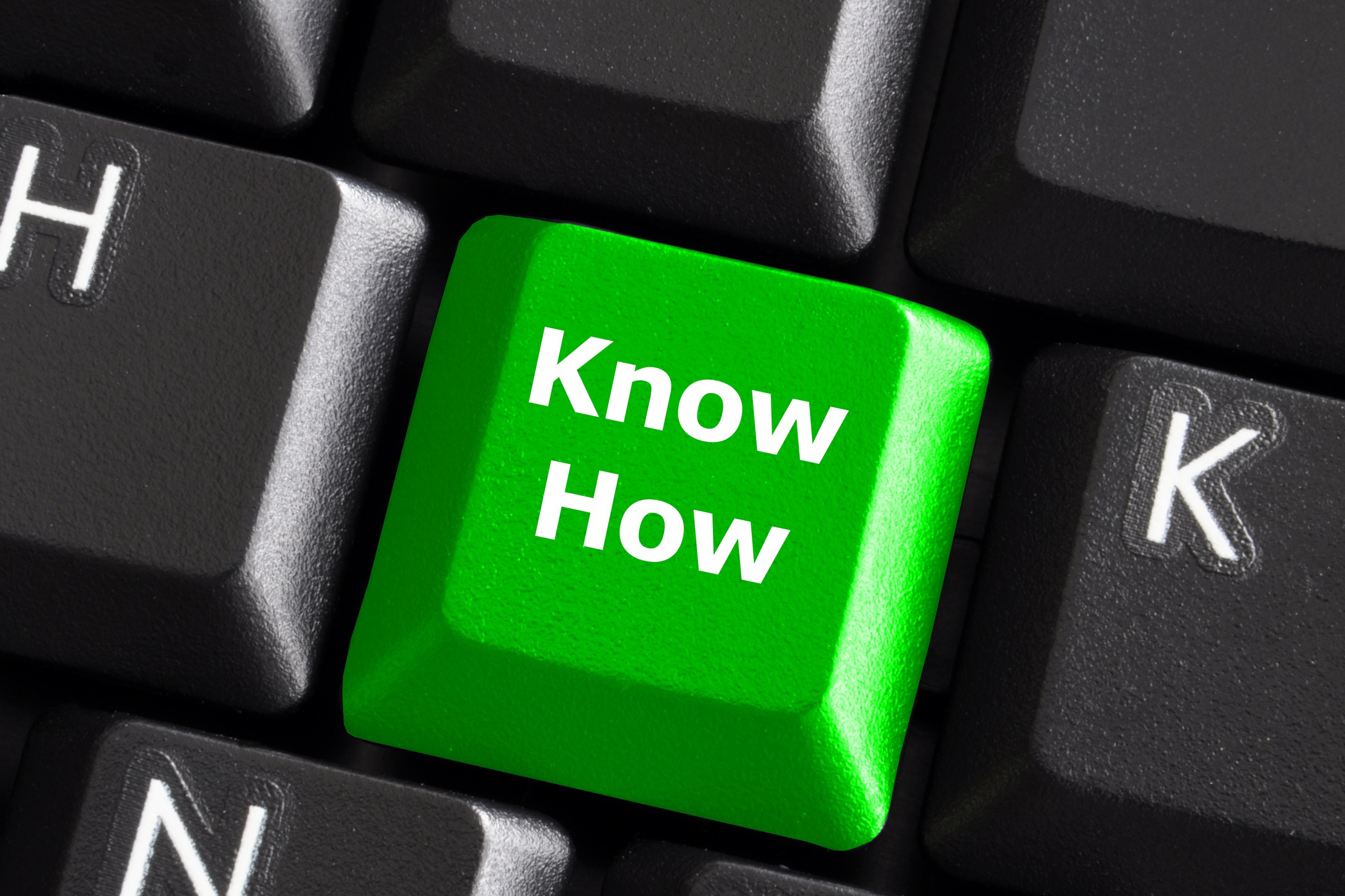 How SMBs can DIY their IT implementation and support
How SMBs can DIY their IT implementation and supportFeature For some small and medium-sized businesses, the third-party expertise and support might be out of reach. What’s the alternative?
-
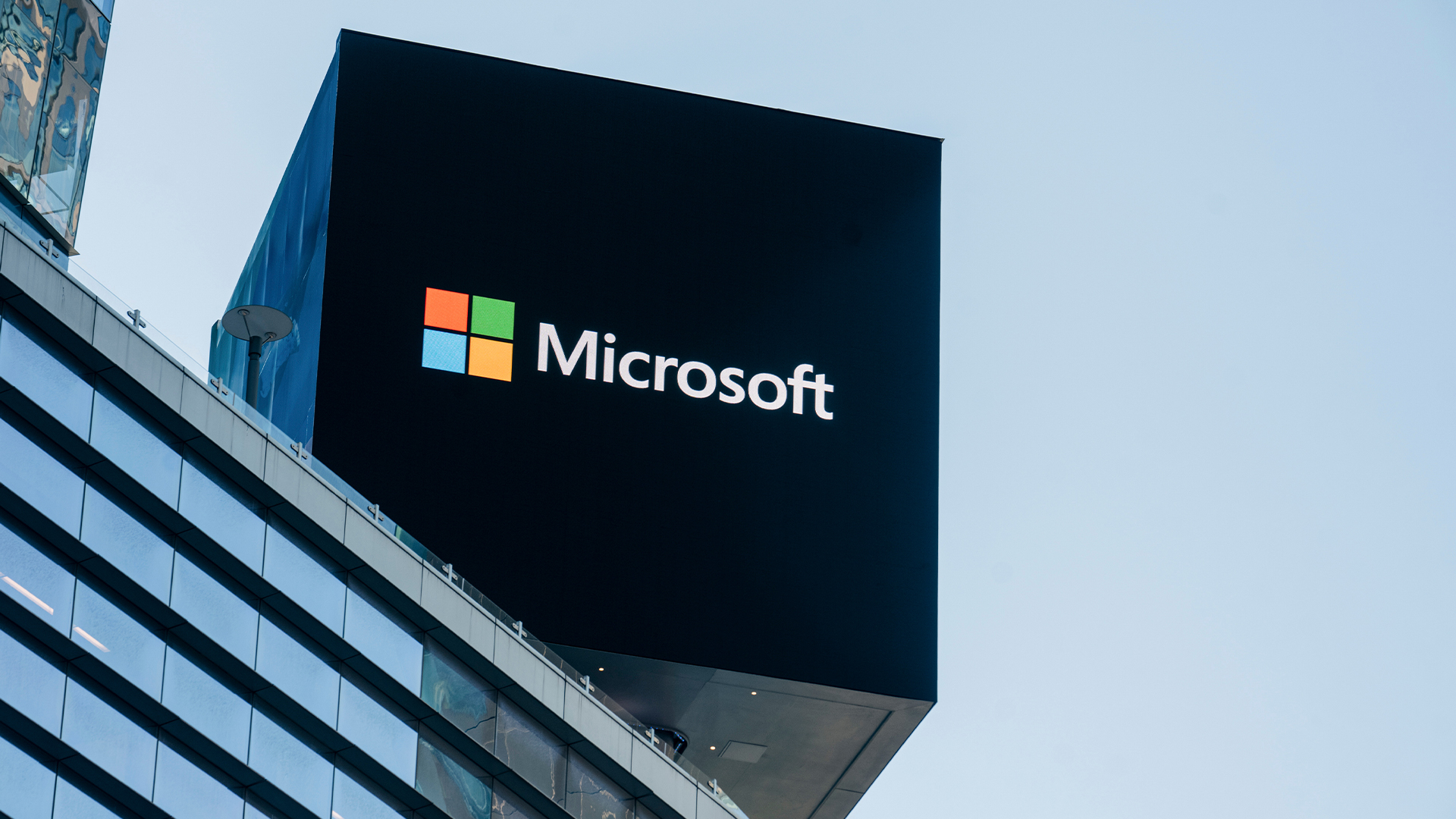 Microsoft is ending support for the Remote Desktop app – here are three alternatives you can try instead
Microsoft is ending support for the Remote Desktop app – here are three alternatives you can try insteadNews Microsoft has announced plans to end support for its Remote Desktop application in just over two months.
-
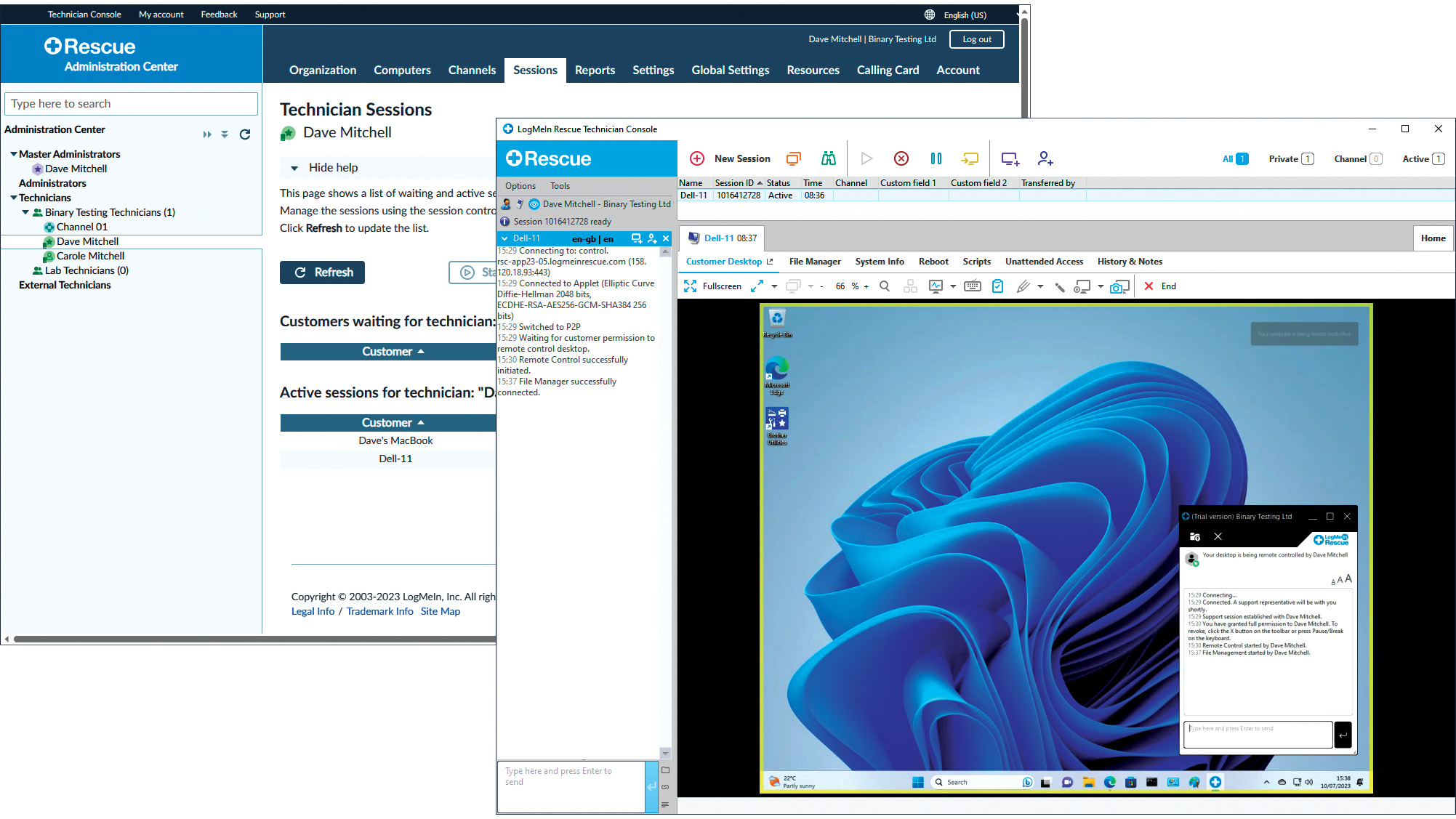 LogMeIn Rescue review: For those who want the strictest access security for their remote support services
LogMeIn Rescue review: For those who want the strictest access security for their remote support servicesReviews LogMeIn Rescue delivers an easily deployed cloud-hosted support solution with top-notch access security
-
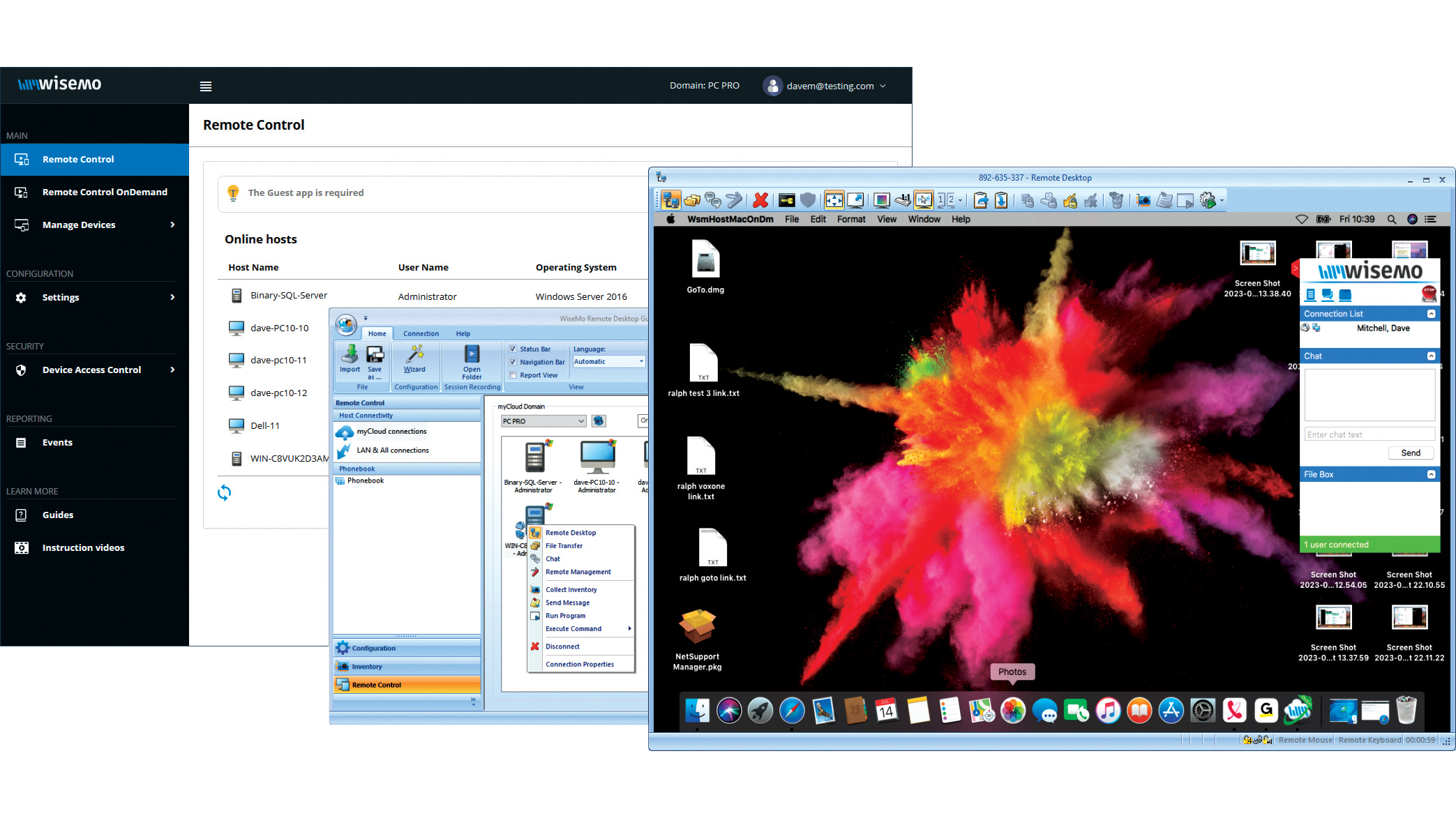 Wisemo Remote Control review: Ideal for businesses that want versatile connection options
Wisemo Remote Control review: Ideal for businesses that want versatile connection optionsReviews A smart hybrid support solution with great access security and a connection for every occasion
-
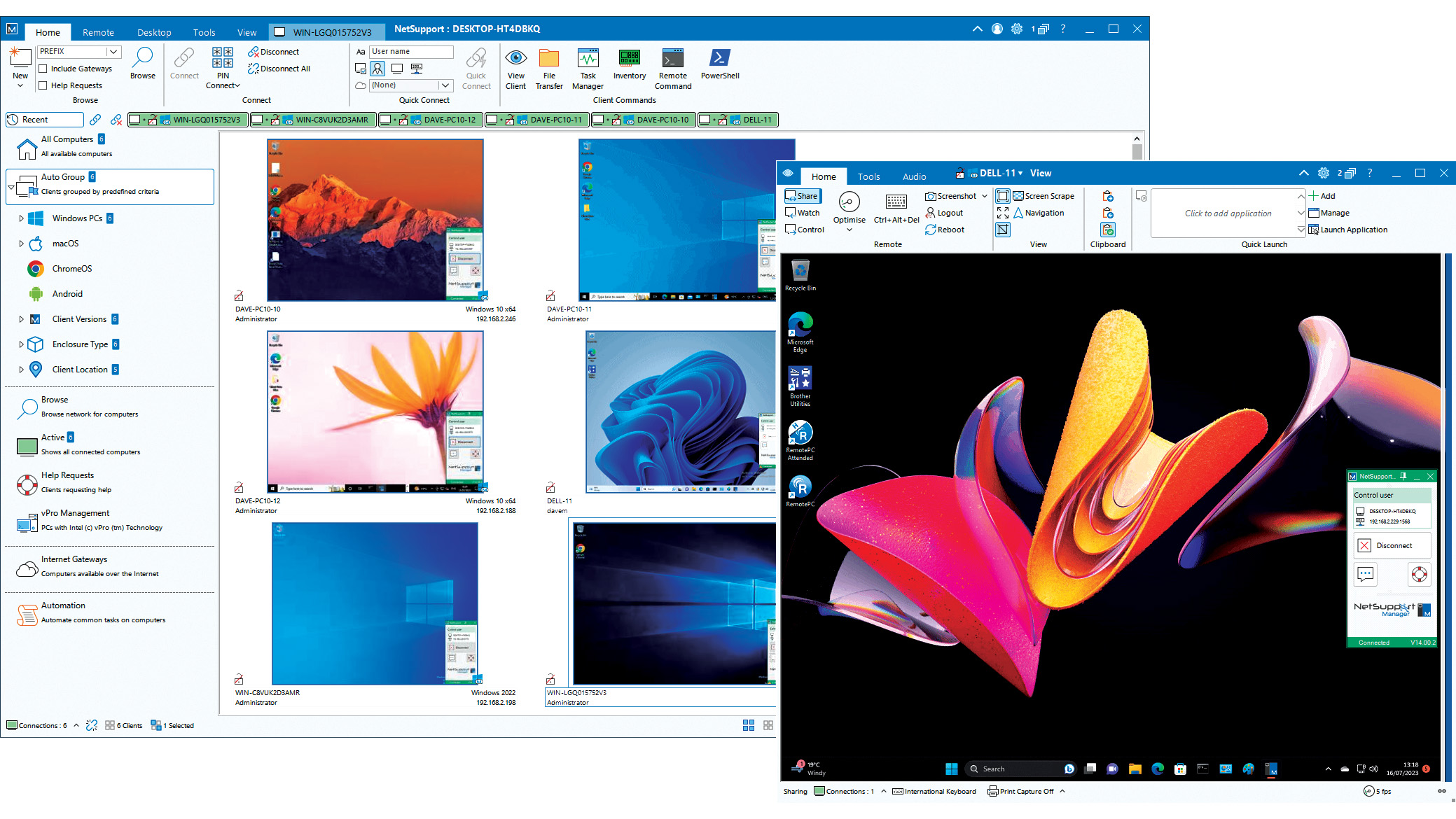 NetSupport Manager 14 review: Delivers a wealth of support tools
NetSupport Manager 14 review: Delivers a wealth of support toolsReviews The perfect on-premises support solution with a wealth of valuable features and simple licensing
-
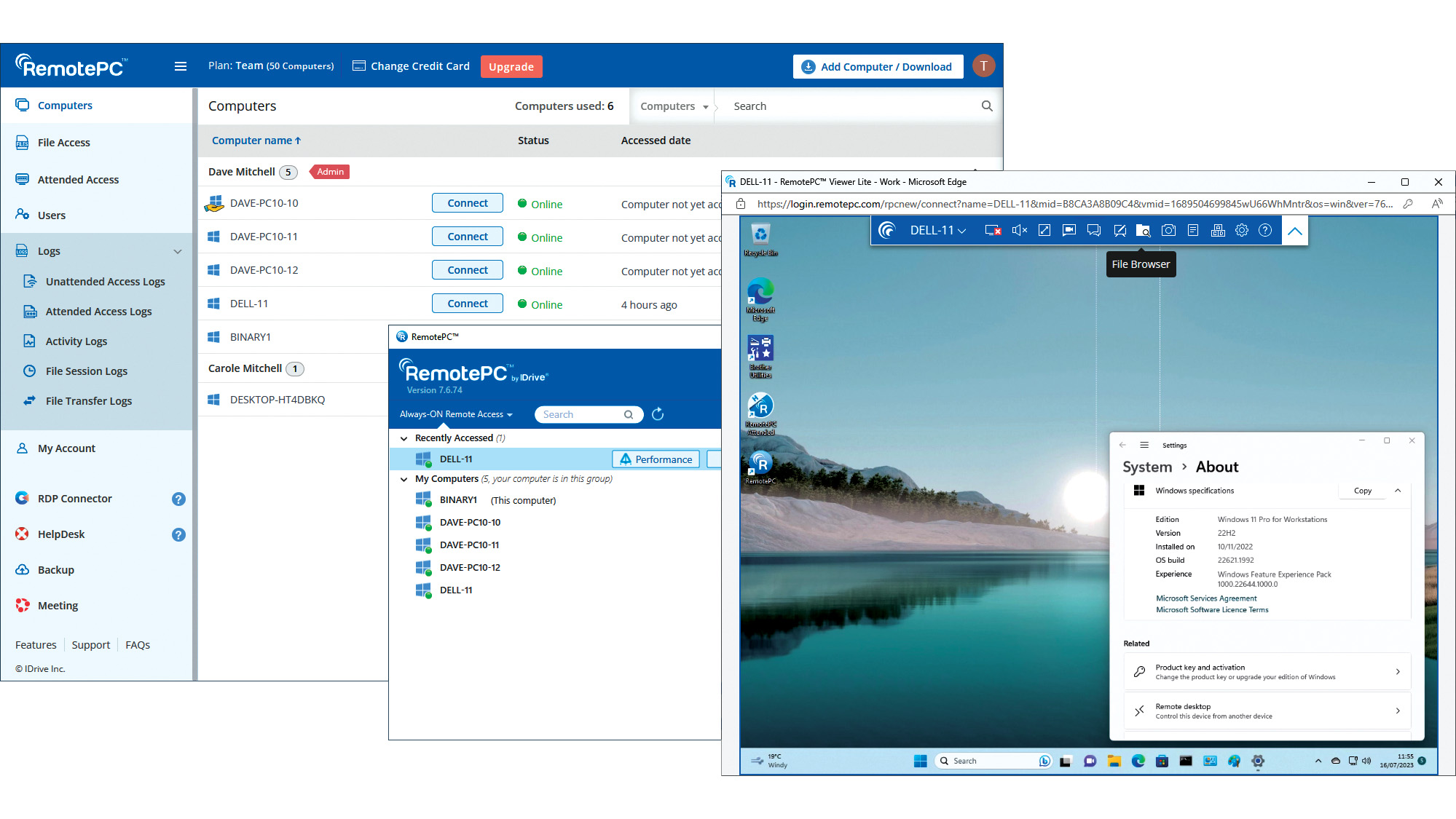 IDrive RemotePC Team (2023) review: Affordable cloud-hosted remote support
IDrive RemotePC Team (2023) review: Affordable cloud-hosted remote supportReviews Secure cloud-hosted remote support that's easy to use, rich in features and exceptional value for SMBs
-
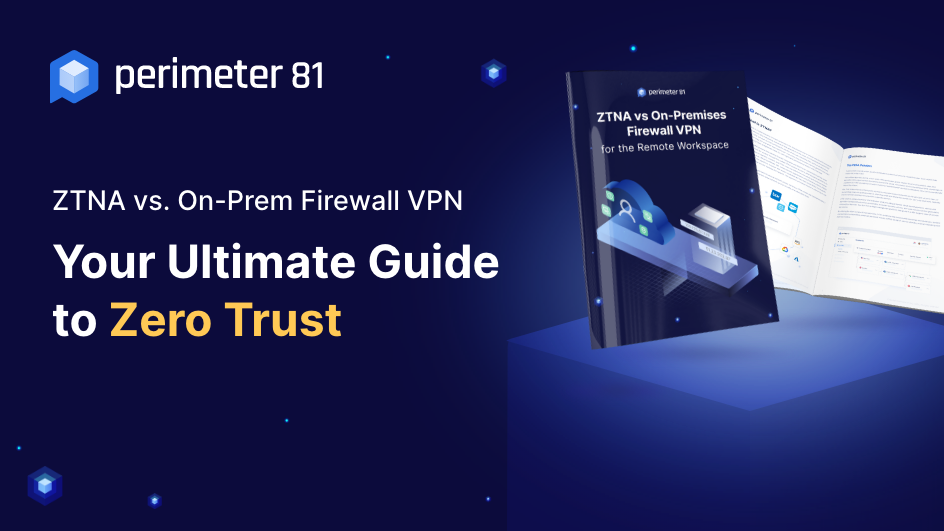 ZTNA vs on-premises VPN
ZTNA vs on-premises VPNWhitepaper How ZTNA wins the network security game
-
 Getting the best value from your remote support software
Getting the best value from your remote support softwareAdvertisement Feature Value is about much more than just the initial costs involved, so careful consideration must be given to any purchase
-
 Why you need a cloud solution for your remote support
Why you need a cloud solution for your remote supportAdvertisement Feature With distributed workforces and a broad user base, modern businesses are looking for modern software
