How to secure business printers
Your office printer is a juicy target for hackers, so what can you do to secure it?

Just like any office equipment, printers are vulnerable to attacks from threat actors, be it denial of service, information theft, or botnet compromise.
Despite this, printers are among the most overlooked hardware when it comes to implementing safety practices in the workplace. Printers were found to be low on the security agenda for many US and European organisations, which tend to focus on securing their cloud or hybrid application platforms, email, public networks, and traditional endpoints instead, according to latest research from Quocirca.
As a result, 68% of organisations reported data losses traceable back to printers in 2021, with an average breach cost of almost £632,000.
Although many organisations are undergoing a sustainability push and moving towards the paperless office, the number of printers has actually increased since the start of the pandemic and continues to rise, Quocirca research director Louella Fernandes. One of the reasons for this is the rise of the remote and hybrid work strategies, which saw workers purchase home-based devices for work purposes – including small office printers.
Despite the many benefits of working from home, some home-office printers lack necessary security precautions, creating a welcoming environment for cyber criminals looking to target organisations through a less-obvious endpoint.
“Printer estates have expanded to include home offices and employee-purchased devices, increasing the risk of accidental data loss and cyber attacks. Organisations are finding it harder to keep up with print security challenges and they are suffering costly breaches as a result,” she warns.
2021 saw the rise of several print-related vulnerabilities, enabled through the adoption of advanced features in even the most basic printer models. According to Fernandes, this increases “their potential to be weaponised by bad actors”.
Sign up today and you will receive a free copy of our Future Focus 2025 report - the leading guidance on AI, cybersecurity and other IT challenges as per 700+ senior executives
Printer security best practices
While a serious threat, there are steps your organisation can take to secure your printers and avoid expensive data leaks. Beaches are at their highest-ever cost according to IBM’s 2022 Cost of a Data Breach Report, and they can also cause severe reputational damage. Here we explain the three best ways to secure your business printer: from access controls to software updates.
How to secure a printer with user authentication
Requiring employees to enter a PIN or scan their keycard at the printer to authorise a print job helps to make sure that print jobs are purposeful, and important documents aren’t forgotten about in the tray. It can also prevent documents from being accidentally reprinted, which in turn saves paper and money.
How to secure a printer with data encryption
If a document is being printed by an employee, especially as menial tasks have increasingly been relegated to online systems, it’s likely to contain sensitive information that should be kept clear of prying eyes. But if printer data is unencrypted, this data is transmitted across the network without any form of protection. Since a threat actor may use a printer as an unassuming access point for a network, they could equally intercept sensitive print job data.
Encrypting data in transit from endpoints to the printer will help prevent this from being a problem.
How to secure a printer’s firmware
RELATED RESOURCE
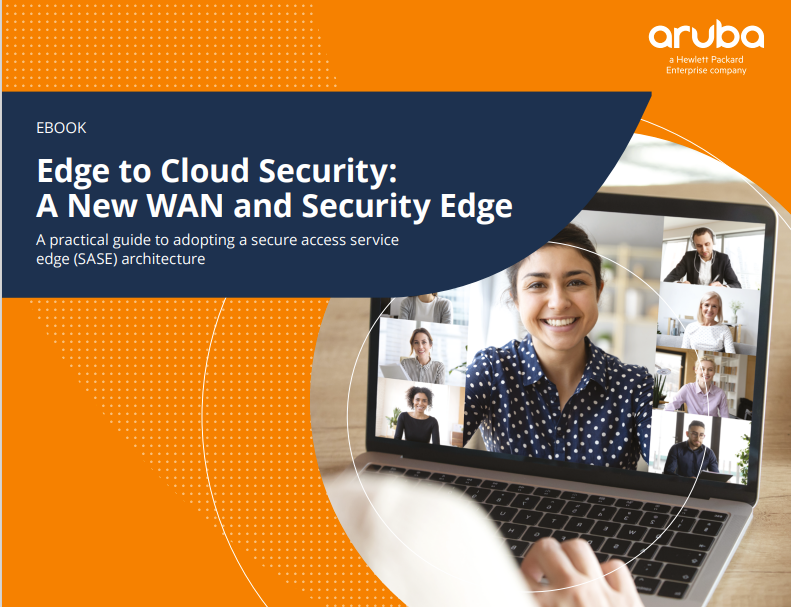
Edge to cloud security: A new WAN and security edge
A practical guide to adopting a secure access service edge (SASE) architecture
Regularly updating the printer’s firmware, the driver installed on it from the time it's manufactured, is a basic precaution that is often skipped over. But keeping firmware up to date is an easy way to keep vulnerability protection up to date, and keep your entire print network secure.
However, it’s worth remembering that it takes time and resources for an IT worker to review, test, and implement new firmware for all of an organisation’s printers. This is one reason why it often doesn't happen as frequently as it should.
Finally, when buying printers, consider units that come with built-in security features, as it is always harder to secure such hardware after it has been bought and shipped.
-
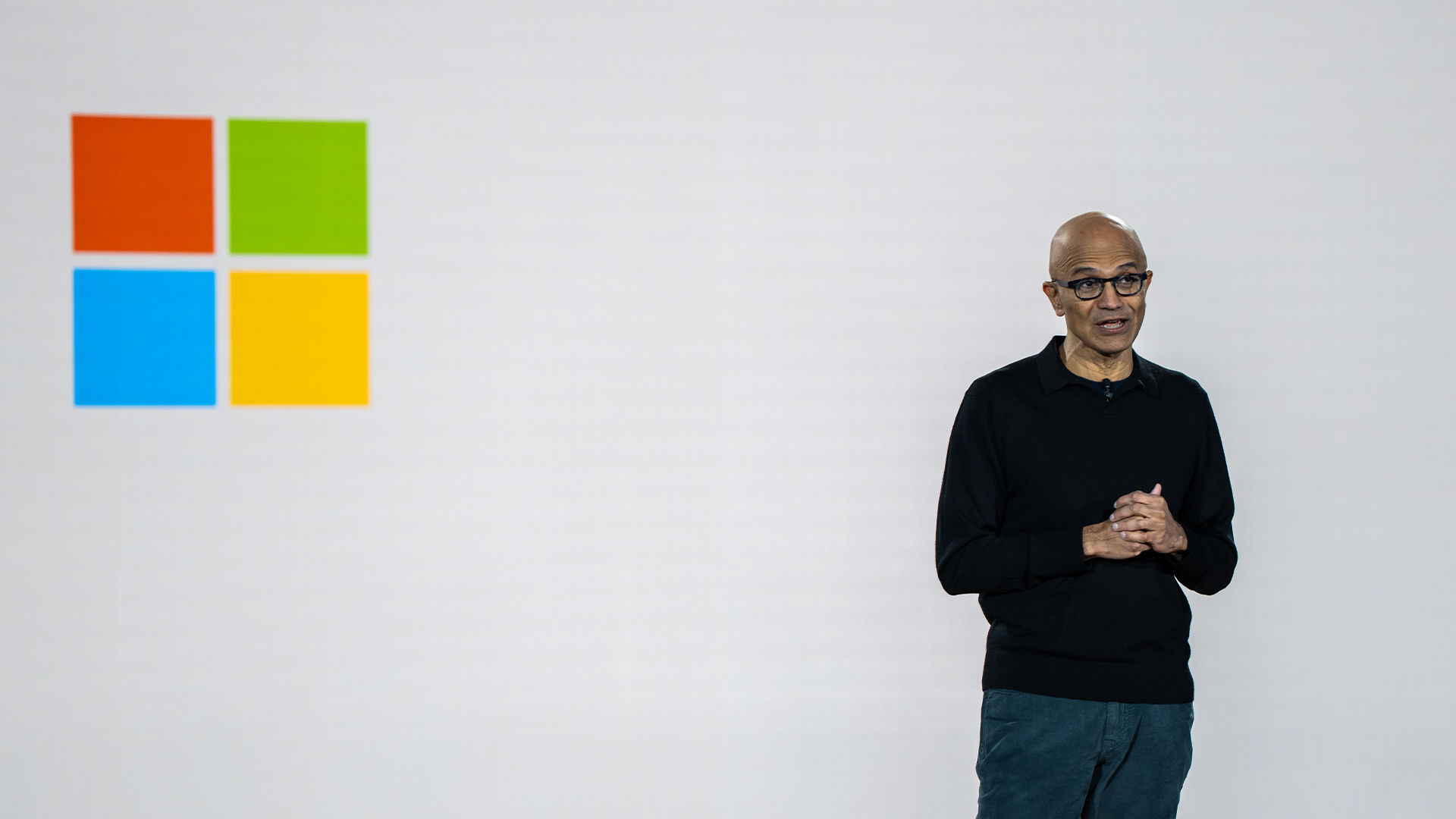 Microsoft CEO Satya Nadella wants an end to the term ‘AI slop’ in 2026
Microsoft CEO Satya Nadella wants an end to the term ‘AI slop’ in 2026News Microsoft CEO Satya Nadella might want the term "AI slop" shelved in 2026, but businesses will still be dealing with increasing output problems and poor returns.
-
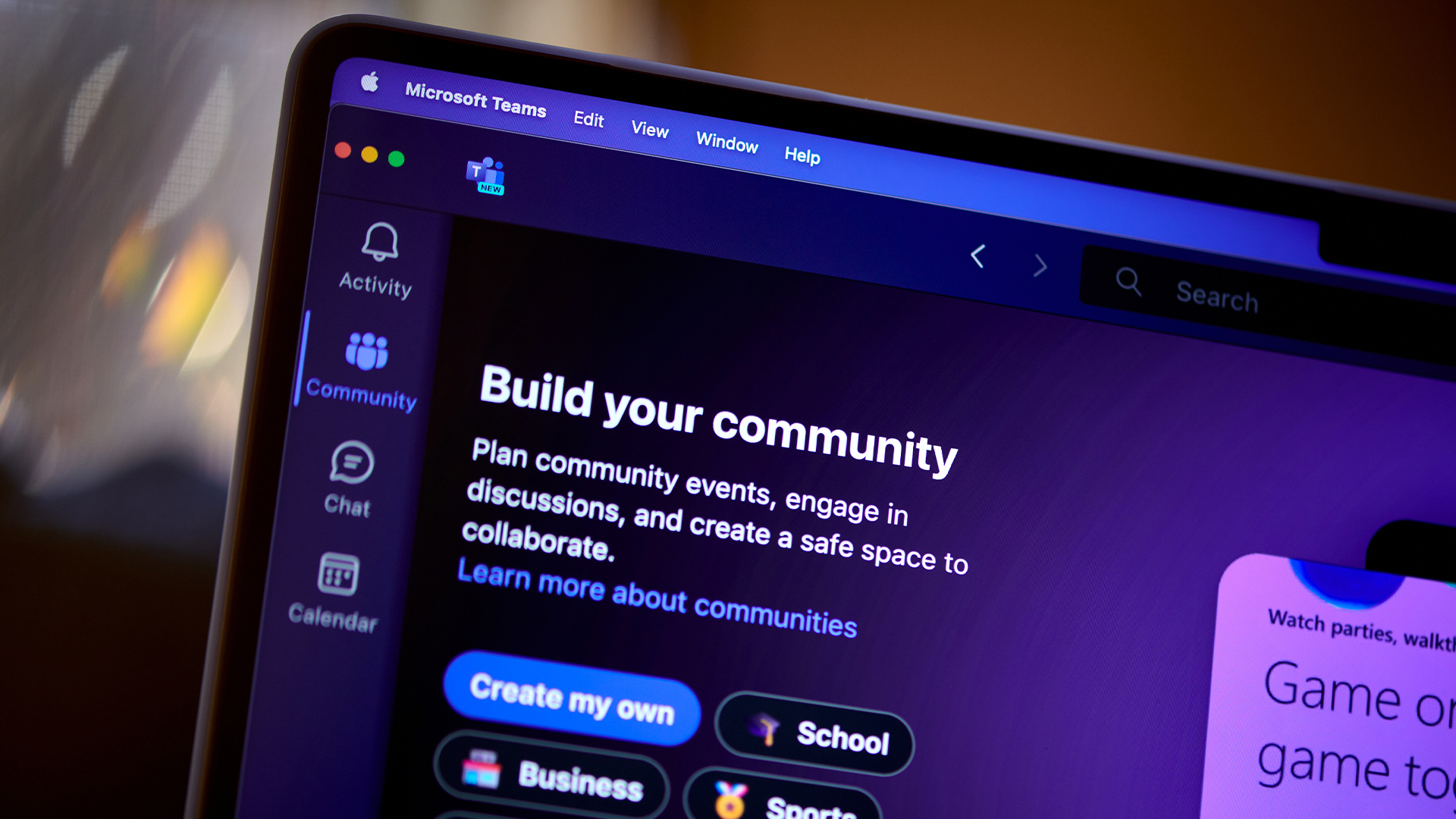 New security features are coming to Microsoft Teams this month
New security features are coming to Microsoft Teams this monthNews From 12 January, weaponizable file type protection, malicious URL detection, and a system for reporting false positives will all be automatically activated.
-
 Blackpoint Cyber and NinjaOne partner to bolster MSP cybersecurity
Blackpoint Cyber and NinjaOne partner to bolster MSP cybersecurityNews The collaboration combines Blackpoint Cyber’s MDR expertise with NinjaOne’s automated endpoint management platform
-
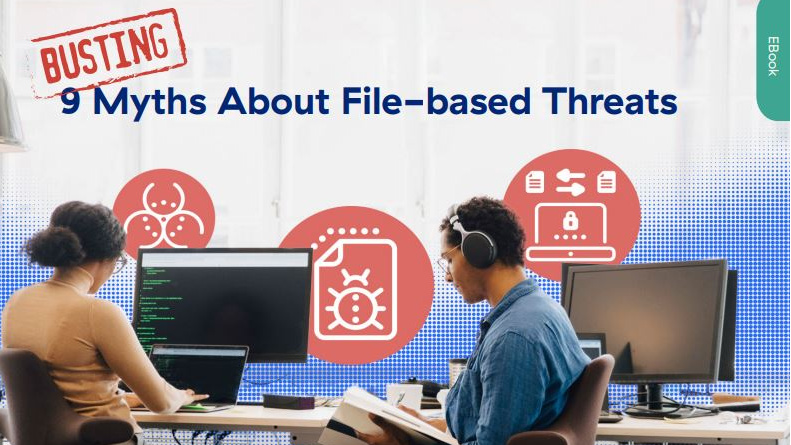 Busting nine myths about file-based threats
Busting nine myths about file-based threatsWhitepaper Distinguish the difference between fact and fiction when it comes to preventing file-based threats
-
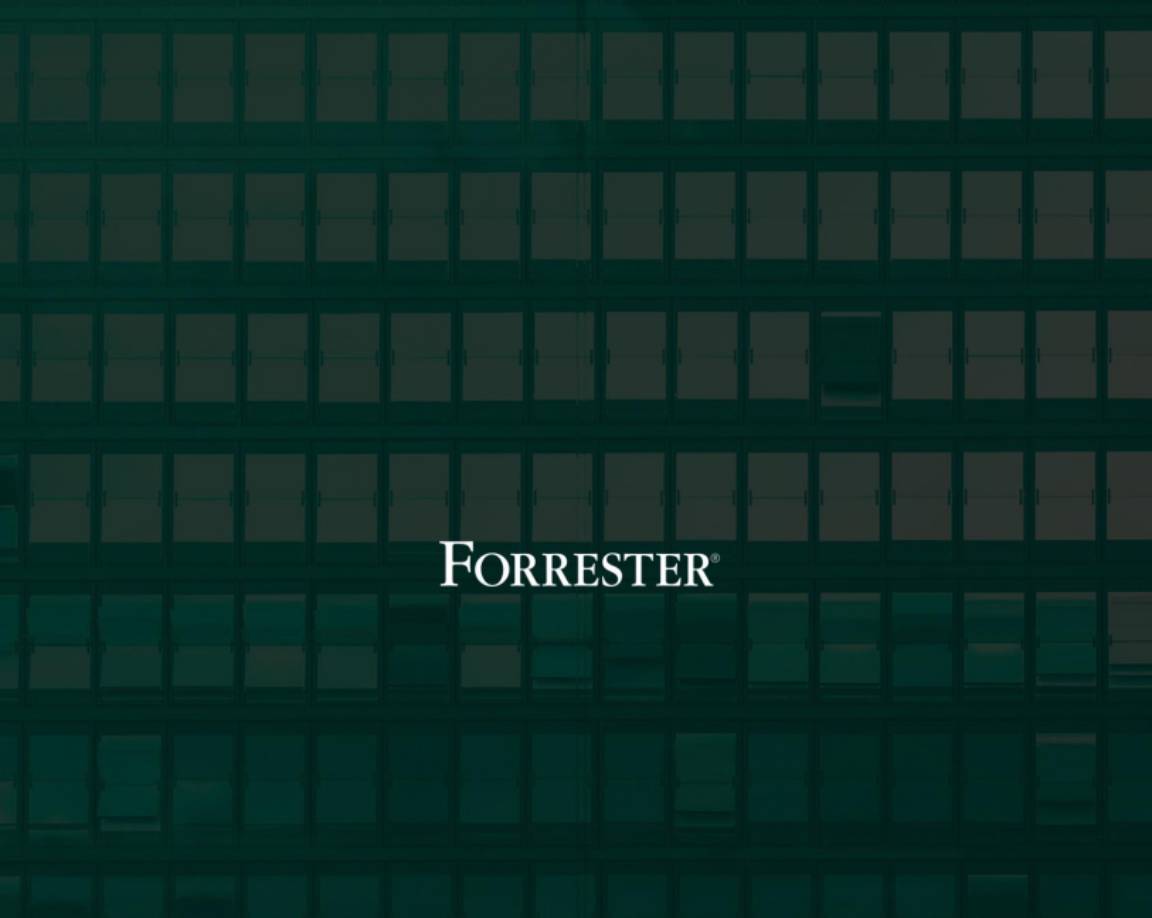 The Total Economic Impact™ of the Intel vPro® Platform as an endpoint standard
The Total Economic Impact™ of the Intel vPro® Platform as an endpoint standardWhitepaper Cost savings and business benefits enabled by the Intel vPro® Platform as an endpotnt standard
-
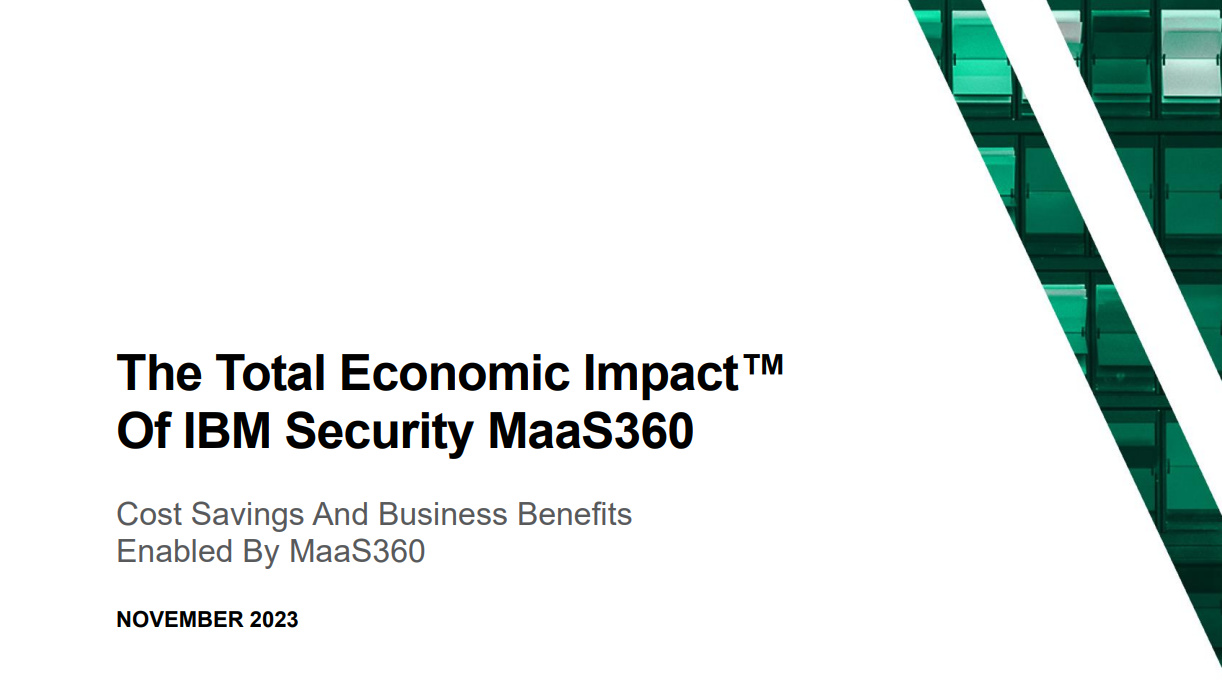 The Total Economic Impact™ of IBM Security MaaS360 with Watson
The Total Economic Impact™ of IBM Security MaaS360 with WatsonWhitepaper Cost savings and business benefits enabled by MaaS360
-
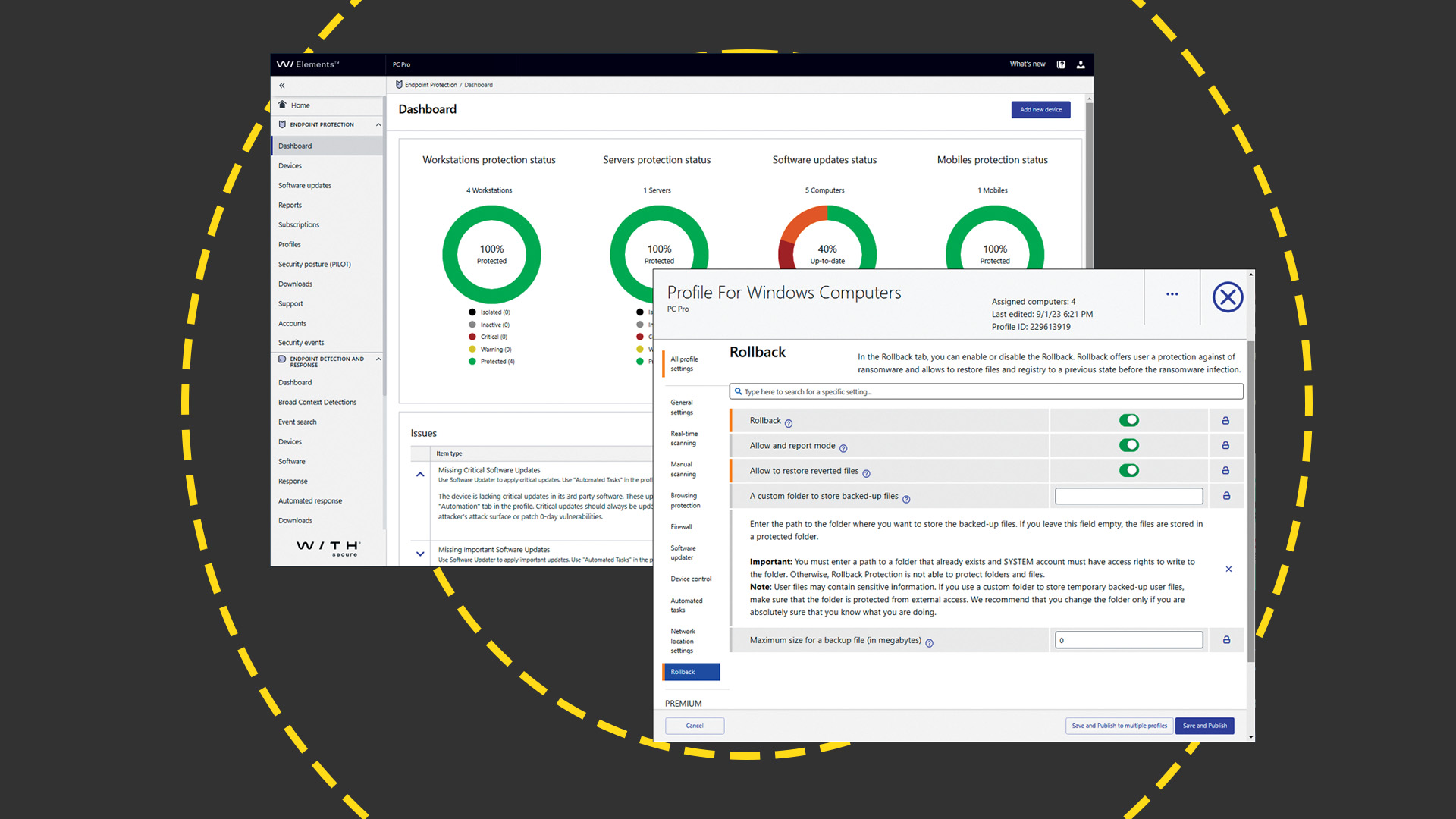 WithSecure Elements EPP and EDR review: Endpoint protection on a plate
WithSecure Elements EPP and EDR review: Endpoint protection on a plateReviews An affordable cloud-managed solution with smart automated remediation services
-
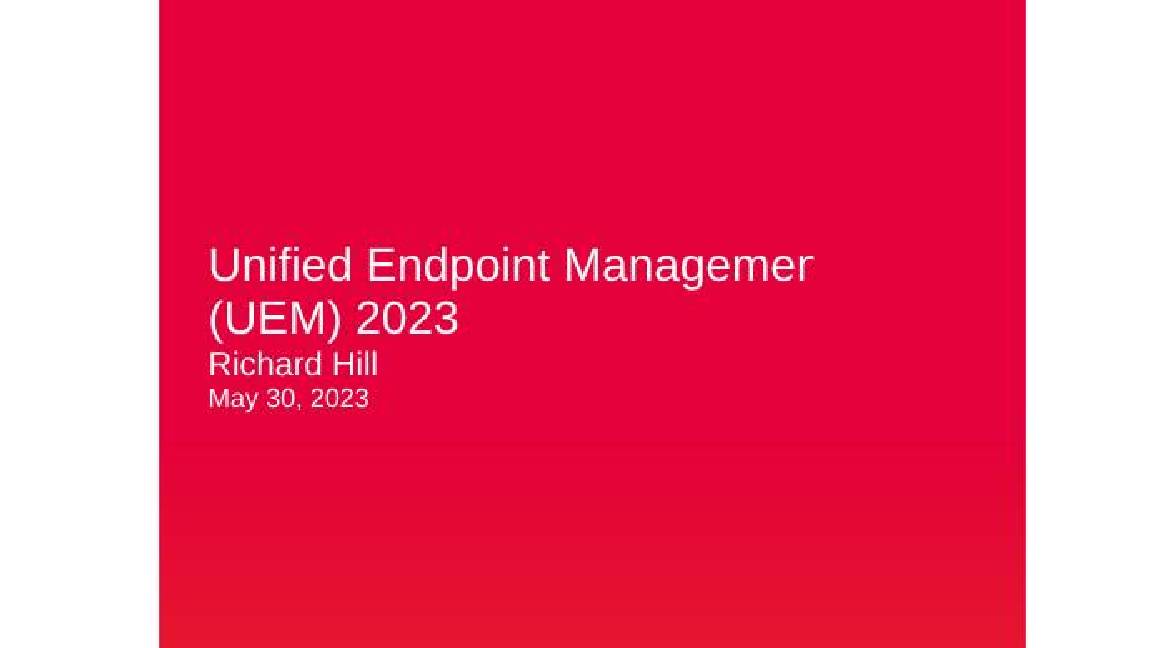 KuppingerCole leadership compass report - Unified endpoint management (UEM) 2023
KuppingerCole leadership compass report - Unified endpoint management (UEM) 2023Whitepaper Get an updated overview of vendors and their product offerings in the UEM market.
-
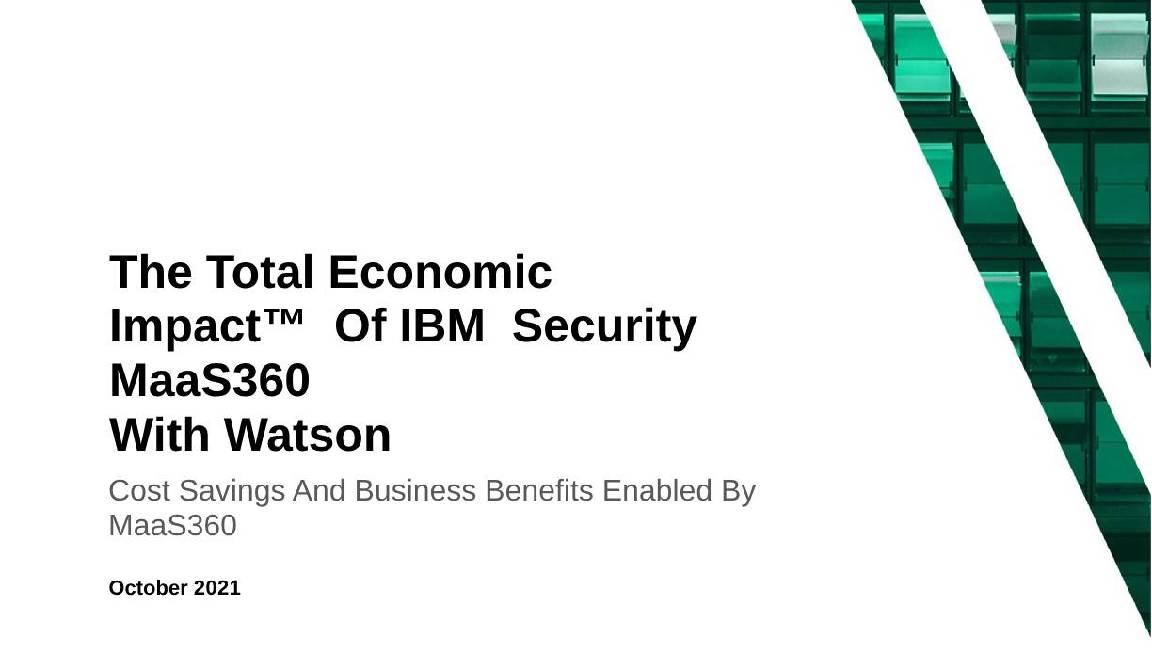 The Total Economic Impact™ of IBM Security MaaS360 with Watson
The Total Economic Impact™ of IBM Security MaaS360 with WatsonWhitepaper Get a framework to evaluate the potential financial impact of the MaaS360 on your organization
-
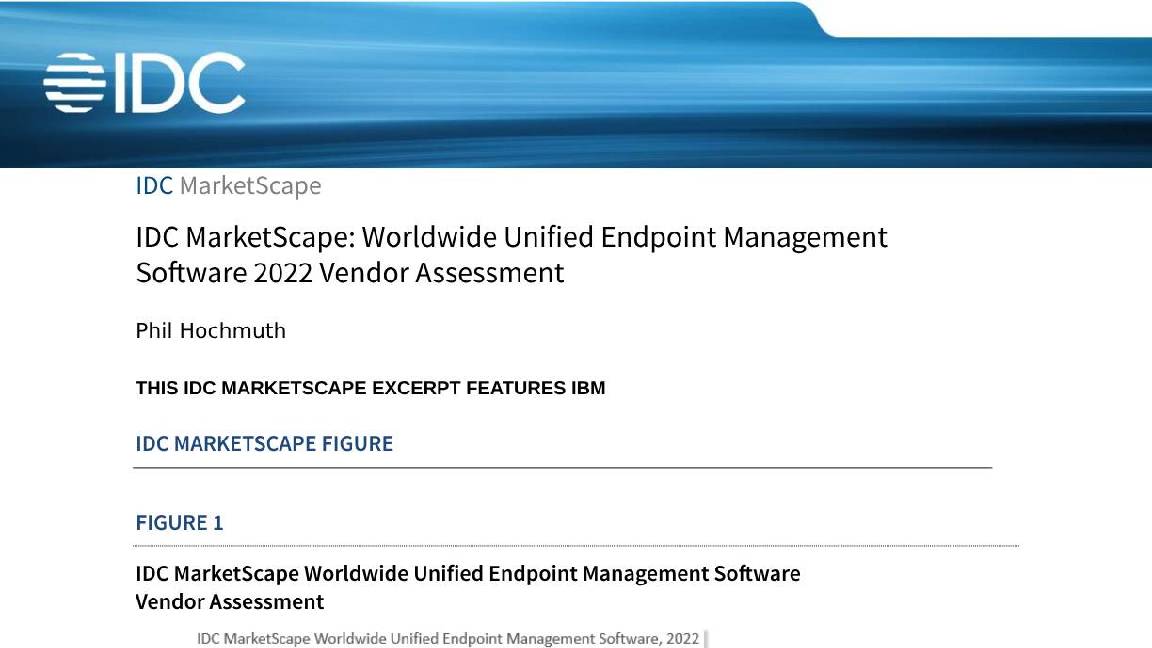 Unified endpoint management software vendor assessment
Unified endpoint management software vendor assessmentWhitepaper Make positive steps on your intelligent automation journey